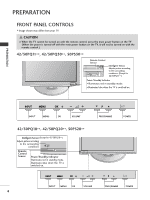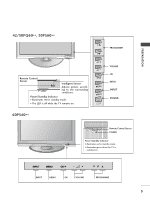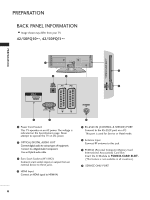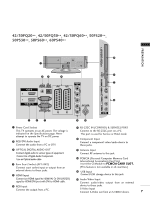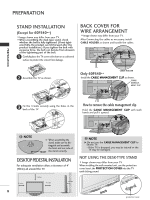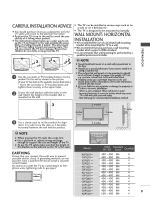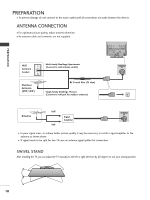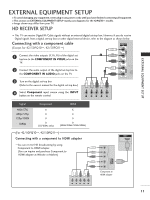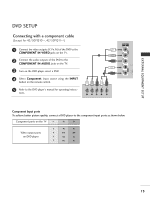LG 42PQ3000 User Manual - Page 10
Stand Installation, Desktop Pedestalinstallation, Back Cover Forwire Arrangement
 |
View all LG 42PQ3000 manuals
Add to My Manuals
Save this manual to your list of manuals |
Page 10 highlights
PREPARATION PREPARATION STAND INSTALLATION (Except for 60PS40**) I Image shown may differ from your TV. I When assembling the desk type stand, check whether the bolt is fully tightened. (If not tightened fully, the product can tilt forward after the product installation.) If you tighten the bolt with excessive force, the bolt can deviate from abrasion of the tightening part of the bolt. 1 Carefully place the TV screen side down on a cushioned surface to protect the screen from damage. BACK COVER FOR WIRE ARRANGEMENT I Image shown may differ from your TV. After Connecting the cables as necessary, install CABLE HOLDER as shown and bundle the cables. 2 Assemble the TV as shown. Only 60PS40** CABLE HOLDER Install the CABLE MANAGEMENT CLIP as shown. CABLE MANAGE- MENT CLIP 3 Fix the 4 bolts securely using the holes in the back of the TV. How to remove the cable management clip Hold the CABLE MANAGEMENT CLIP with both hands and pull it upward. ! NOTE G When assembling the stand, make sure to distinguish and assemble the front and rear side of FRONT the stand correctly. DESKTOP PEDESTAL INSTALLATION For adequate ventilation allow a clearance of 4" (10cm) all around the TV. 4 inches 4 inches 4 inches 4 inches ! NOTE G Do not use the CABLE MANAGEMENT CLIP to lift the TV. - If the TV is dropped, you may be injured or the TV may be damaged. NOT USING THE DESK-TYPE STAND I Image shown may differ from your TV. When installing the wall-mounted unit, use the protection cover. Insert the PROTECTION COVER into the TV until clicking sound. 8 protection cover