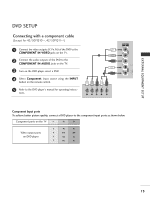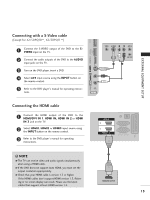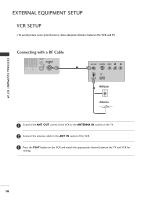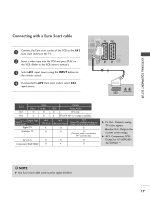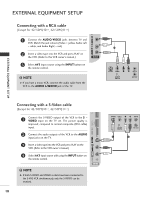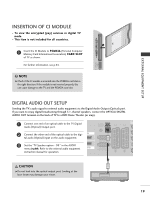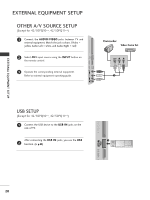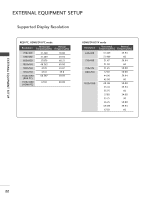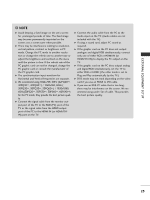LG 42PQ3000 User Manual - Page 20
Connecting with a S-Video cable, Connecting with a RCA cable
 |
View all LG 42PQ3000 manuals
Add to My Manuals
Save this manual to your list of manuals |
Page 20 highlights
EXTERNAL EQUIPMENT SETUP VIDEO L/MONO AUDIO R S-VIDEO HDMI IN 3 Connecting with a RCA cable (Except for 42/50PQ10**, 42/50PQ11**) 1 Connect the AUDIO/VIDEO jacks between TV and VCR. Match the jack colours (Video = yellow, Audio Left = white, and Audio Right = red) 2 Insert a video tape into the VCR and press PLAY on the VCR. (Refer to the VCR owner's manual.) AV IN 3 3 Select A V 3 input source using the INPUT button on the remote control. ! NOTE G If you have a mono VCR, connect the audio cable from the VCR to the AUDIO L/MONO jack of the TV. 1 S-VIDEO VIDEO L R ANT IN OUTPUT SWITCH ANT OUT EXTERNAL EQUIPMENT SETUP Connecting with a S-Video cable (Except for 42/50PQ10**, 42/50PQ11**) 1 Connect the S-VIDEO output of the VCR to the S VIDEO input on the TV set. The picture quality is improved; compared to normal composite (RCA cable) input. VIDEO L/MONO AUDIO R S-VIDEO HDMI IN 3 2 Connect the audio outputs of the VCR to the AUDIO input jacks on the TV. 3 Insert a video tape into the VCR and press PLAY on the VCR. (Refer to the VCR owner's manual.) 4 Select AV3 input source with using the INPUT button on the remote control. AV IN 3 ! NOTE G If both S-VIDEO and VIDEO sockets have been connected to the S-VHS VCR simultaneously, only the S-VIDEO can be received. 18 S-VIDEO VIDEO L R ANT IN OUTPUT SWITCH ANT OUT 1 2