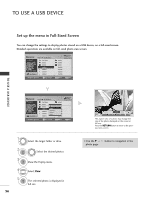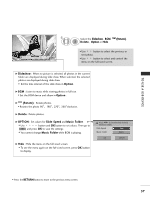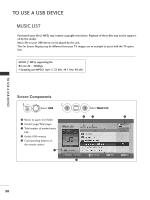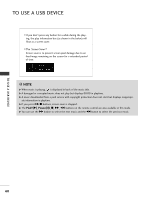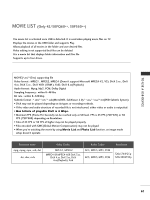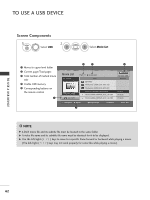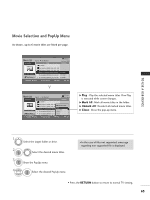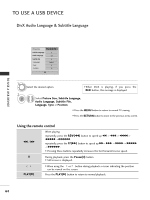LG 42PQ3000 User Manual - Page 61
Music Selection and PopUp Menu, Music List
 |
View all LG 42PQ3000 manuals
Add to My Manuals
Save this manual to your list of manuals |
Page 61 highlights
Music Selection and PopUp Menu As shown , up to 6 music titles are listed per page. TO USE A USB DEVICE Music List Music Page 2/3 No Marked Title Up Folder USB Device Free Space 150MB Duration 1:340, 120KB Up Folder Navigation Option P Page Change MARK Mark RETURN Exit Music List Music Page 2/3 No Marked Title Up Folder 1:340, 120KB Up Folder Navigation Option P Page Change USB Device Free Space 150MB Duration 4395KB 1Kbps Play Play with Photo Mark All Delete Close MARK Mark RETURN Exit G Play (During stop) : Play the selected music titles. Once a music finishes playing, the next selected one will be played. When there are no selected music titles to play, the next one in the current folder will be played. If you go to a different folder and press the O K button, the current music in playback will stop. G Play Marked : Play the selected music titles. Once a music finishes playing, the next selected one will be played automatically. G Stop Play (During playback) : Stop the playing music titles. G Play with Photo : Start playing the selected music titles and then move to the Photo List. G Mark All : Mark all music titles in the folder. G Unmark All : Deselect all marked music titles. G Delete : Delete the selected music titles. G Close : Close the pop-up menu. 1 Select the target folder or drive. 2 OK Select the desired music title 3 OK Show the PopUp menu. 4 OK Select the desired PopUp menu. • Use the P button to navigation in the music page. • Use MARK button to mark or unmark a music. When one or more music files are marked, the marked music title will be played in sequence. For example, if you want to listen to only one music repeatedly, just mark the music only and play it. If no music is marked, all the music in the folder will be played in sequence. • Press the RETURN button to return to normal TV viewing. 59