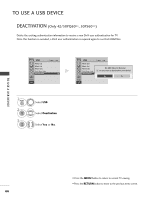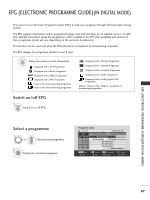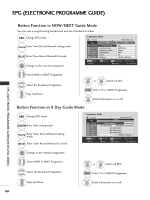LG 42PQ3000 User Manual - Page 73
Picture Control, Picture Size (aspect Ratio) Control, Just Scan, Original
 |
View all LG 42PQ3000 manuals
Add to My Manuals
Save this manual to your list of manuals |
Page 73 highlights
PICTURE CONTROL PICTURE SIZE (ASPECT RATIO) CONTROL You can watch the screen in various picture formats; 16:9, Just Scan, Original, 4:3, 14:9, Zoom, Cinema Zoom and Full Wide. If a fixed image is displayed on the screen for a long time, that fixed image may become imprinted on the screen and remain visible. You can adjust the enlarge proportion using button. This function works in the following signal. 1 Q. MENU 2 OK Select Aspect Ratio. Select the desired picture format. • You can also adjust Aspect Ratio in the PICTURE menu. • For Zoom Setting, select 14:9, Zoom and Cinema Zoom in Ratio Menu. After completing Zoom Setting, the display goes back to Q.Menu. • 16:9 The following selection will allow you to adjust the picture horizontally, in linear proportion, to fill the entire screen(useful for viewing 4:3 formatted DVDs) • Original When your TV receives a wide screen signal it will automatically change to the picture format broadcast. Original PICTURE CONTROL • Just Scan Following Selection will lead to you view the picture of best quality without loss of original picture in high resolution image. Note : If there is noise in original Picture, You can see the noise at the edge. • 4:3 The following selection will allow you to view a picture with an original 4:3 aspect ration, gray bars will appear on both the left and right of the screen. Just Scan 71