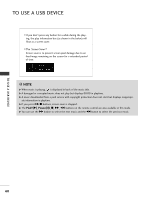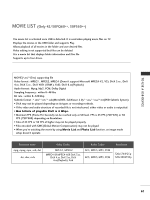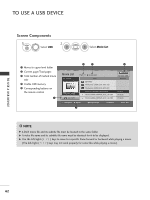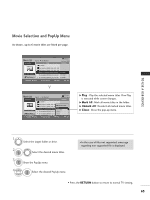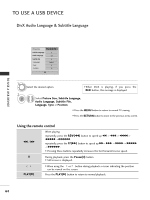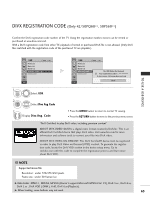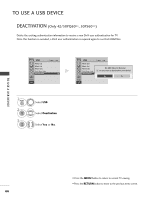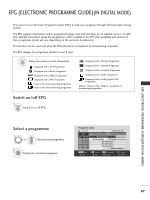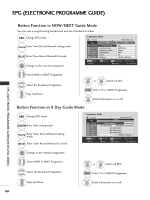LG 42PQ3000 User Manual - Page 66
DivX Audio Language & Subtitle Language, Using the remote control
 |
View all LG 42PQ3000 manuals
Add to My Manuals
Save this manual to your list of manuals |
Page 66 highlights
TO USE A USB DEVICE DivX Audio Language & Subtitle Language TO USE A USB DEVICE Picture Size F Full Screen G Subtitle Language 0 Audio Language 1/1 Subtitle File . Language . Sync . Position 0 Latin 1 0 0 OK 1 2 OK Select the desired option. • When DivX is playing, if you press the RED button, this message is displayed. Select Picture Size, Subtitle Language, Audio Language, Subtitle File, Language, Sync or Position. • Press the MENU button to return to normal TV viewing. • Press the RETURN button to move to the previous menu screen. Using the remote control FF / GG When playing, repeatedly, press the R E W(FF) button to speed up FF -> FFF -> FFFF -> FFFFF ->FFFFFF . repeatedly, press the F F(GG) button to speed up GG-> GGG -> GGGG -> GGGGG -> GGGGGG. I Pressing these buttons repeatedly increases the fast forward/reverse speed. II During playback, press the Pause(I I) button. I Still screen is displayed. P L A Y(G) I When using the or button during playback a cursor indicating the position can be viewed on the screen. Press the P L A Y(G) button to return to normal playback. 64