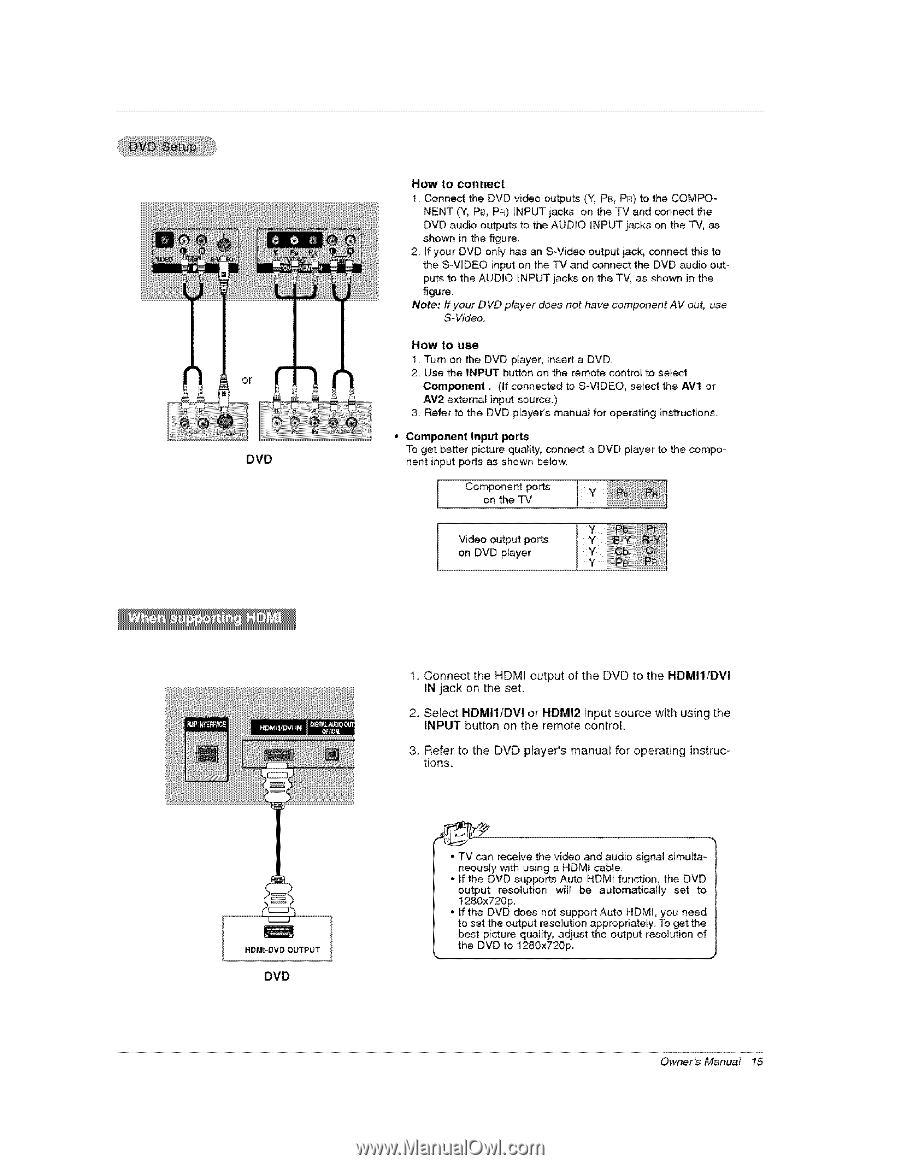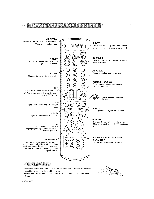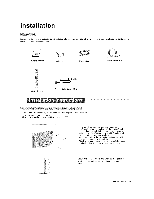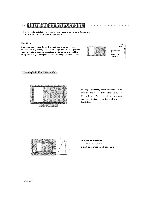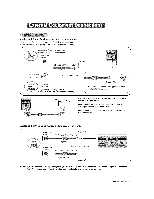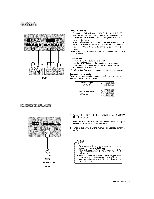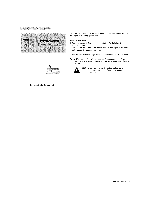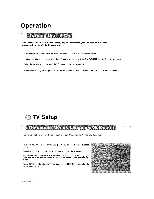LG 42PX7DCV-UA Owners Manual - Page 15
Refer to the DVD ptayer's manual for operating, tions
 |
View all LG 42PX7DCV-UA manuals
Add to My Manuals
Save this manual to your list of manuals |
Page 15 highlights
DVD How to connect 1 Connect the DVD video outputs (Y, PB, PR) to the COMPO- NENT (Y, P8 P_) _NPUT jacks on the TV and connect the DVD audio outputs to the AUDIO 1NPUT jacks on the TV, as shown in the figure, 2 if your DVD only has an S-Video output jack, connect this t_ the S-VIDEO input on the TV and connect the DVD audio out- puts to the AUDIO UNPUT jacks on the TV, as shown in the figure, Note: ff your DVD player S-Video does not have component AV out, use How to use 1. Turn on the DVD p_ayer, insert a DVD. 2 Use the INPUT button on the remote contro_ to seem Component. (ff connected to SW_DEO, select the AV1 or AV2 external input source.) 3. Refer to the DVD p_ayer's manual for operating instructions. * Component Input ports To get _tter picture quality, connect a DVD pmayer to the component input _rts as shown _ow, Comopnonethnet TVport_ i VonideDoVDoutpp_uatyepr orts 1, Connect the HDMI output of the DVD to the NDMI1/DVI IN jack on the set. 2, Select HDMI1iDVI or HDMI2 input source with using the INPUT button on the remote control 3. Refer to the DVD ptayer's manual for operating instructions, DVD * TV car receive the video and audio signal simuffa- neously with using a HDMt cable, . If the DVD supports Auto HDMI function the DVD output resolution 1280x720 p, will be automatic_Hy set to . If the DVD does not support Auto HDMI, you need to set the output resoluSon appropriately. To get the best picture quali_¢ adjust the o_put resol_ion of the DVD to 1280x720p, Owner's Manual 15