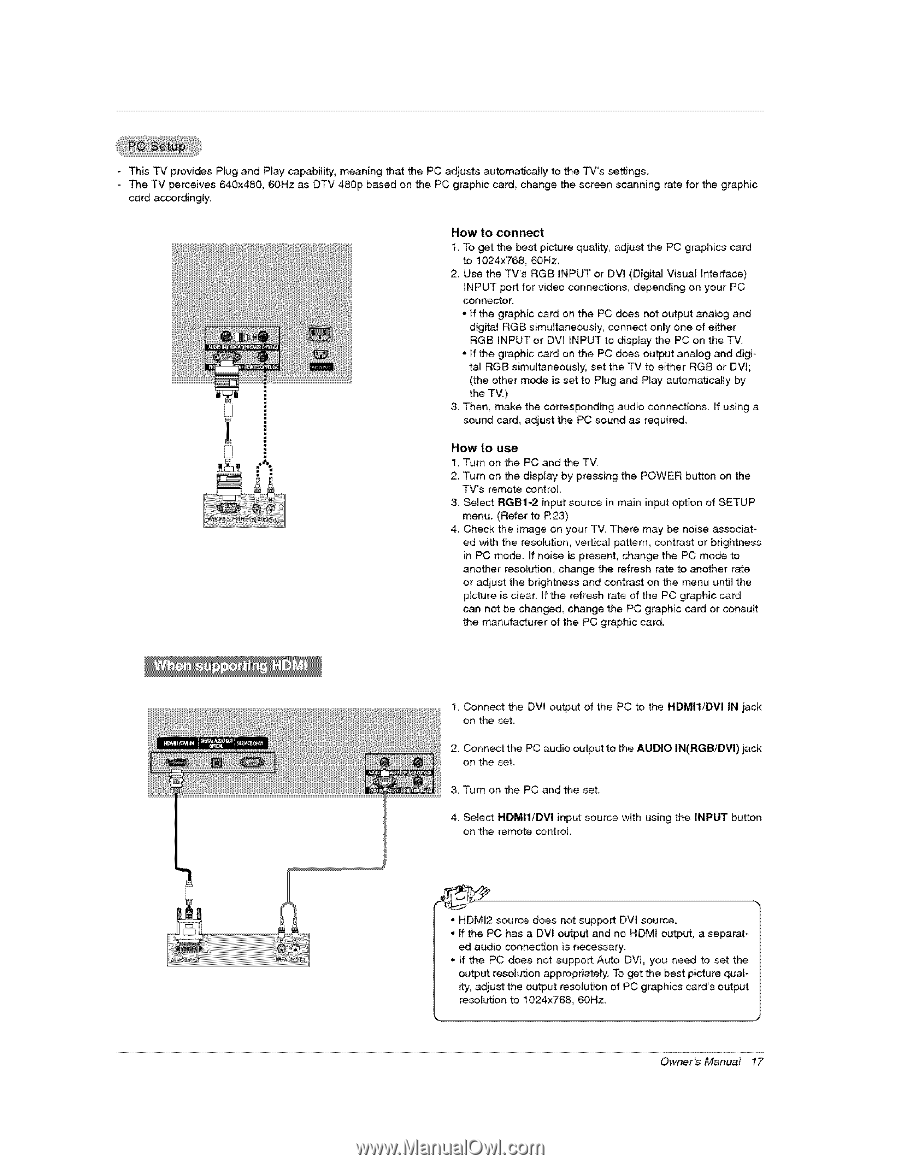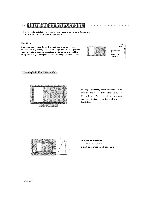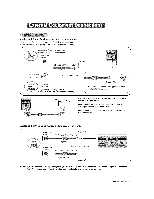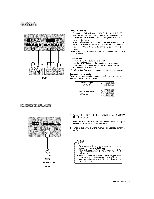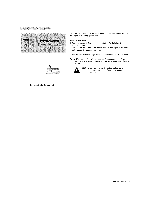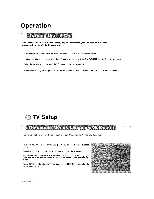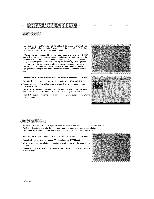LG 42PX7DCV-UA Owners Manual - Page 17
I_ Connect
 |
View all LG 42PX7DCV-UA manuals
Add to My Manuals
Save this manual to your list of manuals |
Page 17 highlights
This TV provides The TV perceives card accordingly, P_ug and Ray capability; meaning that the PC adjusts automaticai_y to t_e TV's se_ngs 640x480 60Hz as DTV 480p based on the PC graphic card, change the screen scanning rate for the graphic How to connect 1. To get the best picture quality; adjust the PC graphics card to 1024x76& 60Hz, 2. Use the TVs RG8 INPUT or DW (Digi_ Visual Interface) iNPUT pert for video connections, depending on your PC connector. , _f the graphic card on the PC does not output analog and digP_amRGB simuJtaneous_y connect only one of either RGB INPUT or DV[ INPUT to display the PC on the TV. , If the graphic card on the PC does output analog and digit_J RGB simultaneously, set the TV to either RGB or DVI; (the other mode is set to Plug and P_ay automatically by the TV.) 3 Then make the corresponding audio connections. If using a sound card, adjust the PC sound as required. How to use 1, Turn on the PC and the TV. 2. Turn on the display by pressing the POWER button on the TV"s remote control 3 Select RGB:I-2 input source in main input option of SETUP menu. (Refer to P.23) 4 Check the image on your TV. There may be noise associat- ed with the resolution, vertica_ pottern, contrast or brightness in PC _de. ff noise is present, change the PC mode to another resolution, change the refresh rate to another rate or adjust the brightness and contrast on the menu unti_ the picture is dear, ff the refresh rate of the PC graphic card can not be changed, change the PC graphic card or consult the manufacturer of the PC graphic card. I_ Connect the DV[ output of the PC to the HDM[1/DVI IN iack on the set. 2. Connect the PC audio output to the AUDIO IN(RGBiDVl)_ack on the seL & Turn on the PC and the set, 4. Select HDMI1/DVI input source with using the INPUT button on the remote control, 1 • HDMI2 source does not support DV] source, • If the PC has a DV[ output and no HDM[ output, a separat- ed audio connection is necessary, • tf the PC does not support Auto DVI_ you need to set the output reseiution appropriately, To get the best picture quaFo it,y, adjust the output reco[ution of PC graphiss _rd's output resolutian to 1024x:768, 60Hz, 1 Owner's Manual 17