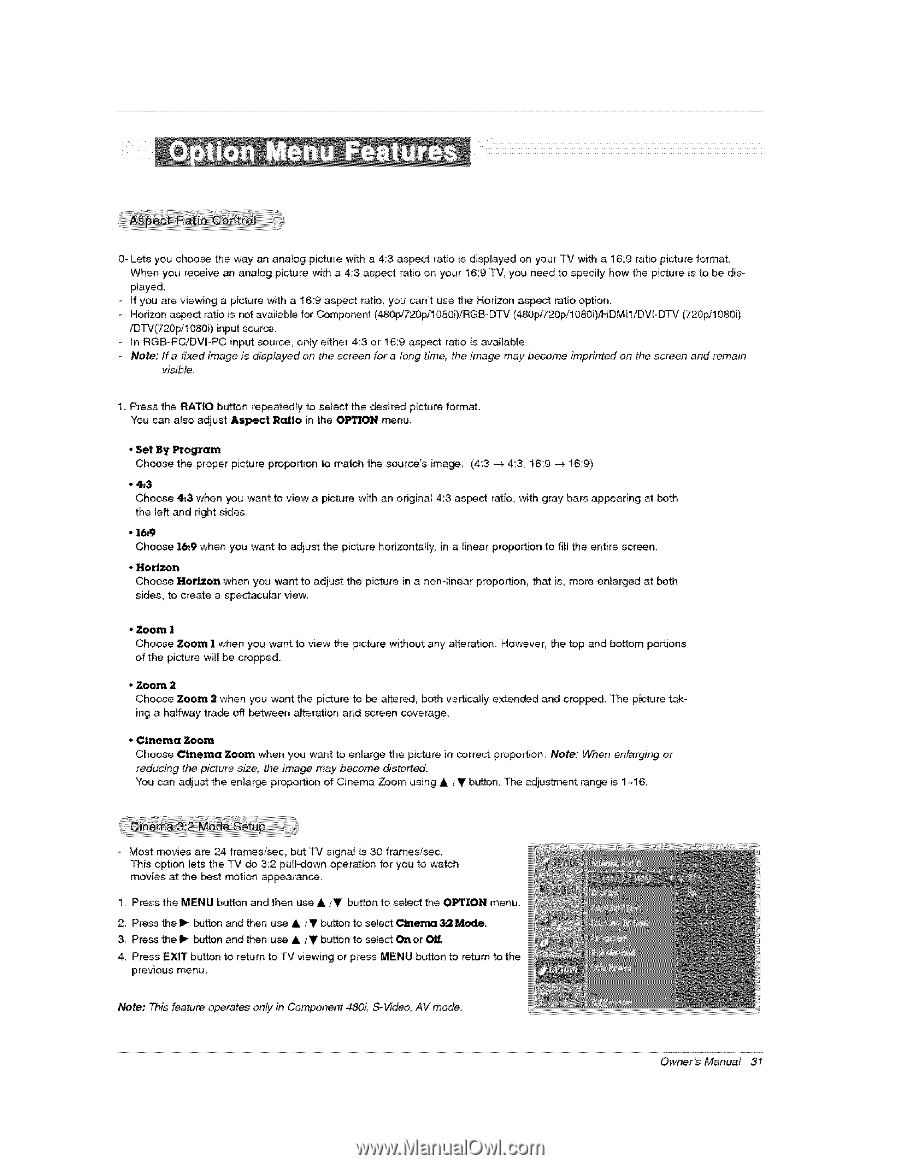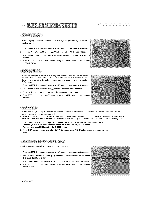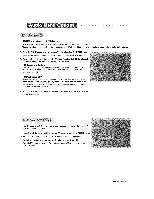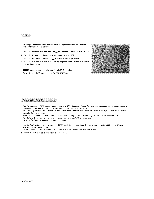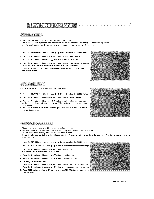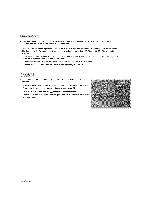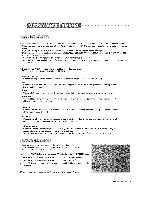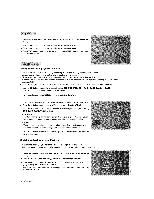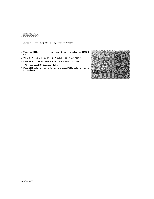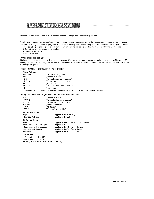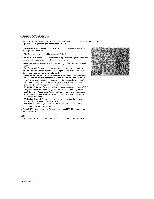LG 42PX7DCV-UA Owners Manual - Page 31
n RGB-PC!DVI-PC
 |
View all LG 42PX7DCV-UA manuals
Add to My Manuals
Save this manual to your list of manuals |
Page 31 highlights
0_ Lets you choo_ the way an analog picture with a 4;3 aspect ratio is displayed on your TV with a 16:9 ratio picture format, When you receive an analog picture with a 4:3 aspect ratio on your 16:9 TV, you need to specify how the picture is to be displayed If you are viewing a picture with a 16:9 asset ratio, you _n't use the Horizon aspect ratio option. - Hodzon asped ratio is not available for Compor_n_ (480pi720p/1080i)!RGB_D_ (480p,rZ20p/lO80i)/HDMI1/DVI*DTV (720p/1080i) /DFV(720p/1080i) input source. - _n RGB-PC!DVI-PC inp_ source_ on_y either 4:3 or 16:9 asp_ rat_o is avaiiab_e - Note: If a fixed image is displayed on the screen for a long time, the image may become visible, imprinted on the scree# and remain 1_ Press the RATIO button relatedly to select the _sired picture format. You can also adjust Aspect Ratio in the OPTION _nu, - Set By Program Choose the proper picture proportion to match the source's image, (4:3 -_ 4:3, 16:9 -+ 16;9) - 4:3 Choose 4_3 when you want to view a picture the left and right sides, w_h an original 4:3 aspect ratio, with gray bars appearing at both "16_9 Choose 16_9 when you want to adjust the picture hedzontalty, in a linear proportion to fil_ the entire screen_ - Horizon Choose Hot.on when you want to adjust the picture in a non-linear proportjen_ th_ ;s_more en;arged at both sides, to create a spectacular view, • Zoom 1 Choose Zoom 1 when you want to view the picture without any alteration, of the picture will be cropped. However, the top and bottom portions . Zoom 2 Choose Zoom 2 when you want the picture to be a}tered_ both ve_caJ_y extended ing a haffway tra_ off between a_teration and screen coverage, and cropped, The picture tak- . Cinema Zoom Choose C£_ema Zoom when you want to enlarge the picture in correct pro_rtion. Note: When enlarging or reducing the picture s_2e, the in_3ge may become distorted. You can adjust the enlarge proportion of Cinema Zoom using & ;v/' button_ The adju_nt _nge is 1~1& - Most movies are :24 fram_s/sec, b_ TV signa_ is 30 framesisec, This option Jets the TV _ 3:2 pull-down operation for you to watch movies at the _st motion appearance. !_. Press the MENU button and then use A iV button to select the OPTION menu. 2. Press the i_ button _d th_n use A iV button to select _ema;3_ Mode. 3_ Press the Ii_ button and t_n use A / V button to select _ or 4, Press EXiT button to return to TV viewing or press MENU button to return to the previous menu, Note: This feature operates onty in Component _i, S-Video, AV mode, Owner's Manual 31