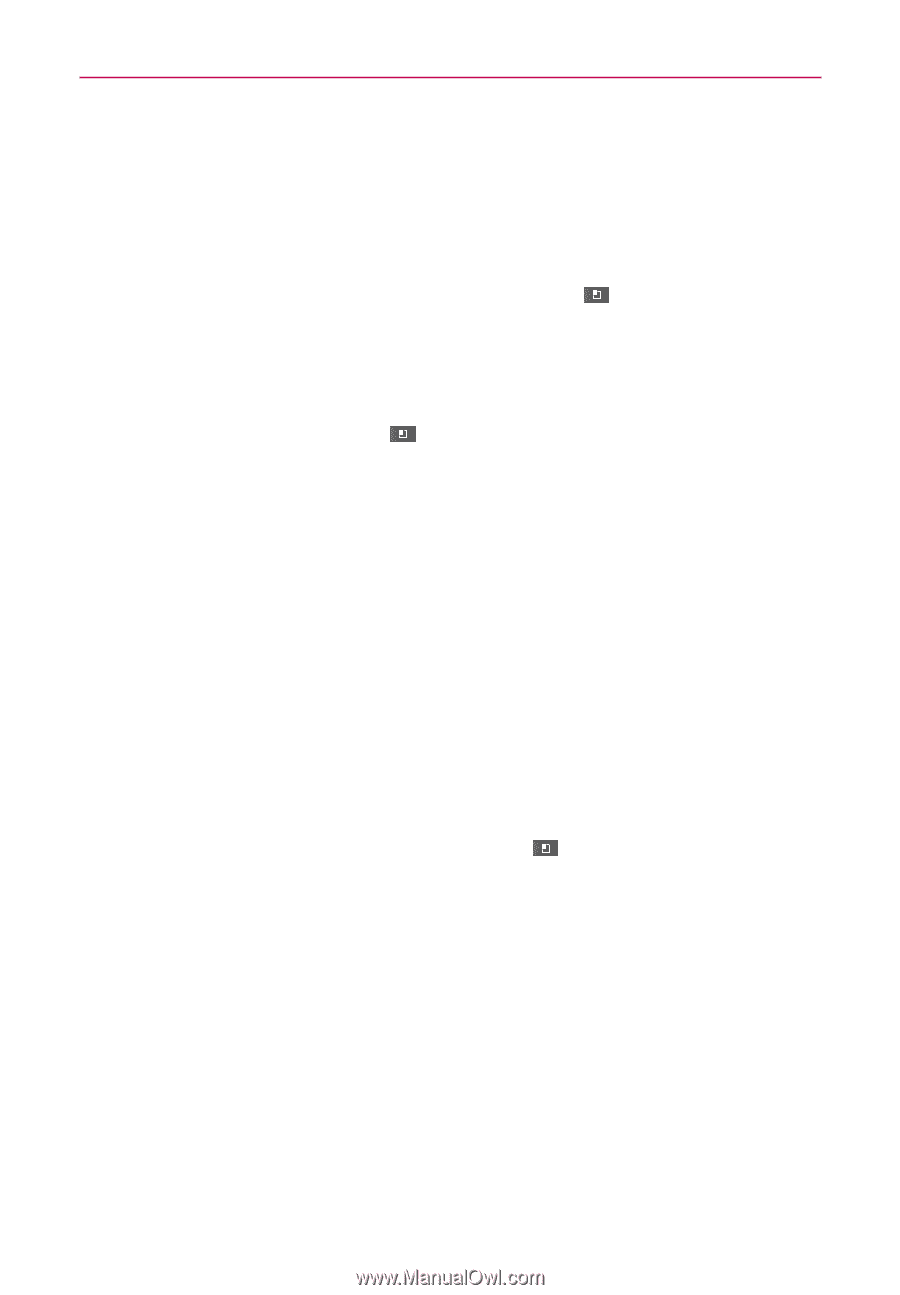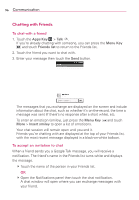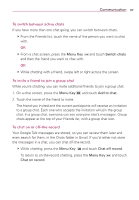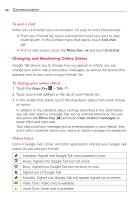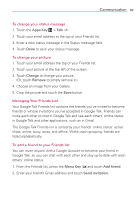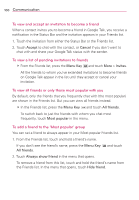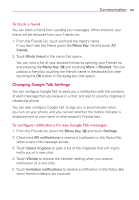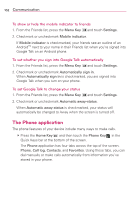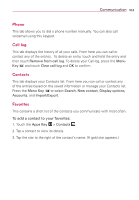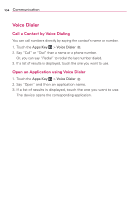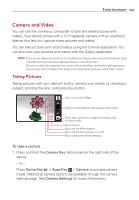LG AS680 Owners Manual - English - Page 103
Changing Google Talk Settings, To block a friend
 |
View all LG AS680 manuals
Add to My Manuals
Save this manual to your list of manuals |
Page 103 highlights
Communication 101 To block a friend You can block a friend from sending you messages. When blocked, your friend will be removed from your Friends list. 1. From the Friends list, touch and hold the friend's name. If you don't see the friend, press the Menu Key and touch All friends. 2. Touch Block friend in the menu that opens. You can view a list of your blocked friends by opening your Friends list and pressing the Menu Key and touching More > Blocked. You can unblock a friend by touching the friend's name in the blocked list then touching the OK button in the dialog box that opens. Changing Google Talk Settings You can configure Google Talk to send you a notification with the contents of each message that you receive in a chat, and also to sound a ringtone or vibrate the phone. You can also configure Google Talk to sign you in automatically when you turn on your phone, and you can set whether the mobile indicator is displayed next to your name in other people's Friends lists. To configure notifications for new Google Talk messages 1. From the Friends list, press the Menu Key and touch Settings. 2. Checkmark IM notifications to receive a notification in the Status Bar when a new chat message arrives. 3. Touch Select ringtone to open a list of the ringtones that will ring to notify you of a new chat. 4. Touch Vibrate to choose the vibration setting when you receive notification of a new chat. 5. Touch Invitation notifications to receive a notification in the Status Bar when friend invitations are received.