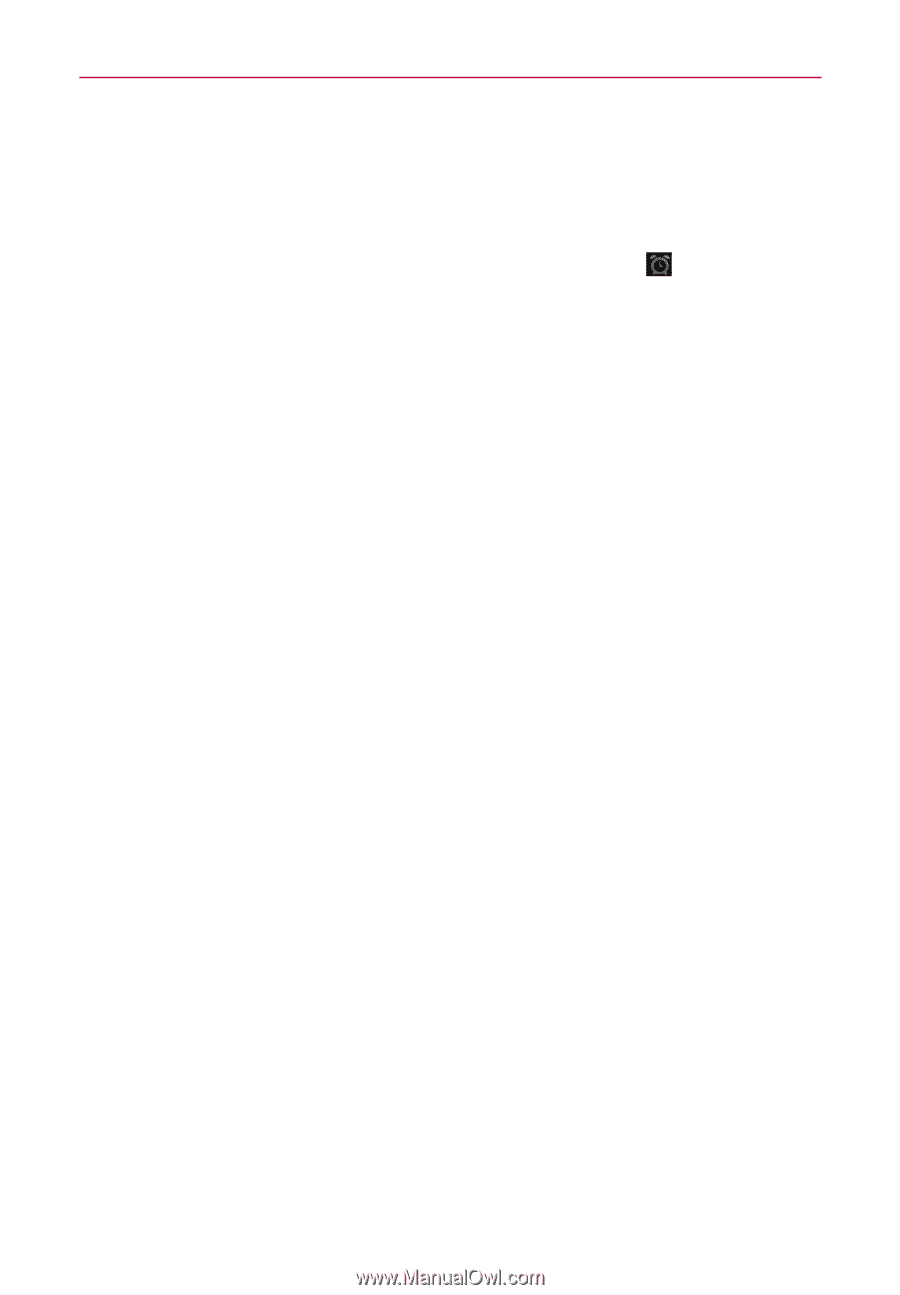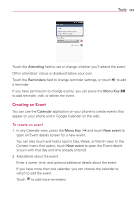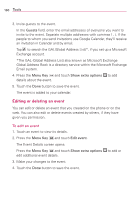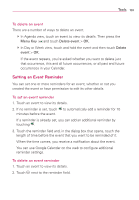LG AS680 Owners Manual - English - Page 136
To set an alarm
 |
View all LG AS680 manuals
Add to My Manuals
Save this manual to your list of manuals |
Page 136 highlights
134 Tools To set an alarm You can set an alarm by modifying an existing alarm or by adding a new one. 1. Open the Clock application, then touch the Alarm icon at the bottom of the screen. 2. Touch Add alarm or touch an existing alarm to modify the time or attributes as needed. 3. Set the alarm time, then touch the Set button. # Enter the alarm time manually by scrolling the hour (or minutes) field. # Set for morning or afternoon by touching AM or PM. Once you touch the Set button, the alarm is automatically turned on (indicated by the checkmark next to Turn alarm on). 4. Touch Repeat to open a dialog box to set when you want the alarm to sound. # Touch the day(s), then touch the OK button. # If you don't touch the Repeat setting, the alarm sounds only for the day it was set. 5. Touch Ringtone to open a dialog box to set the sound heard when the alarm sounds. # Touch the sound (the ringtone plays briefly), then touch the OK button. 6. Touch Vibrate to checkmark the setting if you want the phone to vibrate in addition to playing the ringtone. 7. Touch Label to open a dialog box to enter a name for the alarm (such as "carpool" if you have to get up earlier than normal). # Enter the text, then touch the OK button. 8. Touch the Done button when all the alarm attributes are set.