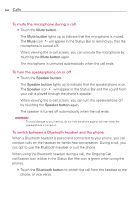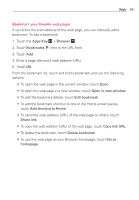LG AS680 Owners Manual - English - Page 59
Web, Browser, Internet, Browse web s
 |
View all LG AS680 manuals
Add to My Manuals
Save this manual to your list of manuals |
Page 59 highlights
Web 57 Browser The Browser application allows you to access the internet from your Wireless device. Access and selections within this feature are dependent upon your service provider. For specific information on Browser access through your phone, contact your service provider. Internet Learn to access and bookmark your favorite web pages. NOTES ● You may incur additional charges for accessing the web and downloading media. For details, contact your service provider. ● Available icons may vary depending on your region. Browse web pages Touch Browser from the Quick Keys bar or touch the Apps Key > Browser . To access a specific web page, touch the URL input field, enter the web address (URL) of the web page, and touch . URL Input Field Touch here to enter a web address for the web page you wish to access. View and edit your Bookmarks. Displays all of your open windows. Opens a new window. Refreshes the current web page. Touch for more options. Go forward to the page you connected to after the current page. While browsing the web page the following options are available. # To zoom in or out, double-tap the screen. You can also use the pinchto-zoom method. Place your two fingers on the screen and slowly pinch or spread them apart. # To open a new window, press the Menu Key > New window . # To view the list of bookmarks, touch Bookmarks next to the URL field. You can also add, edit, or delete a bookmark from this menu.