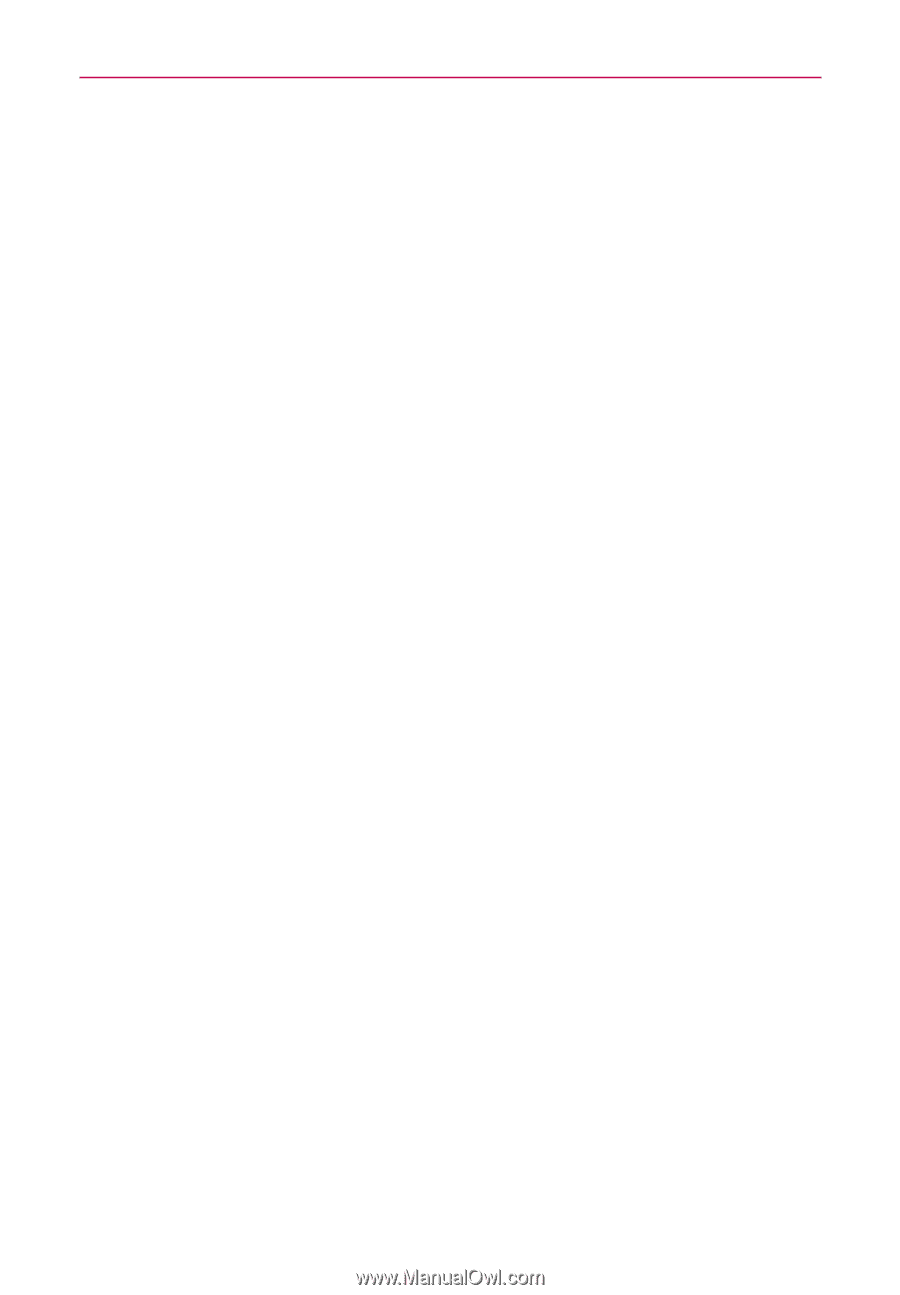LG AS680 Owners Manual - English - Page 118
Music, Transferring Music Files to Your Phone
 |
View all LG AS680 manuals
Add to My Manuals
Save this manual to your list of manuals |
Page 118 highlights
116 Entertainment Music Transferring Music Files to Your Phone The Music application plays audio files that are stored on your phone's microSD card. Copy audio files from your computer onto the microSD card before you open the Music application. The Music application supports audio files in numerous formats, including MP3, M4A (DRM-free AAC files, from iTunes®), AMR, MIDI, and OGG Vorbis. NOTE The LG USB driver needs to be installed on your PC before connecting your phone to transfer music. To copy music files onto the phone's microSD card 1. Connect the phone to your computer with a USB cable. If the default connection mode is not set to Mass Storage, open the Notifications panel and touch USB connected > Mass Storage > Done. Your computer will prompt you with different actions to take. Choose to open the folder to view files. # Use the computer to organize your audio files then create a music folder at the top level of the microSD card. NOTE The LGLG OptimusTM 2 can use a removable microSD card to store user content, such as photos, videos, and voice recordings. 2. Use the computer to copy music and other audio files into the folder that you created on the microSD card. # You can use subfolders on the microSD card to organize your music files or you can simply copy the audio files to the top level of the microSD card. 3. Open the Notifications panel and touch USB connected > Charge Only > Done. Then disconnect the USB cable from the phone.