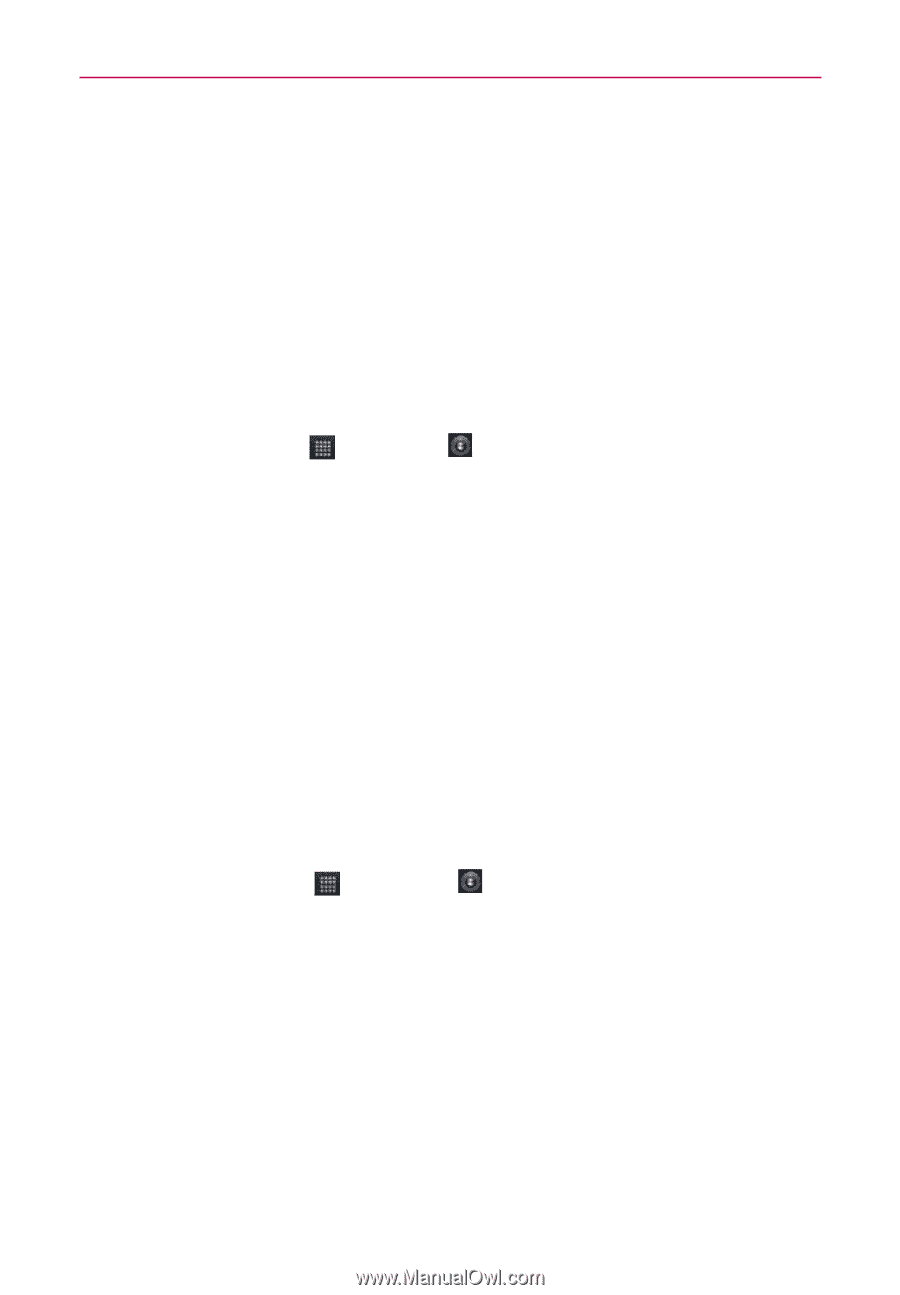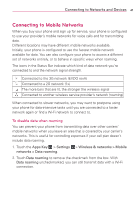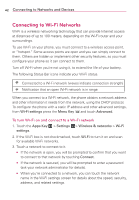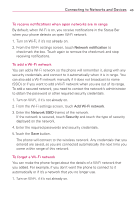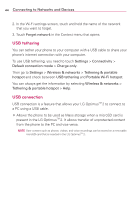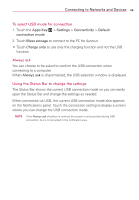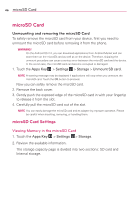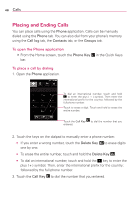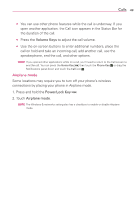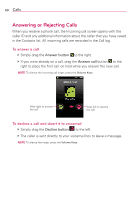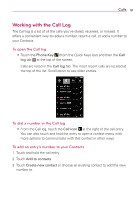LG AS680 Owners Manual - English - Page 48
microSD Card, microSD Card Settings
 |
View all LG AS680 manuals
Add to My Manuals
Save this manual to your list of manuals |
Page 48 highlights
46 microSD Card microSD Card Unmounting and removing the microSD Card To safely remove the microSD card from your device, first you need to unmount the microSD card before removing it from the phone. WARNING! On the Android OS 2.2, you can download applications from Android Market and can store them on the microSD card as well as on the device. Therefore, skipping the unmount procedure can cause a serious error between the microSD card and the device. In the worst case, the microSD card can become corrupted or damaged. 1. Touch the Apps Key > Settings > Storage > Unmount SD card. NOTE A warning message may be displayed if applications will stop when you unmount the microSD card. Touch the OK button to proceed. Now you can safely remove the microSD card. 2. Remove the back cover. 3. Gently push the exposed edge of the microSD card in with your fingertip to release it from the slot. 4. Carefully pull the microSD card out of the slot. NOTE You can easily damage the microSD card and its adapter by improper operation. Please be careful when inserting, removing, or handling them. microSD Card Settings Viewing Memory in the microSD Card 1. Touch the Apps Key > Settings > Storage. 2. Review the available information. The storage capacity page is divided into two sections: SD card and Internal storage.