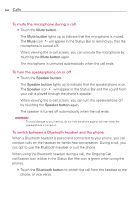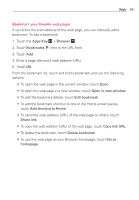LG AS680 Owners Manual - English - Page 60
Bookmarks, Menu Key, Windows, Refresh, Back Key, Forward, Find on Select text, info
 |
View all LG AS680 manuals
Add to My Manuals
Save this manual to your list of manuals |
Page 60 highlights
58 Web # To bookmark the current web page, touch Bookmarks > Add. Enter the name for the bookmark and touch OK. # To view the currently active windows, press the Menu Key and touch Windows . You can open multiple pages and switch back and forth between them. # To reload the current web page, press the Menu Key and touch Refresh. The Refresh option appears after the web page finishes loading. # To stop loading a web page, press the Menu Key and touch Stop. The Stop option appears while a web page is loading. # To go to the previous page, press the Back Key . # To go to a next page in history, press the Menu Key and touch Forward . # To search for text on the web page, press the Menu Key and touch More > Find on page. # To select text on the web page, press the Menu Key and touch More > Select text. Highlight the text you want with your finger. Then tap the highlighted text to copy it to the clipboard. Now you can paste it anywhere that allows text to be entered. # To view the web page details, press the Menu Key More > Page info. and touch # To set your homepage, press the Menu Key and touch More > touch Settings > Set home page. NOTE When you are in a secure page, you can see the certificate of the current page by touching the View certificate button on Page info. # To send the web address (URL) of the web page to others, press the Menu Key and touch More > Share page. # To view the download history, press the Menu Key More > Downloads. and touch # To customize the Browser settings, press the Menu Key and touch Settings.