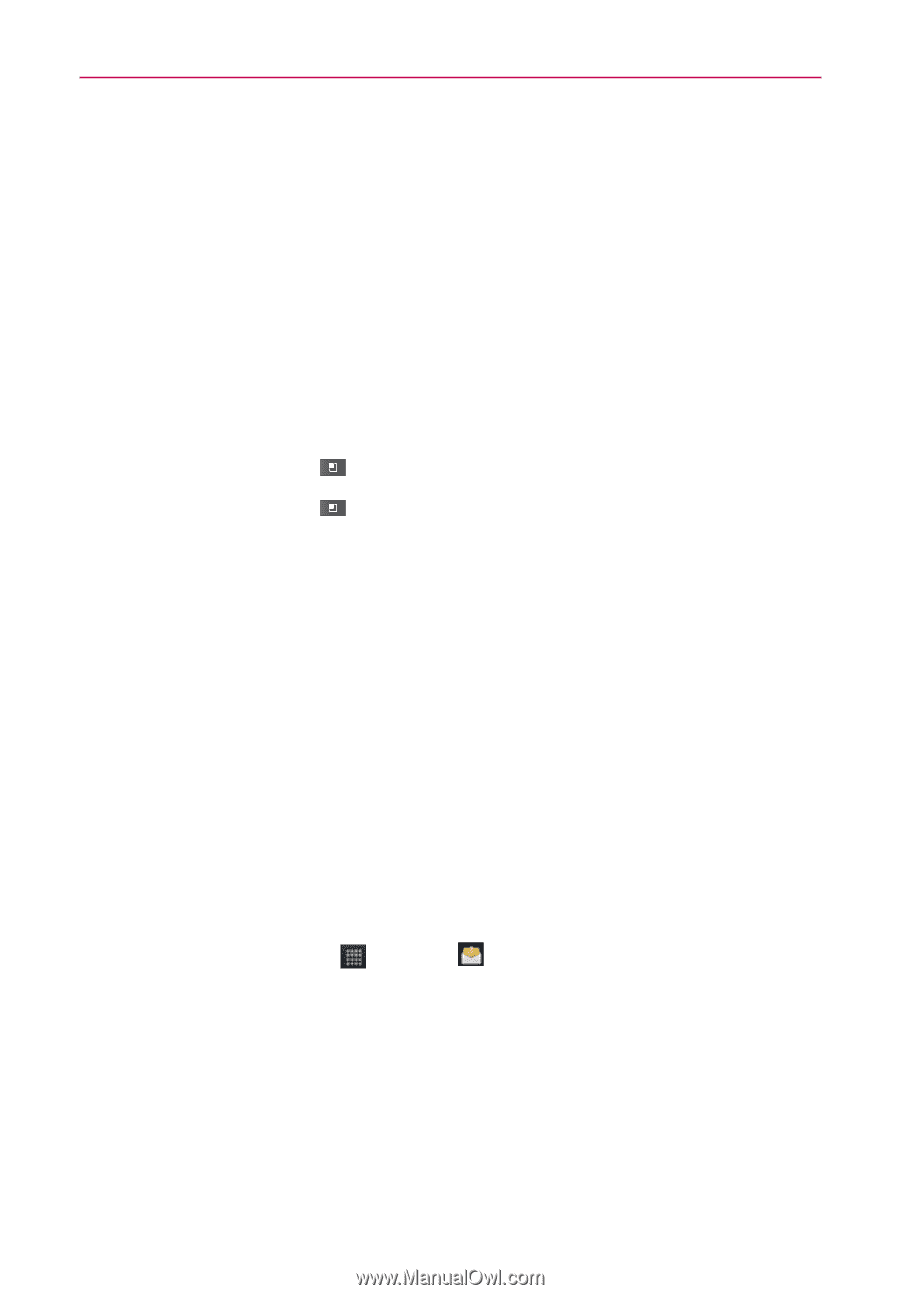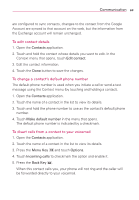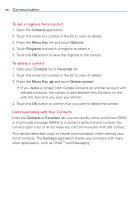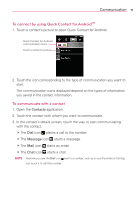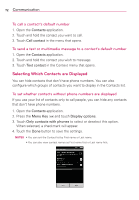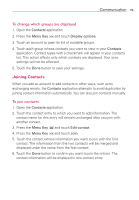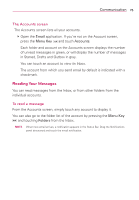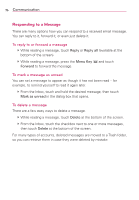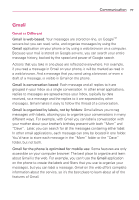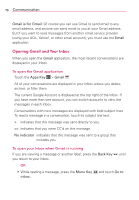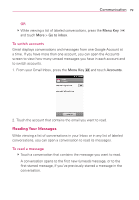LG AS680 Owners Manual - English - Page 76
Email, Separating Contact Information, Opening Email and the Accounts Screen
 |
View all LG AS680 manuals
Add to My Manuals
Save this manual to your list of manuals |
Page 76 highlights
74 Communication Separating Contact Information Each contact entry on your phone may contain 'joined' information from a variety of sources. If contact information from different sources was joined in error, you can separate the information back into individual contact entries on your phone. To separate contact information 1. Open the Contacts application. 2. Touch the contact entry whose information you want to separate. 3. Press the Menu Key and touch Edit contact. 4. Press the Menu Key and touch Separate. 5. Touch the OK button to confirm you want to separate the entries. The contact information will separated into individual contact entries in the Contacts list. Email Opening Email and the Accounts Screen You can use the Email application to read email from services other than GmailTM. The Email application supports the following account types: Microsoft Exchange, Windows Live Hotmail, Yahoo! Mail, Gmail, AOL Mail, and other accounts. To open the Email application # Touch the Apps Key > Email . The first time you open the Email application, a setup wizard opens to help you add an email account. After the initial setup, Email displays the contents of your Inbox.