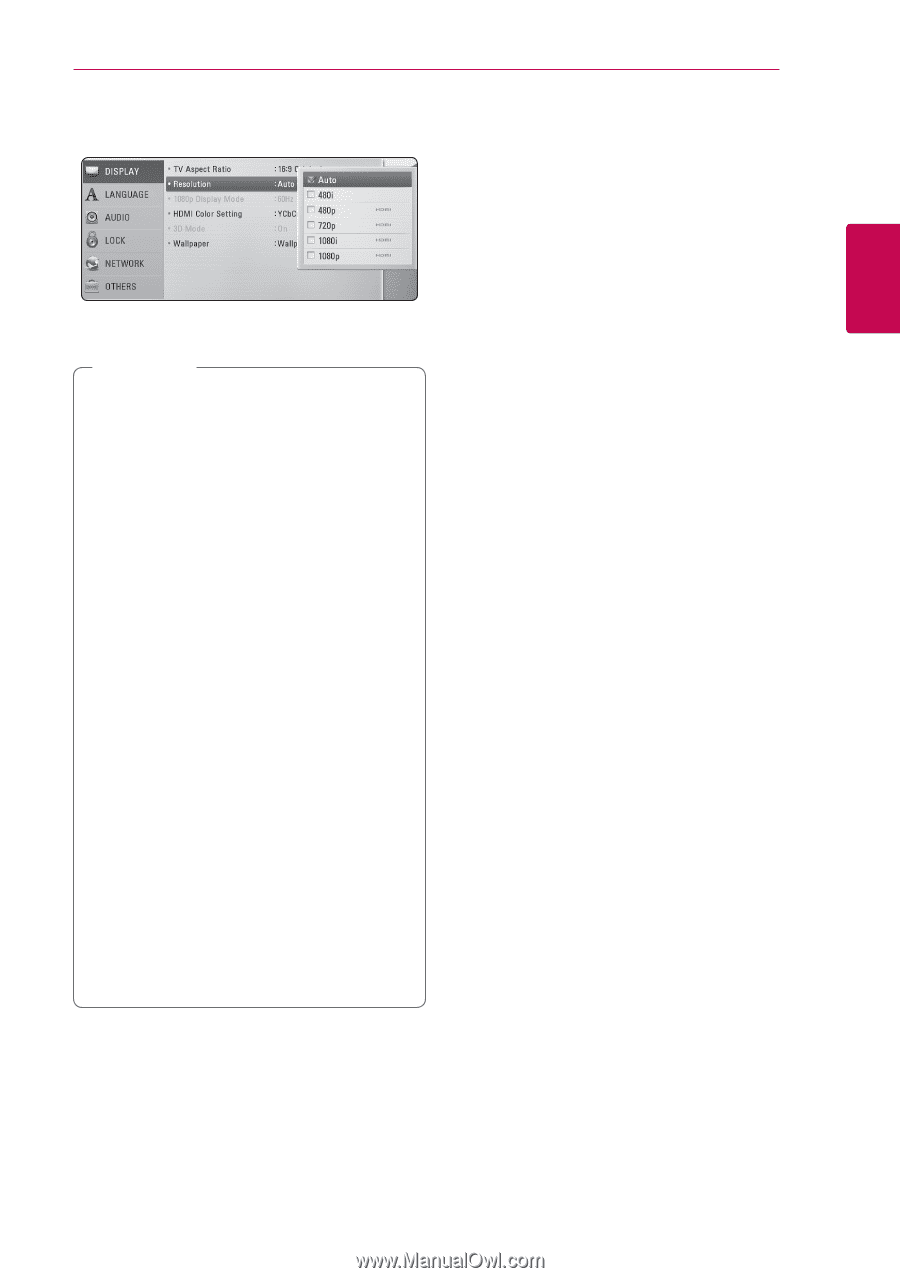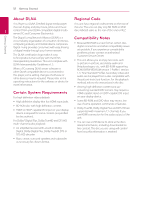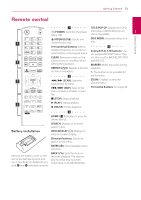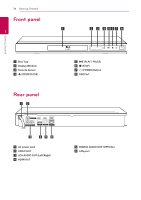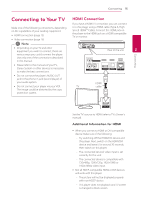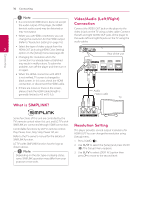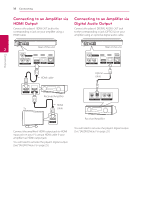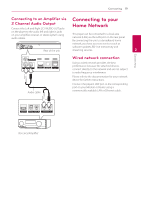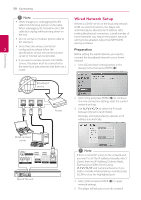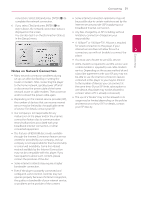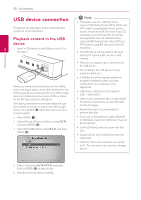LG BD645 Owner's Manual - Page 17
Connecting to an Amplifier, About Digital Multi-channel sound, sound
 |
View all LG BD645 manuals
Add to My Manuals
Save this manual to your list of manuals |
Page 17 highlights
Connecting 17 4. Use W/S to select the [Resolution] option then press ENTER (b) to move to the third level. Connecting to an Amplifier Make one of the following connections, depending on the capabilities of your existing equipment. yy HDMI Audio connection (page 18) yy Digital Audio connection (page 18) Connecting 5. Use W/S to select the desired resolution then yy 2CH Analog Audio connection (page 19) 2 press ENTER (b) to confirm your selection. Since many factors affect the type of audio output, ,,Note yy If your TV does not accept the resolution see "Audio Output Specifications" for details (page 51). you have set on the player, you can set resolution to 480p as follows: About Digital Multi-channel 1. Press B to open the disc tray. sound 2 Press Z (STOP) for more than 5 seconds. yy When you set the resolution to 480i with HDMI connection, actual resolution is outputted to 480p. A digital multi-channel connection provides the best sound quality. For this, you need a multichannel Audio/Video Receiver that supports one or more of the audio formats supported by your yy If you select a resolution manually and then player. Check the logos on the front of the Audio/ connect the HDMI jack to TV and your TV Video receiver and the manual. (PCM Stereo, PCM does not accept it, the resolution setting is Multi-Ch, Dolby Digital, Dolby Digital Plus, Dolby set to [Auto]. TrueHD, DTS and/or DTS-HD) yy If you select a resolution that your TV does not accept, the warning message will appear. After resolution change, if you cannot see the screen, please wait 20 seconds and the resolution will automatically revert back to the previous resolution. yy The 1080p video output frame rate may be automatically set to either 24 Hz or 60 Hz depending both on the capability and preference of the connected TV and based on the native video frame rate of the content on the BD-ROM disc. yy The resolution of the VIDEO OUT jack is always outputted at 480i resolution.