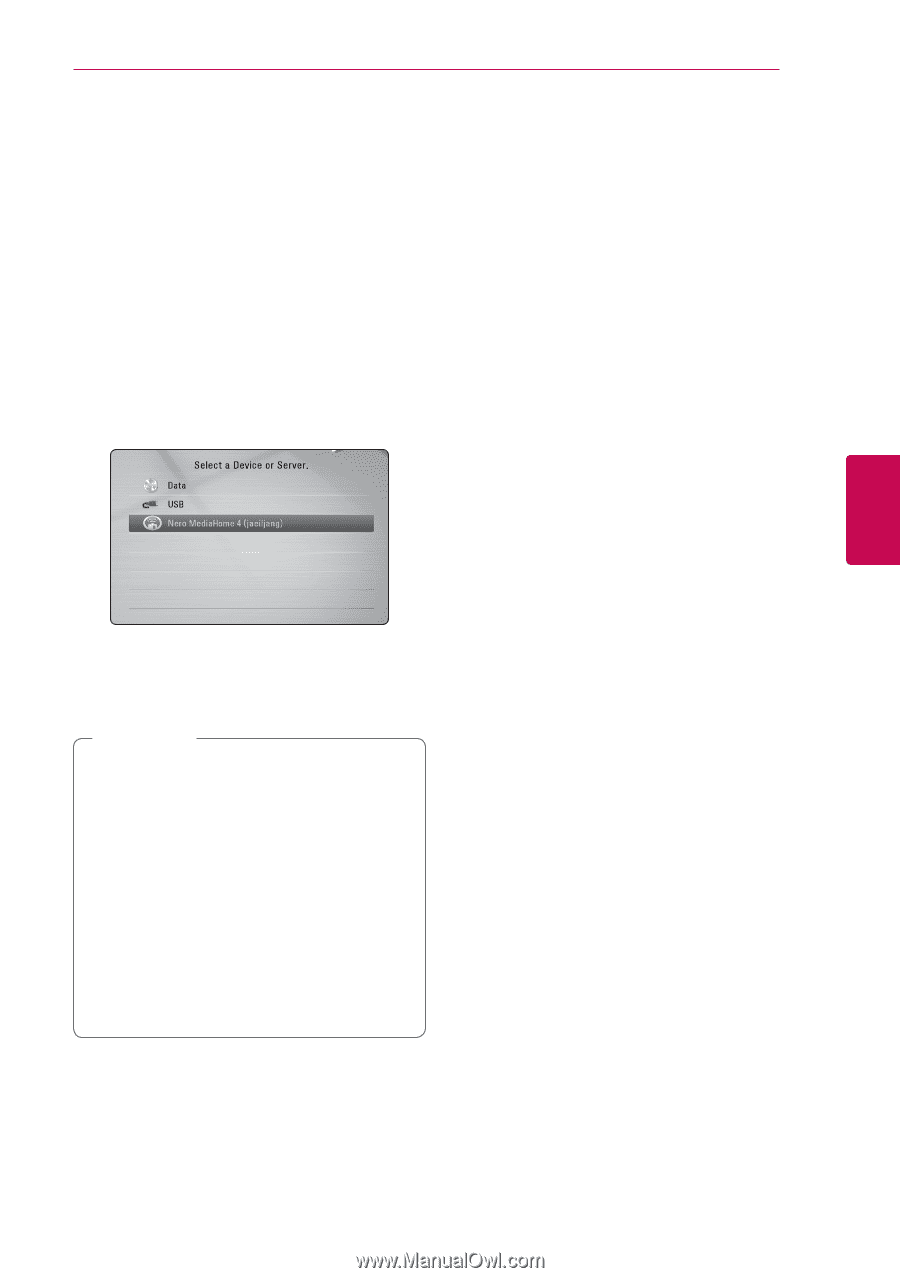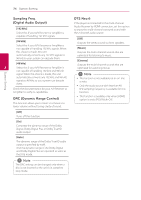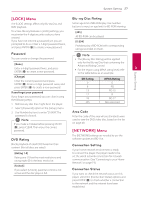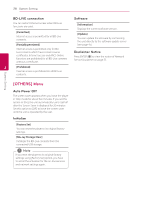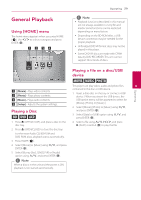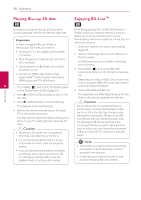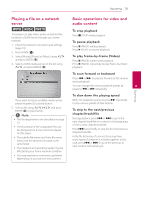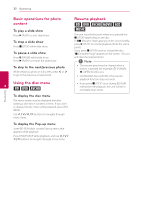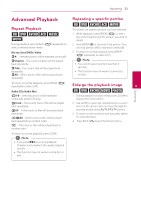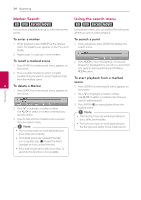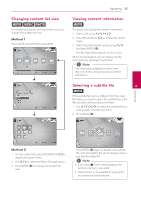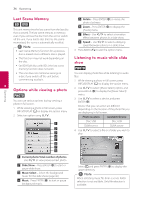LG BD645 Owner's Manual - Page 31
Playing a file on a network server, Basic operations for video and audio content - dlna
 |
View all LG BD645 manuals
Add to My Manuals
Save this manual to your list of manuals |
Page 31 highlights
Operating 31 Playing a file on a network server yui This player can play video, audio and photo files located in a DLNA server through your home network. 1. Check the network connection and settings (page 19). 2. Press HOME (n). 3. Select [Movie], [Photo] or [Music] using A/D, and press ENTER (b). 4. Select a DLNA media server on the list using W/S, and press ENTER (b). If you want to rescan available media server, press the green (G) colored button. 5. Select a file using W/S/A/D, and press ENTER (b) to play the file. ,,Note yy The file requirements are described on page 10. yy The thumbnail of the unplayable files can be displayed, but those cannot be played on this player. yy The subtitle file name and Video file name have to be the same and located at the same folder. yy The playback and operating quality may be affected by your home network condition. yy You may experience connection problems depending on your server's environment. Basic operations for video and audio content To stop playback Press Z (STOP) while playback. To pause playback Press M (PAUSE) while playback. Press d (PLAY) to resume playback. To play frame-by-frame (Video) Press M (PAUSE) while movie playback. Press M (PAUSE) repeatedly to play Frame-by-Frame playback. To scan forward or backward Press c or v to play fast forward or fast reverse during playback. You can change the various playback speeds by 4 pressing c or v repeatedly. Operating To slow down the playing speed While the playback is paused, press v repeatedly to play various speeds of slow motion. To skip to the next/previous chapter/track/file During playback, press C or V to go to the next chapter/track/file or to return to the beginning of the current chapter/track/file. Press C twice briefly to step back to the previous chapter/track/file. In the file list menu of a server, there may have many types of contents in a folder together. In this case, press C or V to go to the previous or next content with same type.