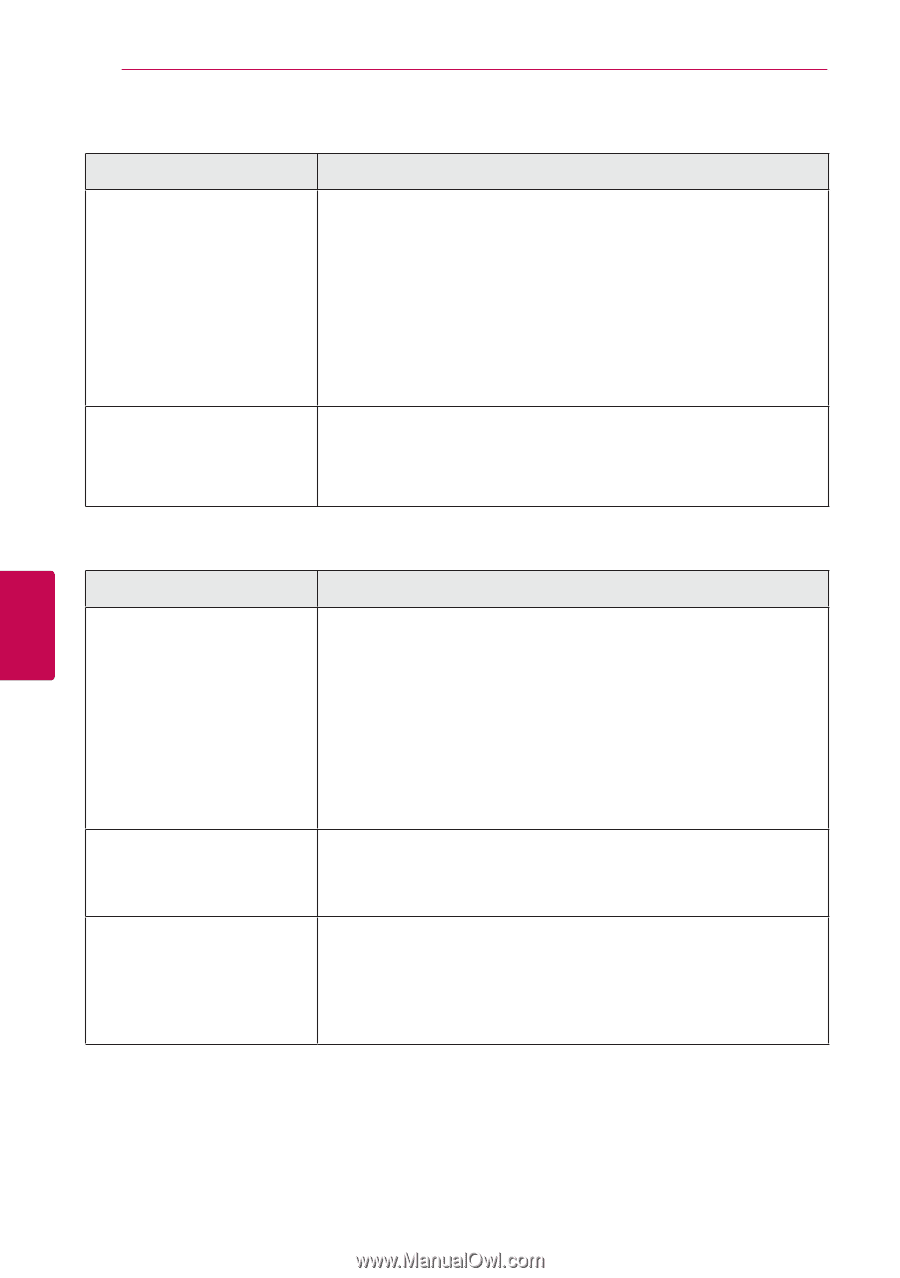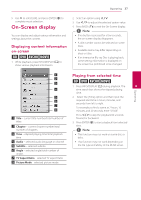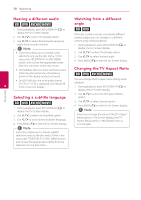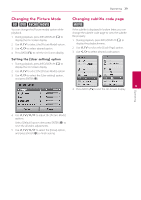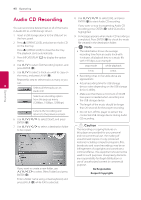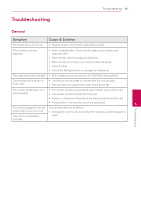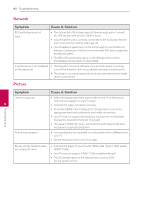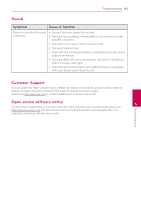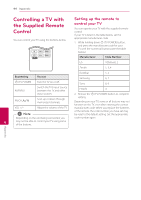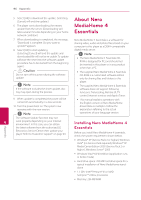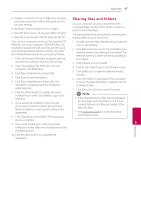LG BD645 Owner's Manual - Page 42
Network, Picture, Symptom, Cause & Solution - 3d
 |
View all LG BD645 manuals
Add to My Manuals
Save this manual to your list of manuals |
Page 42 highlights
42 Troubleshooting Network Symptom Cause & Solution BD-Live feature does not work. yy The connected USB storage may not have enough space. Connect the USB storage with at least 1GB free space. yy Ensure that the unit is correctly connected to the local area network and can access the internet (see page 19). yy Your broadband speed may not be fast enough to use the BD-Live features. Contact your Internet Service Provider (ISP) and increase the broadband speed. yy The [BD-LIVE connection] option in the [Setup] menu is set to [Prohibited]. Set the option to [Permitted]. A media server is not displayed on the device list. yy The firewall or anti-virus software on your media server is running. Turn off the firewall or anti-virus software running on media server. yy The player is not connected to the local area network that the media server is connected. Picture Symptom There is no picture. 5 Picture noise appears Cause & Solution yy Select the appropriate video input mode on the TV so the picture from the unit appears on the TV screen. yy Connect the video connection securely. yy Check the [HDMI Color Setting] in the [Setup] menu is set to the appropriate item that conforms to your video connection. yy Your TV may not suppot the resolution you have set on the player. Change the resolution that your TV accepts. yy The player's HDMI OUT jack is connected to a DVI device that does not support copyright protection. yy You are playing a disc recorded in a color system that is different from your TV. yy Set the resolution which your TV accepts. Blu-ray 3D disc playback does not output 3D views. yy Connect the player to your TV with HDMI cable (Type A, High Speed HDMI™ Cable). yy Your TV may not support "HDMI 1.4 3D mandatory format". yy The [3D Mode] option in the [Setup] menu is set to [Off ]. Set the option to [On]. Troubleshooting