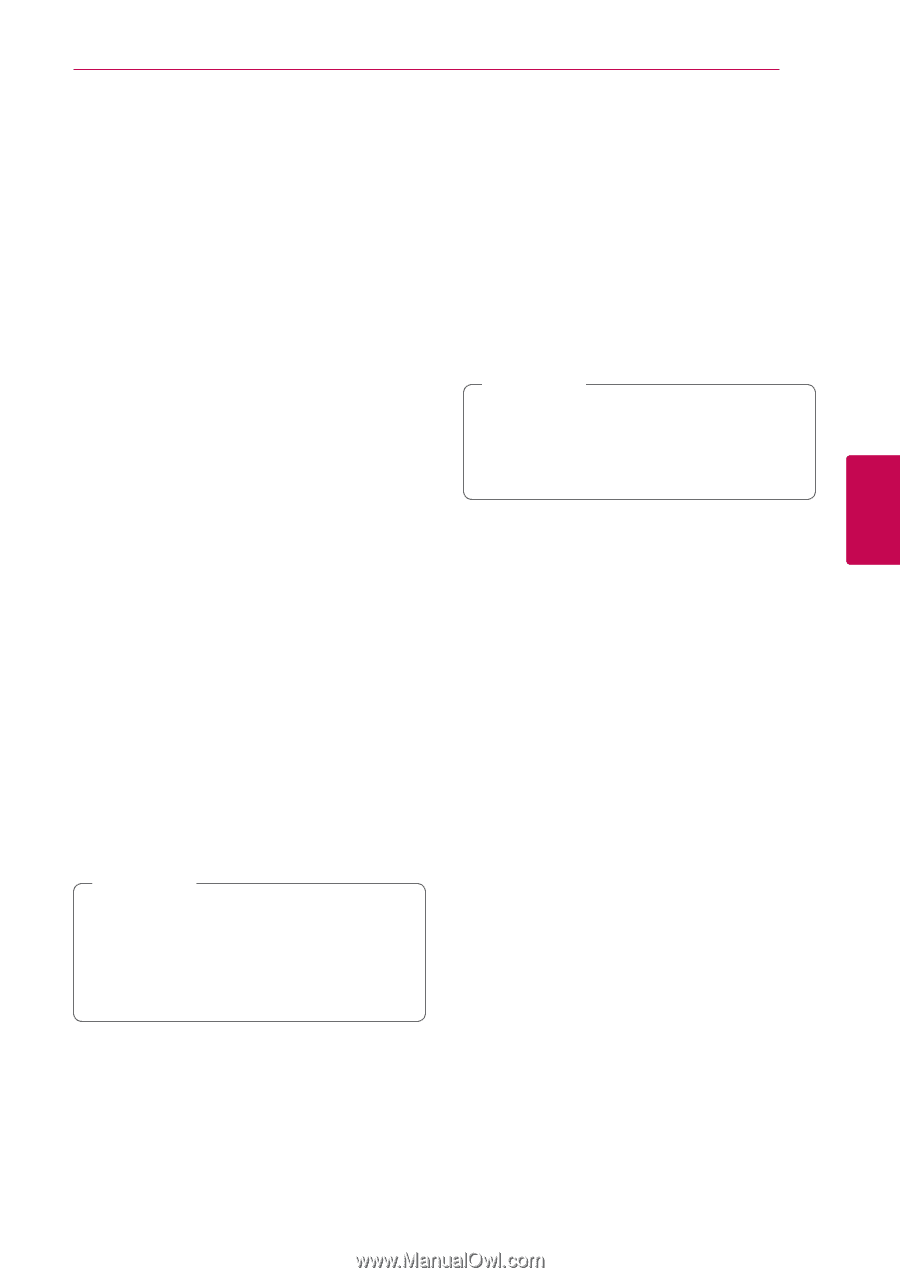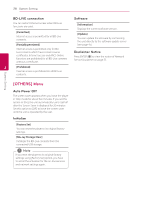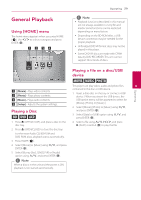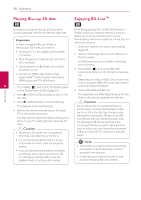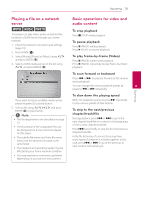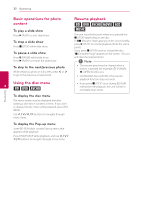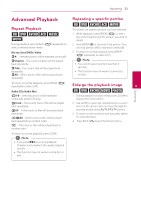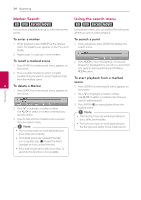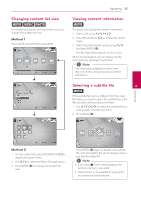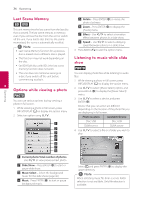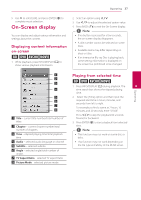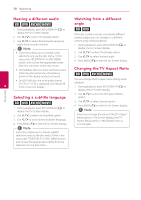LG BD645 Owner's Manual - Page 33
Advanced Playback, Repeat Playback, Repeating a specific portion, Enlarge the playback image
 |
View all LG BD645 manuals
Add to My Manuals
Save this manual to your list of manuals |
Page 33 highlights
Operating 33 Advanced Playback Repeat Playback erotu y During playback, press REPEAT (h) repeatedly to select a desired repeat mode. Blu-ray discs/DVDs/ Video jA- - Selected portion will be repeated continually. jChapter - The current chapter will be played back repeatedly. jTitle - The current title will be played back repeatedly. jAll - All the tracks or files will be played back repeatedly. Repeating a specific portion eroty This player can repeat a portion you have selected. 1. While playback, press REPEAT (h) to select [A-] at the beginning of the portion you wish to repeat. 2. Press ENTER (b) at the end of the portion. Your selected portion will be repeated continually. 3. To return to normal playback, press REPEAT (h) repeatedly to select [Off ]. ,,Note yy You cannot select a portion less than 3 seconds. yy This function may not work on some discs or titles. To return to normal playback, press REPEAT (h) repeatedly to select [Off ]. Enlarge the playback image 4 Operating Audio CDs/Audio files eroyi kA-B - Selected portion will be repeated continually. (Audio CD only) 1. During playback or pause mode, press ZOOM to display the [Zoom] menu. ;Track - The current track or file will be played back repeatedly. :All - All the tracks or files will be played back repeatedly. l:All - All the tracks or files will be played back repeatedly in random order. 2. Use red (R) or green (G) colored button to zoom out or in the picture. You can move through the zoomed picture using W/S/A/D buttons. 3. To return to the normal picture size, press yellow (Y) colored button. 4. Press BACK (x) to exit the [Zoom] menu. l - The tracks or files will be played back in random order. To return to normal playback, press CLEAR. ,,Note yy If you press V once during Repeat Chapter/Track playback, the repeat playback cancels. yy This function may not work on some disc or title.