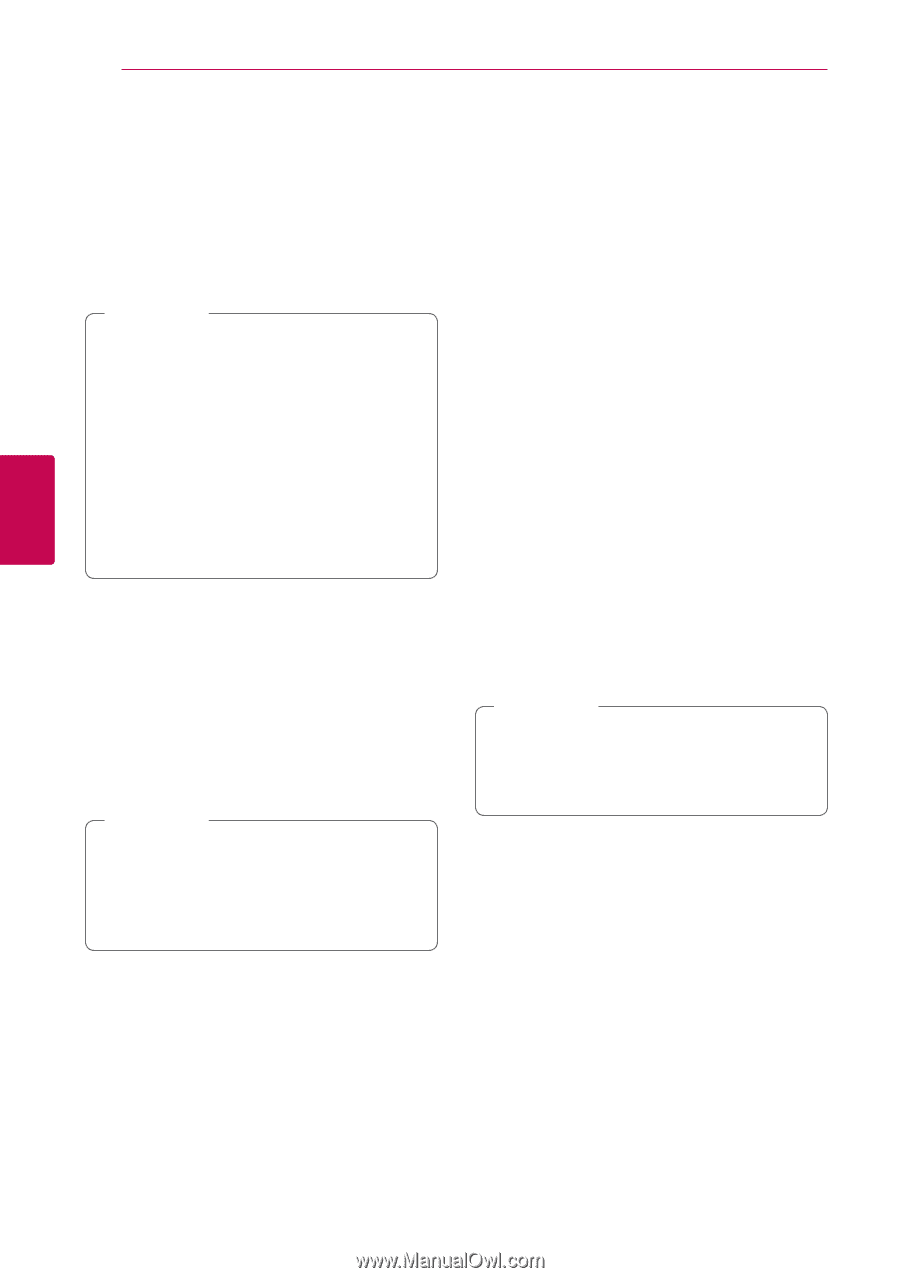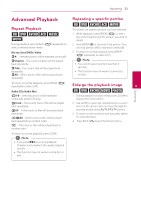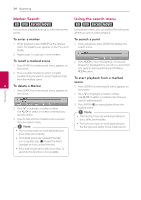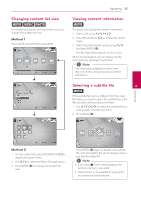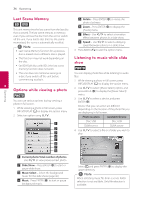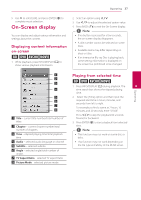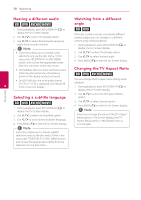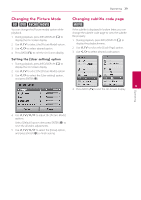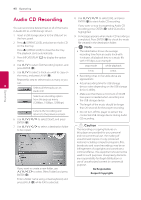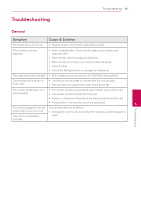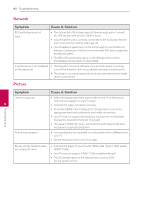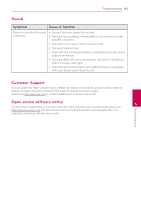LG BD645 Owner's Manual - Page 38
Hearing a different audio, Selecting a subtitle language, Watching from a different angle, Changing
 |
View all LG BD645 manuals
Add to My Manuals
Save this manual to your list of manuals |
Page 38 highlights
38 Operating Hearing a different audio eroy 1. During playback, press INFO/DISPLAY (m) to display the On-Screen display. 2. Use W/S to select the [Audio] option. 3. Use A/D to select desired audio language, audio track or audio channel. ,,Note yy Some discs allow you to change audio selections only via the disc menu. In this case, press TITLE/POP-UP or DISC MENU button and choose the appropriate audio from the selections on the disc menu. yy Immediately after you have switched sound, there may be a temporary discrepancy between the display and actual sound. yy On BD-ROM disc, the multi audio format (5.1CH or 7.1CH) is displayed with [MultiCH] 4 in the on-screen display. Selecting a subtitle language eroy 1. During playback, press INFO/DISPLAY (m) to display the On-Screen display. 2. Use W/S to select the [Subtitle] option. 3. Use A/D to select desired subtitle language. 4. Press BACK (x) to exit the On-Screen display. ,,Note Some discs allow you to change subtitle selections only via the disc menu. If this is the case, press TITLE/POPUP or DISC MENU button and choose the appropriate subtitle from the selections on the disc menu. Watching from a different angle er If the disc contains scenes recorded at different camera angles, you can change to a different camera angle during playback. 1. During playback, press INFO/DISPLAY (m) to display the On-Screen display. 2. Use W/S to select the [Angle] option. 3. Use A/D to select desired angle. 4. Press BACK (x) to exit the On-Screen display. Changing the TV Aspect Ratio eroy You can change the TV aspect ratio setting while playback. 1. During playback, press INFO/DISPLAY (m) to display the On-Screen display. 2. Use W/S to select the [TV Aspect Ratio] option. 3. Use A/D to select desired option. 4. Press BACK (x) to exit the On-Screen display. ,,Note Even if you change the value of the [TV Aspect Ratio] option in On-Screen display, the [TV Aspect Ratio] option in the [Setup] menu is not changed. Operating