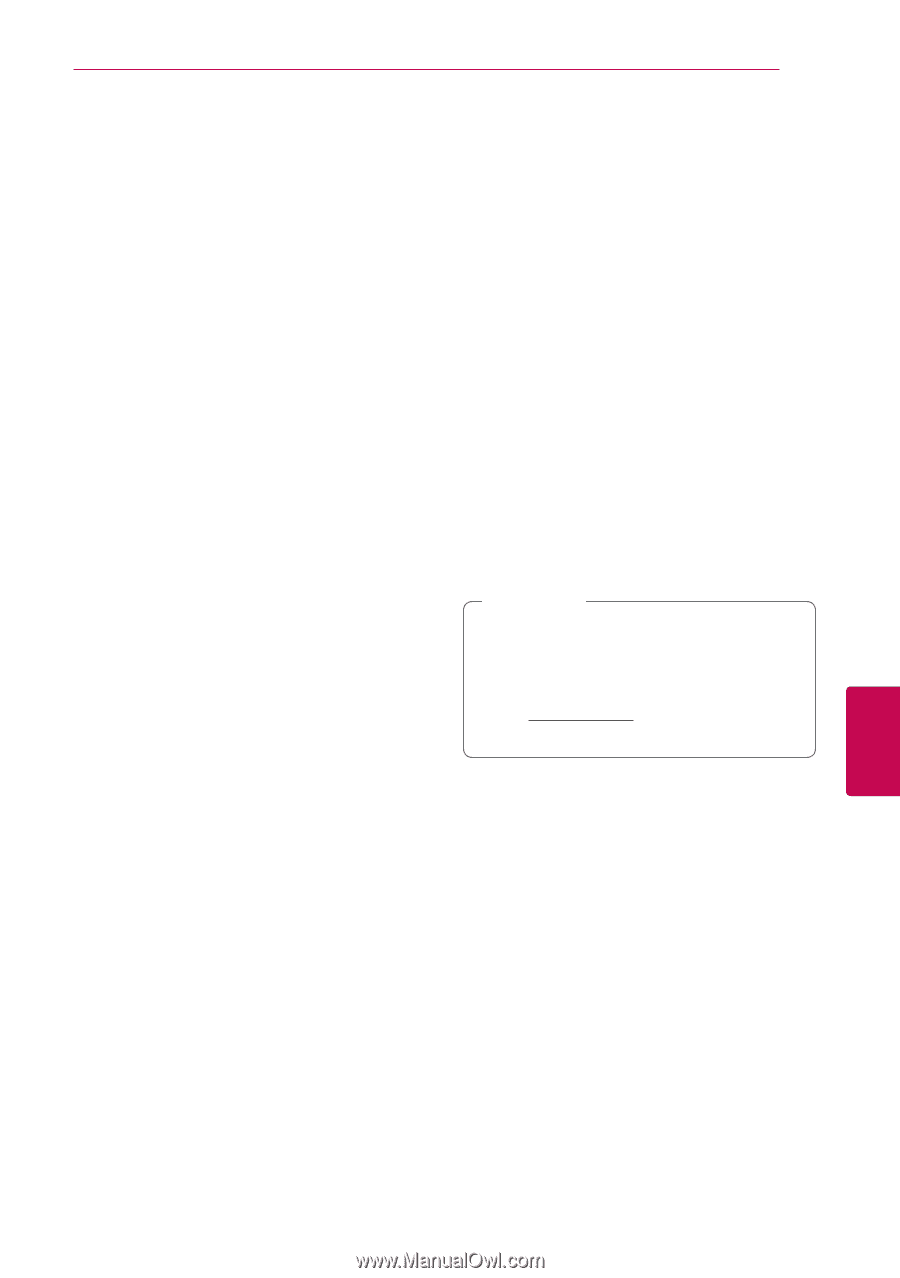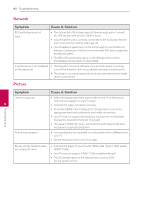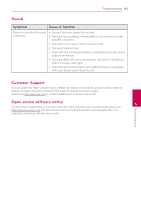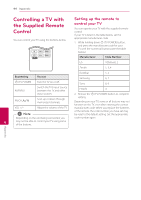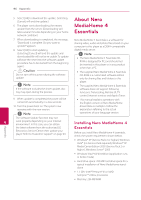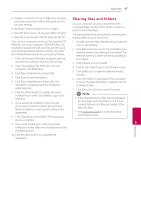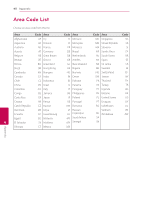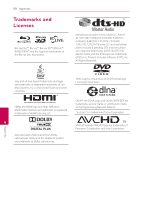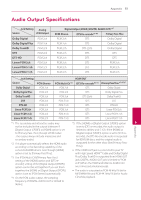LG BD645 Owner's Manual - Page 47
Sharing files and folders
 |
View all LG BD645 manuals
Add to My Manuals
Save this manual to your list of manuals |
Page 47 highlights
Appendix 47 yy Graphics card with at least 32 MB video memory, minimum resolution of 800 x 600 pixels, and 16bit color settings. yy Windows® Internet Explorer® 6.0 or higher yy DirectX® 9.0c revision 30 (August 2006) or higher yy Network environment: 100 Mb Ethernet, WLAN Sharing files and folders On your computer, you must share the folder contained Video, Audio and/or photo content to play them on this player. This parts explains the procedure for selecting the shared folders on your computer. Start up your computer, and insert the supplied CD- 1. Double-click the "Nero MediaHome 4 Essentials" ROM disc into your computer's CD-ROM drive. An icon on the desktop. installation wizard will walk you through the quick and uncomplicated installation process. To install Nero MediaHome 4 Essentials, proceed as follows: 2. Click [Network] icon on the left and define your network name in the [Network name] field. The Network name you enter will be recognized by 1. Close all Microsoft Windows programs and exit your player. any anti-virus software that may be running. 3. Click [Shares] icon on the left. 2. Insert the supplied CD-ROM disc into your computer's CD-ROM drive. 3. Click [Nero MediaHome 4 Essentials]. 4. Click [Local Folders] tab on the [Shares] screen. 5. Click [Add] icon to open the [Browse Folder] window. 4. Click [Run] to start installation. 6. Select the folder containing the files you want 5. Click [Nero MediaHome 4 Essentials]. The to share. The selected folder is added to the list installation is prepared and the installation of shared folders. wizard appears. 7. Click [Start Server] icon to start the server. 6. Click the [Next] button to display the serial number input screen. Click [Next] to go to the next step. 7. If you accept all conditions, click [I accept the License Conditions] check box and click [Next]. Installation is not possible without this agreement. 8. Click [Typical] and click [Next]. The installation ,,Note yy If the shared folders or files are not displayed on the player, click the folder on the [Local Folders] tab and click [Rescan Folder] at the [More] button. yy Visit www.nero.com for more information and software tools. process is started. 9. If you want to take part in the anonymous 6 collection of data, select the check box and click the [Next] button. Appendix 10. Click the [Exit] button to complete the installation.