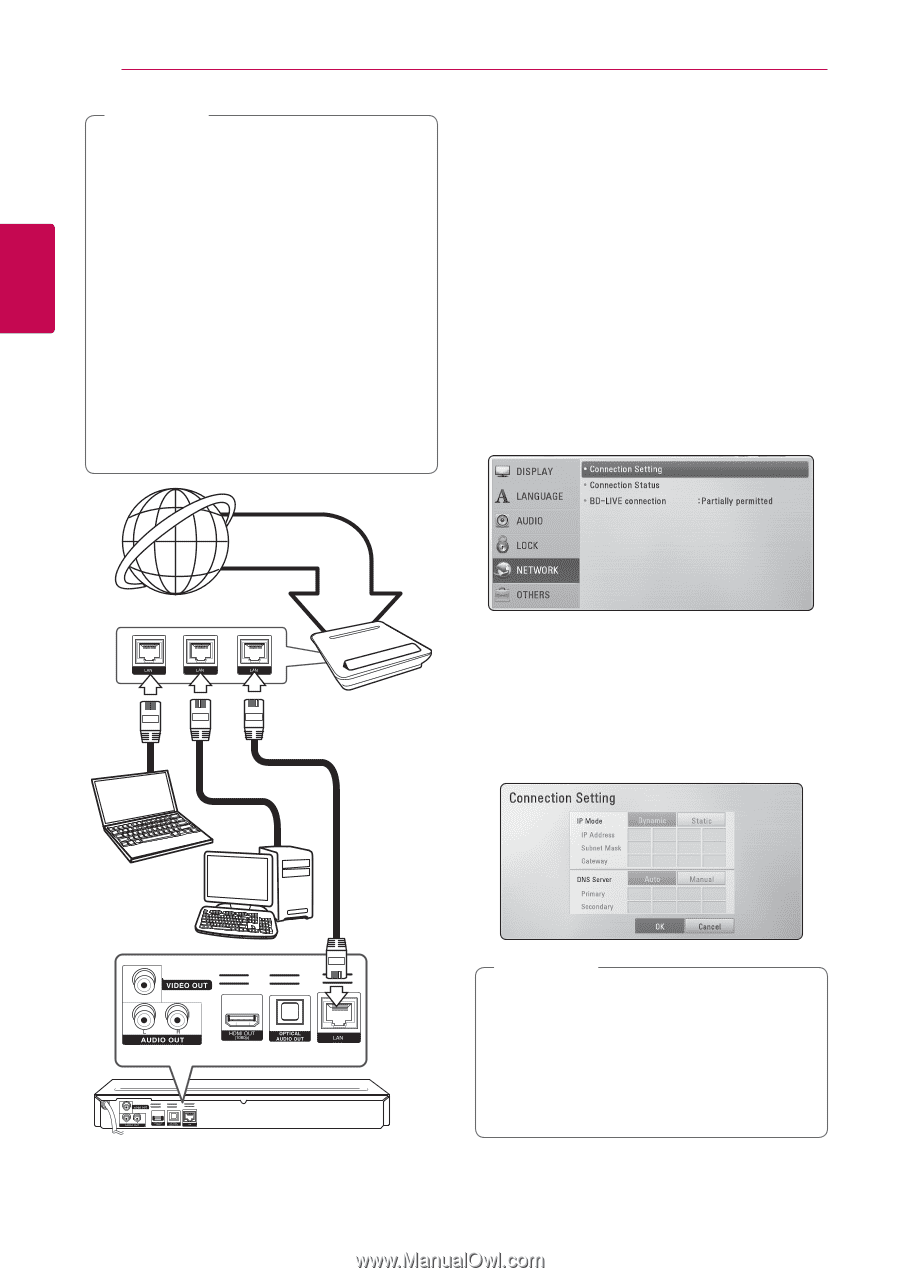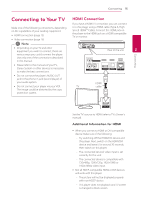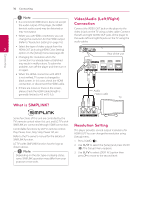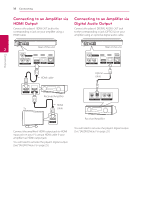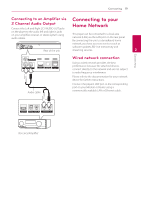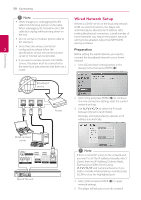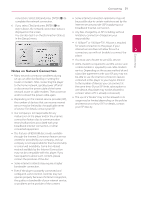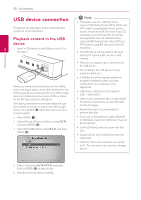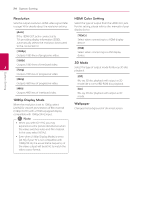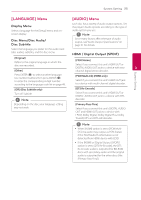LG BD645 Owner's Manual - Page 20
Wired Network Setup - internet
 |
View all LG BD645 manuals
Add to My Manuals
Save this manual to your list of manuals |
Page 20 highlights
Connecting 20 Connecting ,,Note yy When plugging or unplugging the LAN cable, hold the plug portion of the cable. When unplugging, do not pull on the LAN cable but unplug while pressing down on the lock. yy Do not connect a modular phone cable to the LAN port. yy Since there are various connection 2 configurations, please follow the specifications of your telecommunication carrier or internet service provider. yy If you want to access content from DLNA servers, this player must be connected to the same local area network with them via a router. Wired Network Setup If there is a DHCP server on the local area network (LAN) via wired connection, this player will automatically be allocated an IP address. After making the physical connection, a small number of home networks may require the player's network setting to be adjusted. Adjust the [NETWORK] setting as follows. Preparation Before setting the wired network, you need to connect the broadband internet to your home network. 1. Select [Connection Setting] option in the [Setup] menu then press ENTER (b). Broadband service Router 2. Select [Yes] and press ENTER (b) to continue. The new connection settings reset the current network settings. 3. Use W/S/A/D to select the IP mode between [Dynamic] and [Static]. Normally, select [Dynamic] to allocate an IP address automatically. DLNA certified server Rear of the unit ,,Note If there is no DHCP server on the network and you want to set the IP address manually, select [Static] then set [IP Address], [Subnet Mask], [Gateway] and [DNS Server] using W/S/A/D and numerical buttons. If you make a mistake while entering a number, press CLEAR to clear the highlighted part. 4. Select [OK] and press ENTER (b) to apply network settings. 5. The player will ask you to test the network