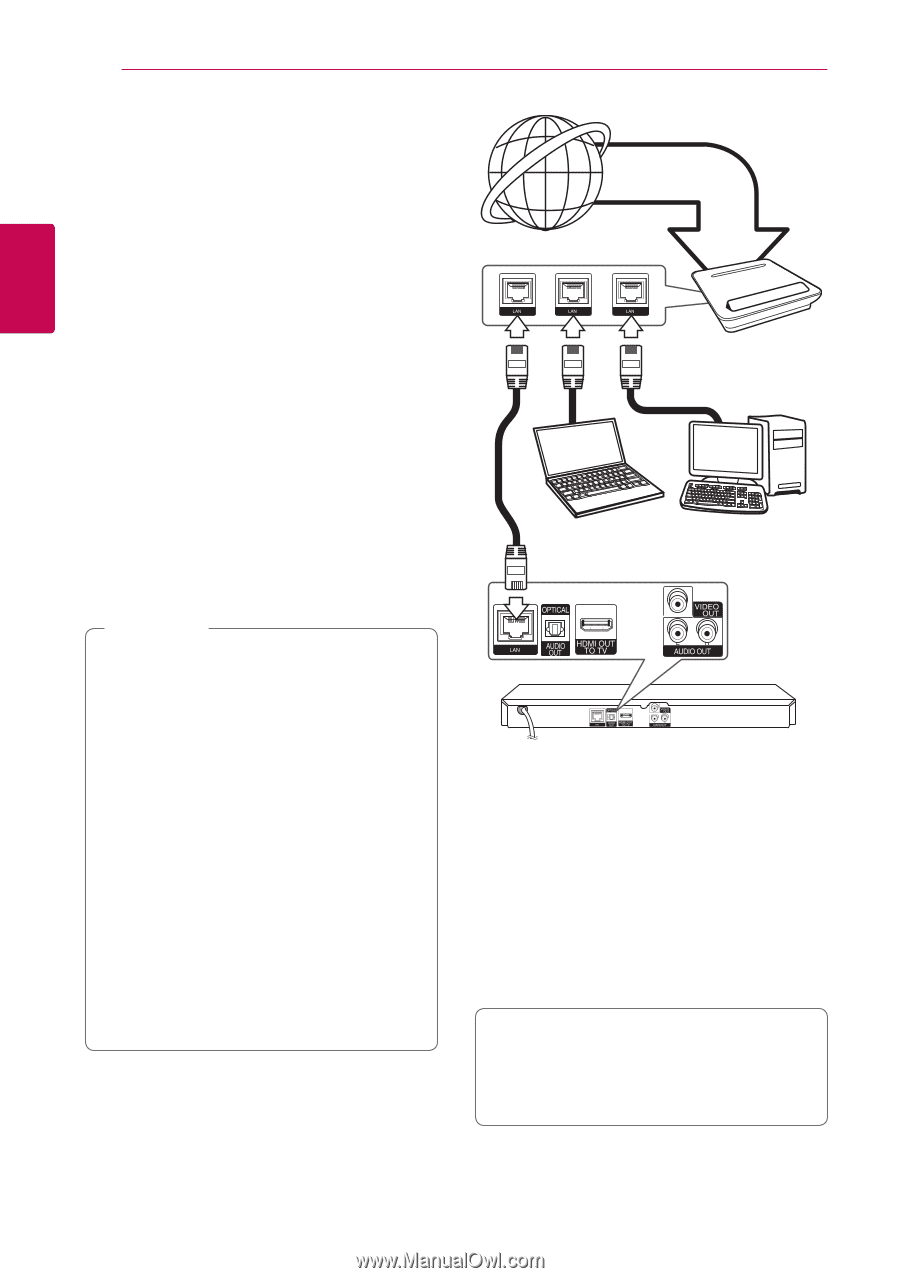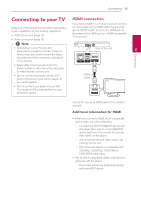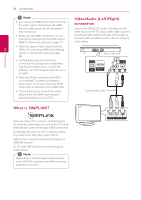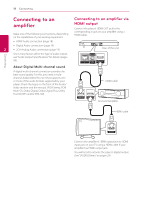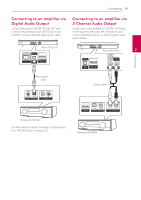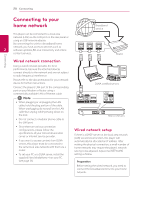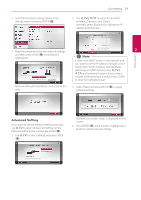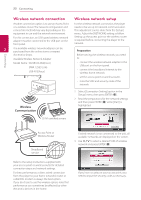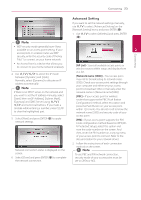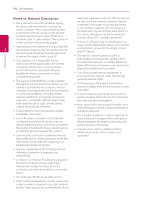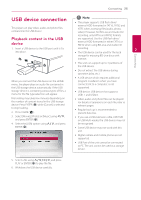LG BP520 Owners Manual - Page 20
Connecting to your home network, Wired network connection, Wired network setup - can t find network
 |
View all LG BP520 manuals
Add to My Manuals
Save this manual to your list of manuals |
Page 20 highlights
20 Connecting Connecting Connecting to your home network This player can be connected to a local area network (LAN) via the LAN port on the rear panel or using an USB network adapter. By connecting the unit to a broadband home network, you have access to services such as 2 software updates, BD-Live interactivity and online content services. Broadband service Router Wired network connection Using a wired network provides the best performance, because the attached devices connect directly to the network and are not subject to radio frequency interference. Please refer to the documentation for your network device for further instructions. Connect the player's LAN port to the corresponding port on your Modem or Router using a commercially available LAN or Ethernet cable. ,,Note yy When plugging or unplugging the LAN cable, hold the plug portion of the cable. When unplugging, do not pull on the LAN cable but unplug while pressing down on the lock. yy Do not connect a modular phone cable to the LAN port. yy Since there are various connection configurations, please follow the specifications of your telecommunication carrier or internet service provider. yy If you want to access content from DLNA servers, this player must be connected to the same local area network with them via a router. yy To set your PC as a DLNA server, install the supplied Nero MediaHome 4 on your PC. (see page 53) DLNA certified servers Rear of the unit Wired network setup If there is a DHCP server on the local area network (LAN) via wired connection, this player will automatically be allocated an IP address. After making the physical connection, a small number of home networks may require the player's network setting to be adjusted. Adjust the [NETWORK] setting as follow. Preparation Before setting the wired network, you need to connect the broadband internet to your home network.