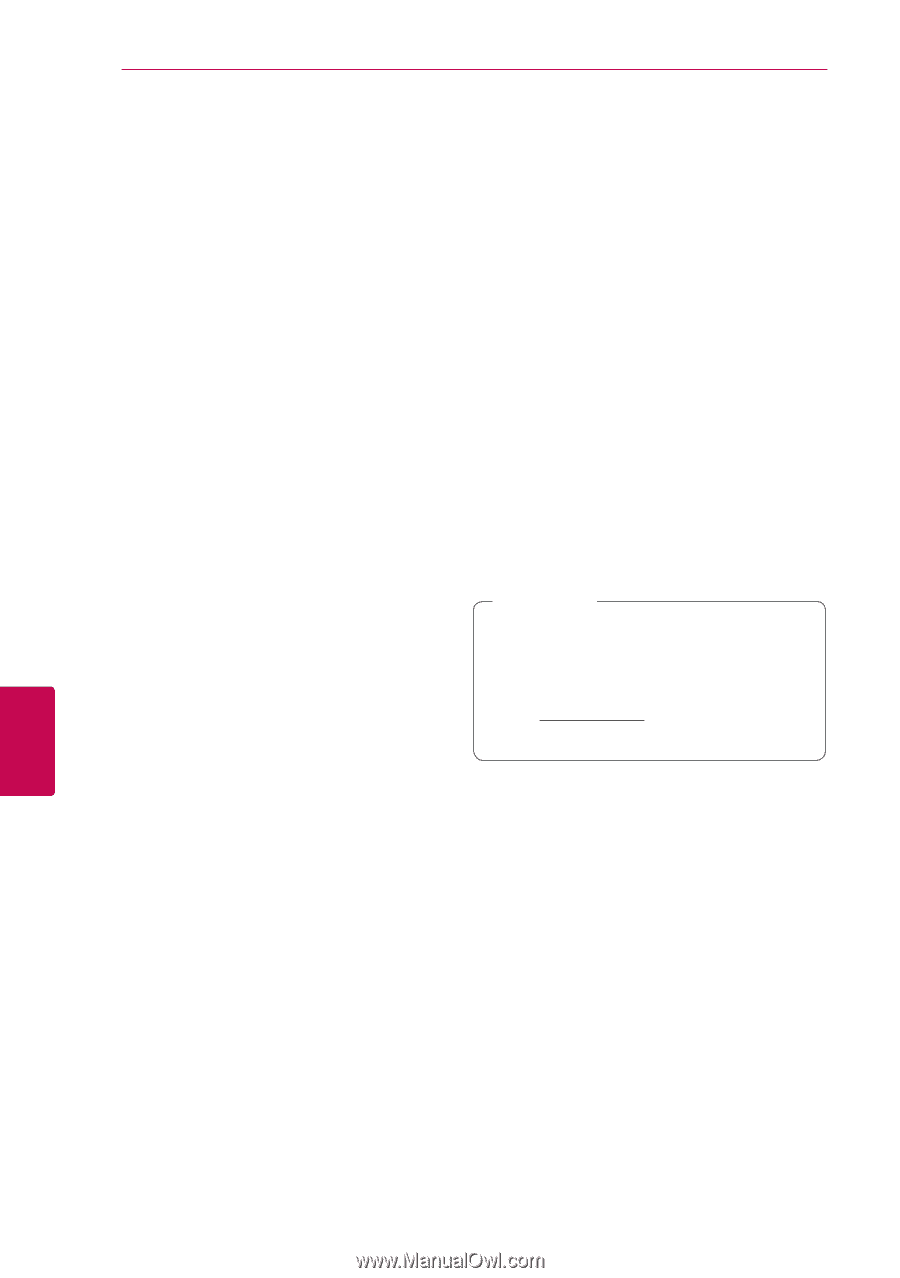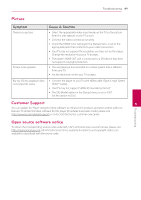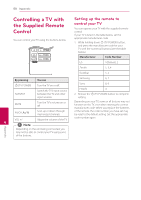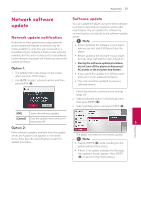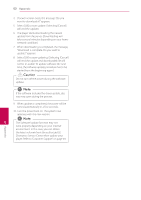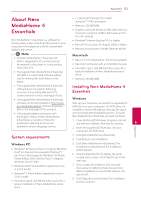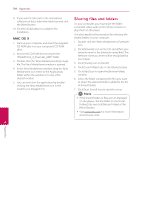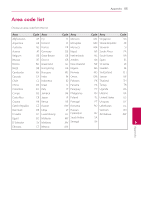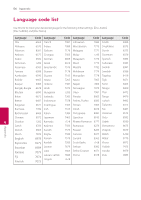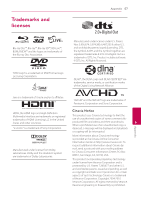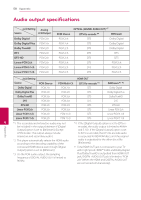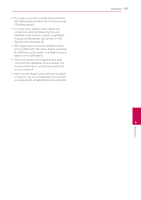LG BP520 Owners Manual - Page 54
Sharing files and folders
 |
View all LG BP520 manuals
Add to My Manuals
Save this manual to your list of manuals |
Page 54 highlights
54 Appendix 9. If you want to take part in the anonymous collection of data, select the check box and click the [Next] button. 10. Click the [Exit] button to complete the installation. MAC OS X 1. Start up your computer, and insert the supplied CD-ROM disc into your computer's CD-ROM drive. 2. Browse the CD-ROM drive and open the "MediaHome_4_Essentials_MAC" folder. 3. Double-click the "Nero MediaHome.dmg" image file. The Nero MediaHome window is opened. 4. In the Nero MediaHome window, drag the Nero MediaHome icon either to the Applications folder within the window or to any other desired location. 5. You can now start the application by doubleclicking the Nero MediaHome icon in the location you dragged it to. Sharing files and folders On your computer, you must share the folder contained video, audio and/or photo content to play them on this player. This parts explains the procedure for selecting the shared folders on your computer. 1. Double-click the "Nero MediaHome 4 Essentials" icon. 2. Click [Network] icon on the left and define your network name in the [Network name] field. The Network name you enter will be recognized by your player. 3. Click [Shares] icon on the left. 4. Click [Local Folders] tab on the [Shares] screen. 5. Click [Add] icon to open the [Browse Folder] window. 6. Select the folder containing the files you want to share. The selected folder is added to the list of shared folders. 7. Click [Start Server] icon to start the server. ,,Note yy If the shared folders or files are not displayed on the player, click the folder on the [Local Folders] tab and click [Rescan Folder] at the [More] button. yy Visit www.nero.com for more information and software tools. 6 Appendix