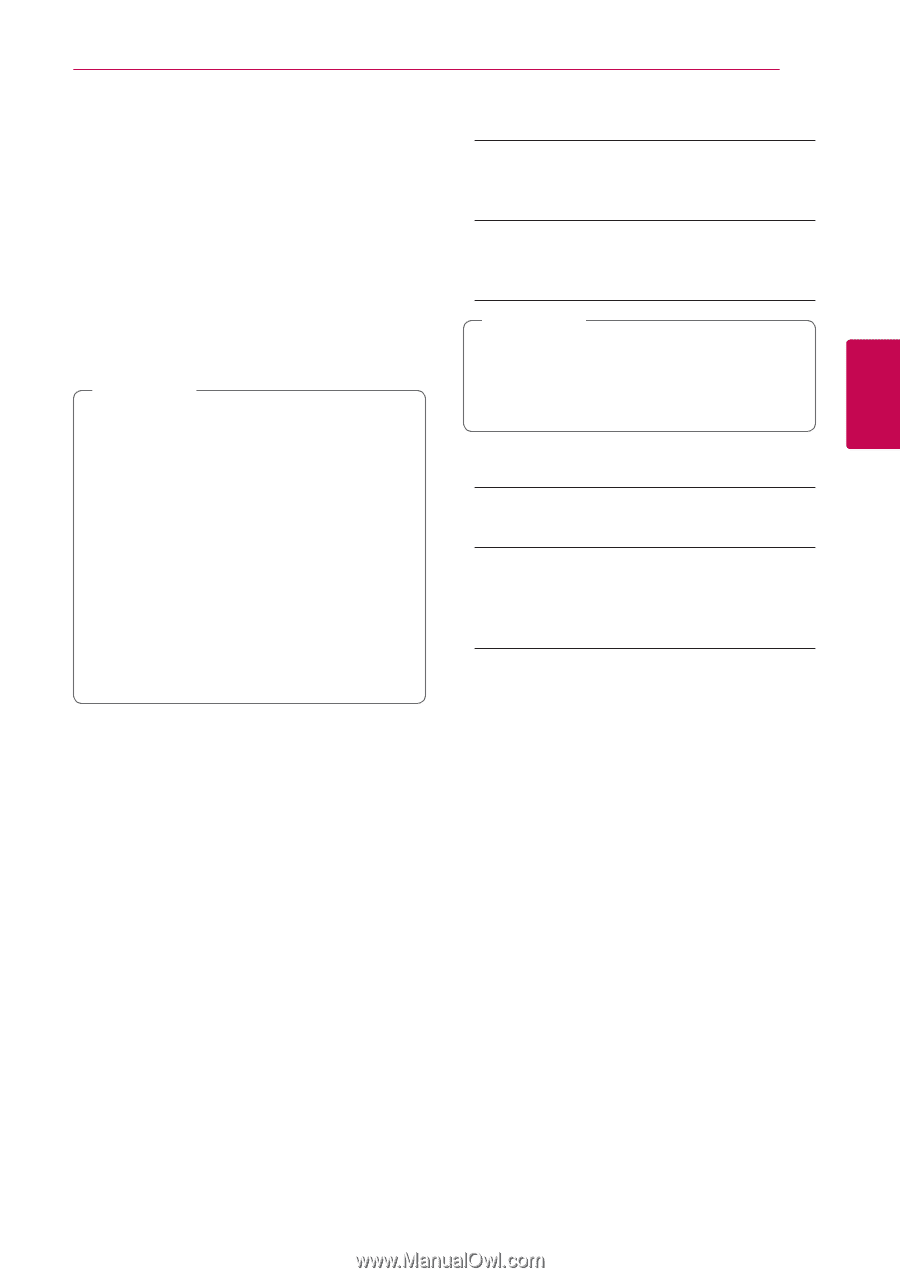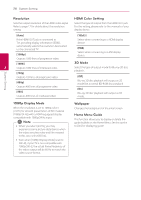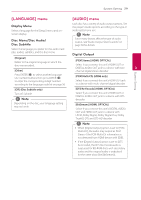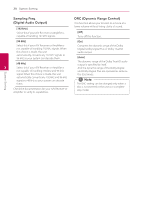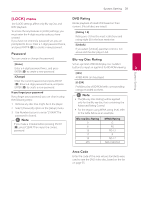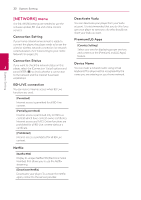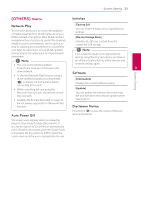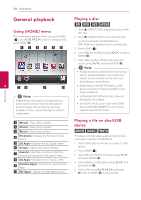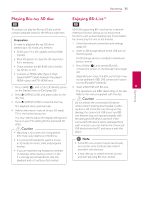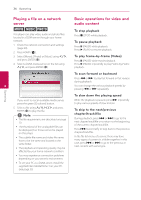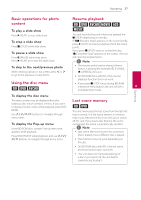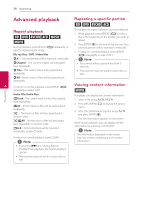LG BP520 Owners Manual - Page 33
[OTHERS] menu, Network Play, Auto Power Off, Initialize, Software, Disclaimer Notice - remote control
 |
View all LG BP520 manuals
Add to My Manuals
Save this manual to your list of manuals |
Page 33 highlights
System Setting 33 [OTHERS] menu Initialize Network Play This function allows you to control the playback of media streamed from DLNA media server by a [Factory Set] You can reset the player to its original factory settings. DLNA certified smartphone. Most DLNA certified [Blu-ray Storage Clear] smartphone has a function to control the playback media on your home network. Set this option to [On] for allowing your smartphone to control this unit. Refer to instructions of your DLNA certified smartphone or the application for more detailed information. Initializes the BD-Live content from the connected USB storage. ,,Note If you reset the player to its original factory settings using [Factory Set] option, you have to ,,Note yy This unit and the DLNA Certified set all the activation for the online services and network settings again. Smartphone must be connected to the 3 System Setting same network. yy To use the [Network Play] function using a Software DLNA certified smartphone, press HOME [Information] (n) to display the home menu before connecting to this unit. Displays the current software version. yy While controlling the unit using the [Update] [Network Play] function, the remote control You can update the software by connecting may not work. the unit directly to the software update server yy Available file formats described on page 10 (see page 51). are not always supported on [Network Play] function. Disclaimer Notice Auto Power Off Press ENTER (b) to view the notice of Network Service Disclaimer. The screen saver appears when you leave the player in Stop mode for about five minutes. If you set this option to [On], the unit automatically turns off within 20 minutes since the Screen Saver is displayed. Set this option to [Off ] to leave the screen saver until the unit is operated by the user.