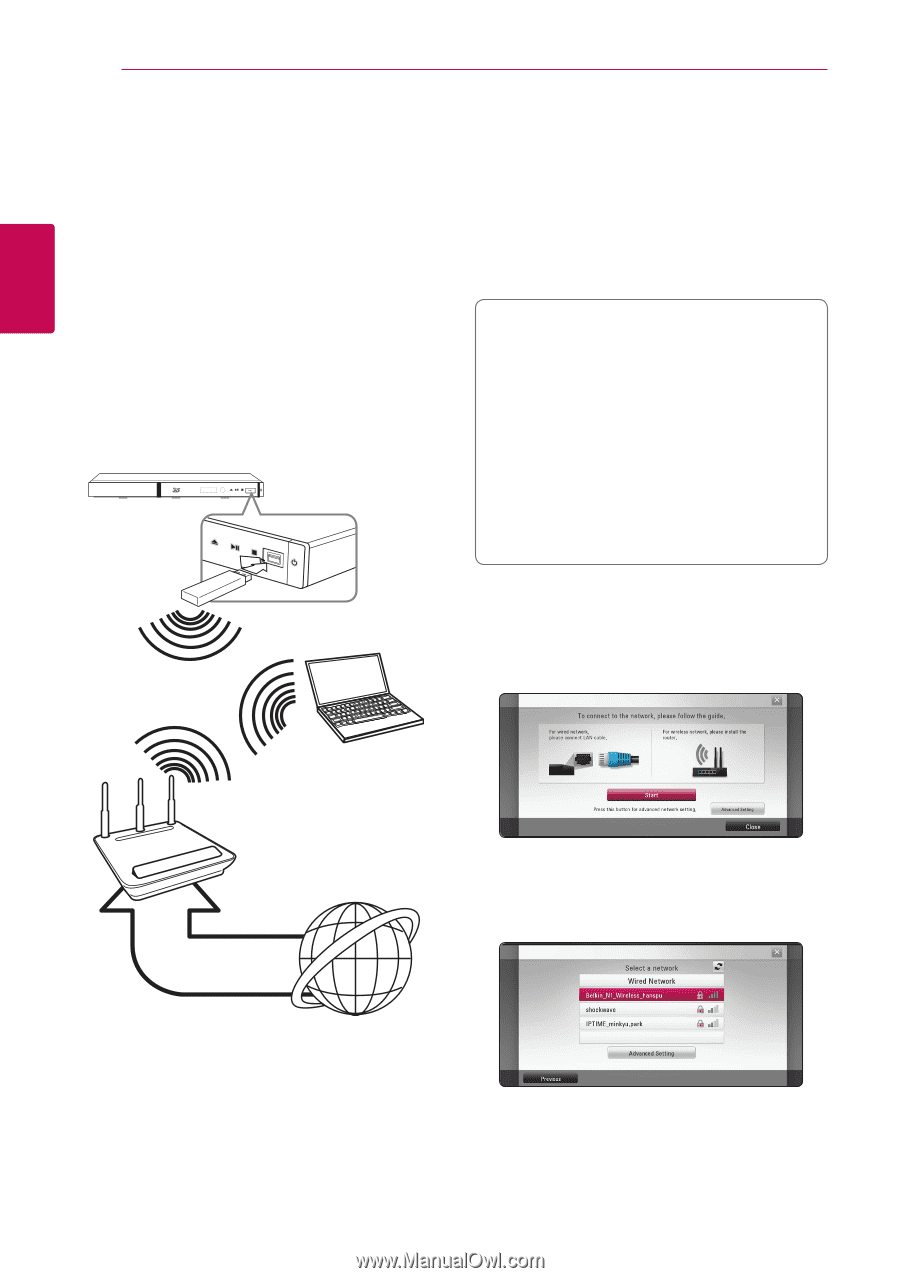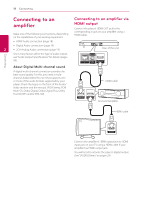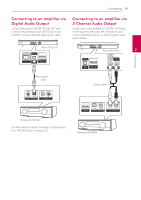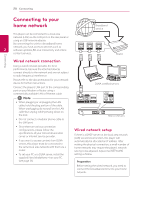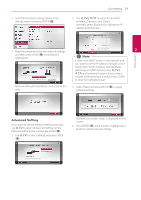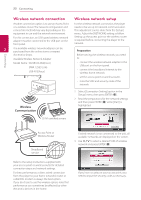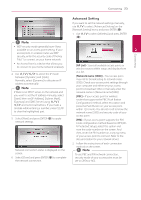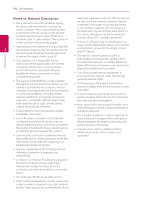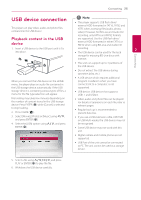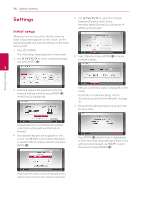LG BP520 Owners Manual - Page 22
Wireless network connection, Wireless, Communication
 |
View all LG BP520 manuals
Add to My Manuals
Save this manual to your list of manuals |
Page 22 highlights
Connecting 22 Connecting Wireless network connection Wireless network setup Another connection option is to use an Access Point or a wireless router. The network configuration and connection method may vary depending on the equipment in use and the network environment. For this connection, an USB typed wireless network adapter must be connected to the USB port on the front panel. For the wireless network connection, the player needs to be set up for network communication. This adjustment can be done from the [Setup] menu. Adjust the [NETWORK] setting as follow. Setting up the access point or the wireless router is required before connecting the player to the network. 2 The available wireless network adapter can be purchased from the online stores or nearest electronics shops. Available Wireless Network Adapter Model Name : WUSB100-RM(Cisco) DWA-125(D-Link) USB-N13(Asus) Preparation Before setting the wireless network, you need to: -- connect the wireless network adapter to the USB port on the front panel. -- connect the broadband internet to the wireless home network. -- set the access point or wireless router. -- note the SSID and security code of the network. Wireless Communication 1. Select [Connection Setting] option in the [Setup] menu then press ENTER (b). 2. Read the preparations for the network settings and then press ENTER (b) while [Start] is highlighted. DLNA certified servers Access Point or Wireless Router Broadband service If wired network is not connected to the unit, all available networks are displayed on the screen. 3. Use W/S to select a desired SSID of wireless network and press ENTER (b). Refer to the setup instructions supplied with your access point or wireless router for detailed connection steps and network settings. For best performance, a direct wired connection from this player to your home network's router or cable/DSL modem is always the best option. If you do chose to use the wireless option, note that performance can sometimes be affected by other electronic devices in the home. If you have security on your access point, you need to input the security code as necessary.