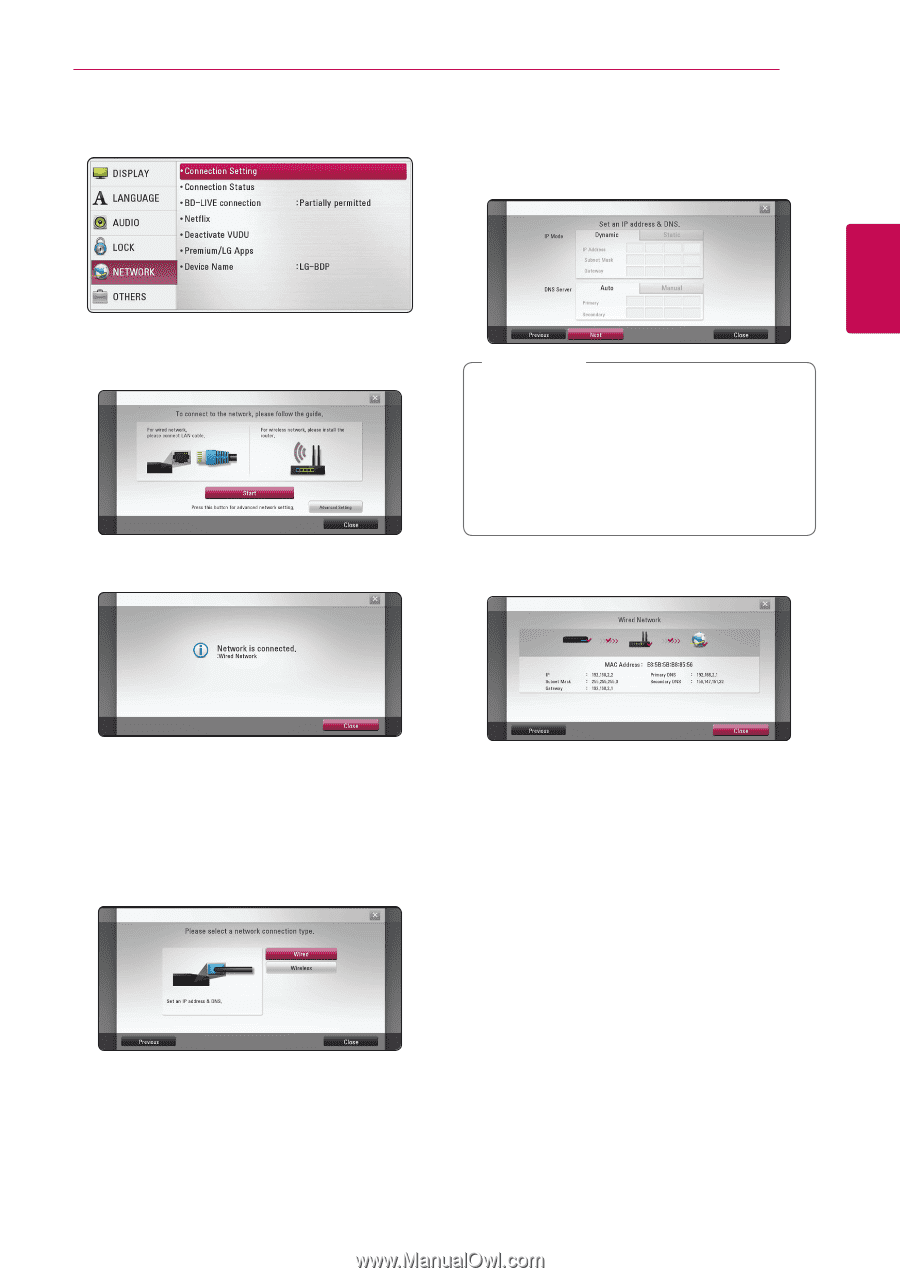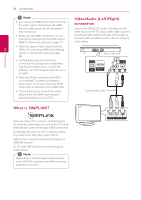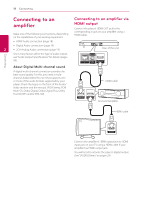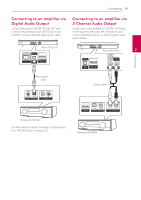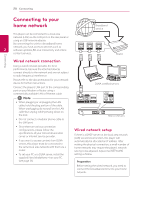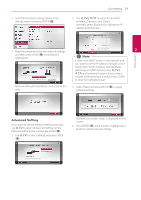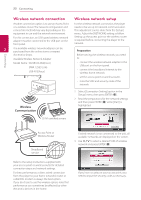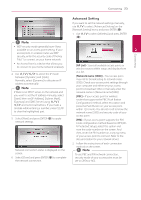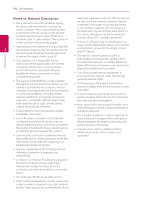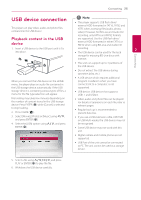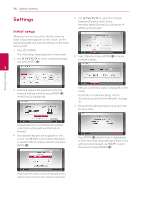LG BP520 Owners Manual - Page 21
Advanced Setting
 |
View all LG BP520 manuals
Add to My Manuals
Save this manual to your list of manuals |
Page 21 highlights
1. Select [Connection Setting] option in the [Setup] menu then press ENTER (b). Connecting 21 2. Use W/S/A/D to select the IP mode between [Dynamic] and [Static]. Normally, select [Dynamic] to allocate an IP address automatically. 2. Read the preparations for the network settings 2 Connecting and then press ENTER (b) while [Start] is highlighted. ,,Note If there is no DHCP server on the network and you want to set the IP address manually, select [Static] then set [IP Address], [Subnet Mask], [Gateway] and [DNS Server] using W/S/ A/D and numerical buttons. If you make a mistake while entering a number, press CLEAR to clear the highlighted part. Network will automatically be connected to the unit. 3. Select [Next] and press ENTER (b) to apply network settings. Advanced Setting If you want to set the network settings manually, use W/S to select [Advanced Setting] on the [Network Setting] menu and press ENTER (b). 1. Use W/S to select [Wired] and press ENTER (b). Network connection status is displayed on the screen. 4. Press ENTER (b) while [Close] is highlighted to finish the wired network settings.