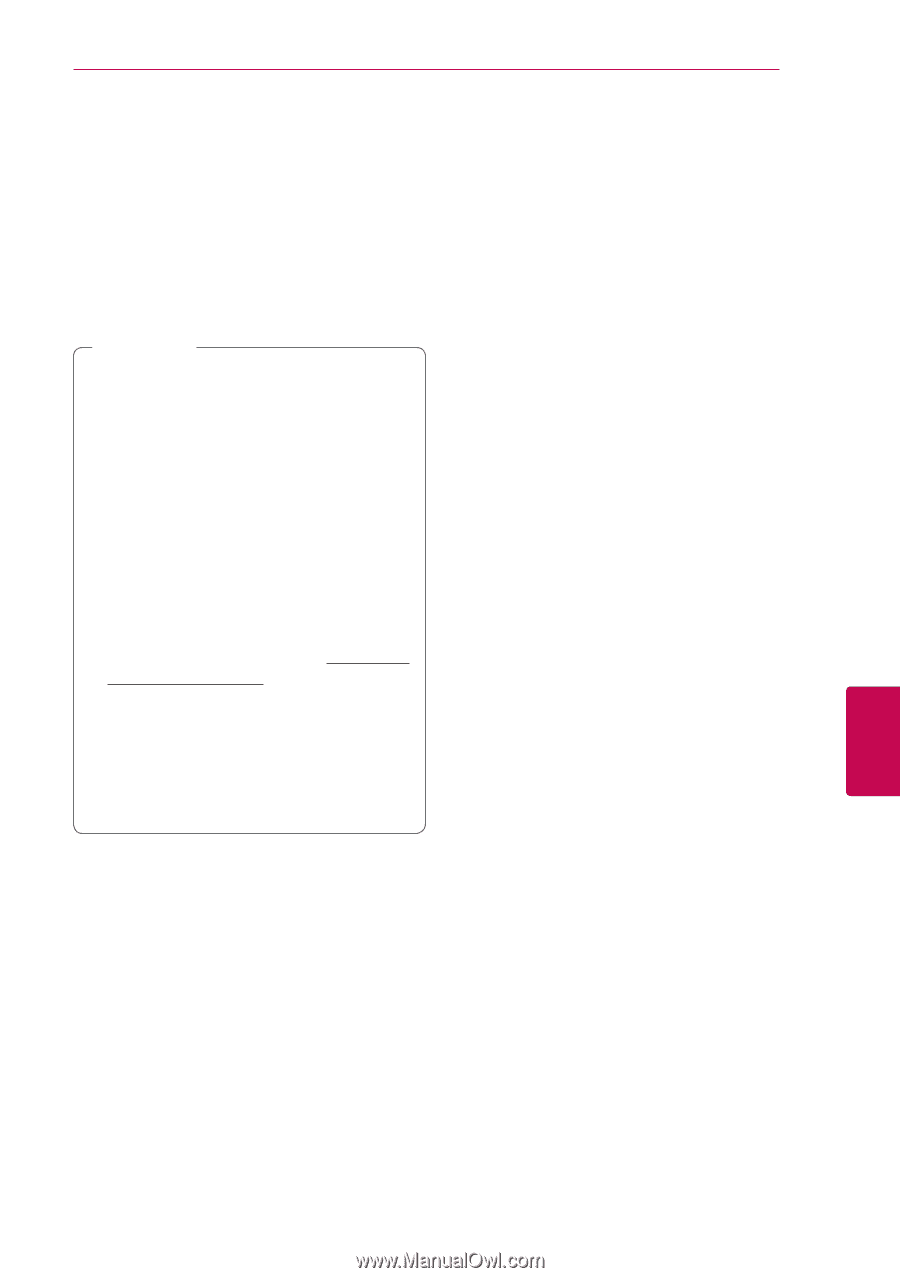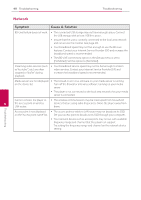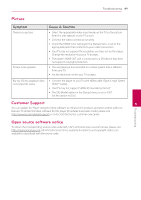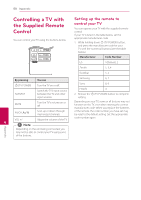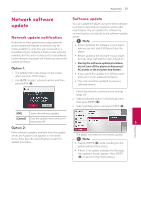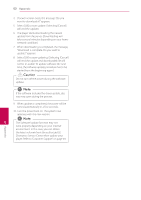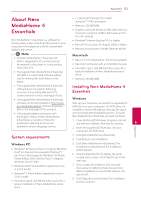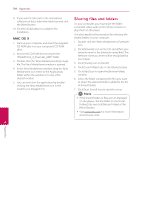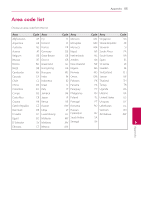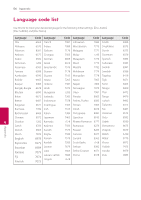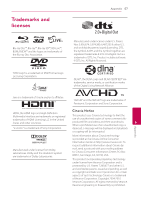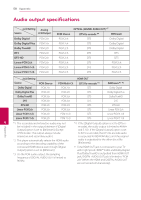LG BP520 Owners Manual - Page 53
About Nero MediaHome 4 Essentials, System requirements, Essentials
 |
View all LG BP520 manuals
Add to My Manuals
Save this manual to your list of manuals |
Page 53 highlights
Appendix 53 About Nero MediaHome 4 Essentials Nero MediaHome 4 Essentials is a software for sharing video, audio and photo files stored on your computer to this player as a DLNA-compatiable digital media server. yy 1.2 GHz Intel® Pentium® III or AMD Sempron™ 2200+ processors yy Memory: 256 MB RAM yy Graphics card with at least 32 MB video memory, minimum resolution of 800 x 600 pixels, and 16bit color settings yy Windows® Internet Explorer® 6.0 or higher yy DirectX® 9.0c revision 30 (August 2006) or higher yy Network environment: 100 Mb Ethernet, WLAN ,,Note yy The Nero MediaHome 4 Essentials CDROM is designed for PCs and should not be inserted in this player or in any product other than a PC. yy The supplied Nero MediaHome 4 Essentials CD-ROM is a customized software edition only for sharing files and folders to this player. Macintosh yy Mac OS X 10.5 (Leopard) or 10.6 (Snow Leopard) yy Macintosh computer with an Intel x86 processor yy Hard drive space: 200 MB hard drive space for a typical installation of Nero MediaHome standalone yy Memory: 256 MB RAM yy The supplied Nero MediaHome 4 Essentials software does not support following functions: Transcoding, Remote UI, TV control, Internet services and Apple iTunes. yy The supplied Nero MediaHome 4 Essentials software can be downloaded at http://www. lg.com/global/support. Find the download link on the web page of this product. yy This manual explains operations with the English version of Nero MediaHome 4 Essentials as examples. Follow the explanation referring to the actual operations of your language version. Installing Nero MediaHome 4 Essentials Windows Start up your computer, and insert the supplied CDROM disc into your computer's CD-ROM drive. An installation wizard will walk you through the quick and uncomplicated installation process. To install Nero MediaHome 4 Essentials, proceed as follows: 1. Close all Microsoft Windows programs and exit any anti-virus software that may be running. 6 2. Insert the supplied CD-ROM disc into your computer's CD-ROM drive. Appendix System requirements 3. Click [Nero MediaHome 4 Essentials]. 4. Click [Run] to start installation. Windows PC yy Windows® XP (Service Pack 2 or higher), Windows Vista® (no Service Pack required), Windows® 7 (no Service Pack required), Windows® XP Media Center Edition 2005 (Service Pack 2 or higher), Windows Server® 2003 yy Windows Vista® 64-bit edition (application runs in 32-bit mode) yy Windows® 7 64-bit edition (application runs in 32-bit mode) yy Hard drive space: 200 MB hard drive space for a typical installation of Nero MediaHome standalone 5. Click [Nero MediaHome 4 Essentials]. The installation is prepared and the installation wizard appears. 6. Click the [Next] button to display the serial number input screen. Click [Next] to go to the next step. 7. If you accept all conditions, click [I accept the License Conditions] check box and click [Next]. Installation is not possible without this agreement. 8. Click [Typical] and click [Next]. The installation process is started.