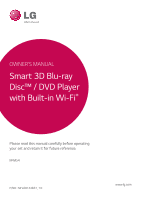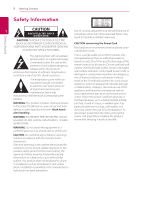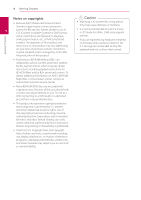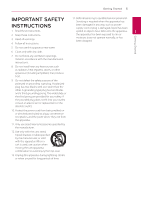LG BPM54 Owners Manual
LG BPM54 Manual
 |
View all LG BPM54 manuals
Add to My Manuals
Save this manual to your list of manuals |
LG BPM54 manual content summary:
- LG BPM54 | Owners Manual - Page 1
OWNER'S MANUAL Smart 3D Blu-ray Disc™ / DVD Player with Built-in Wi-Fi® Please read this manual carefully before operating your set and retain it for future reference. BPM54 P/NO : MFL68142831_1.0 www.lg.com - LG BPM54 | Owners Manual - Page 2
user to the presence of important operating and maintenance (servicing) instructions in the literature accompanying the product. WARNING: This outlets or branch circuits. Check the specification page of this owner's manual to be certain. Do not overload wall outlets. Overloaded wall outlets, - LG BPM54 | Owners Manual - Page 3
and your body. End users must follow the specific operating instructions for satisfying RF exposure compliance. This transmitter must not be , including interference that may cause undesired operation. Responsible Party : LG Electronics USA, Inc.1000 Sylvan Avenue Englewood Cliffs, NJ 07632 - LG BPM54 | Owners Manual - Page 4
Blu-ray Disc format, similar to use of CSS (Content Scramble System) for DVD format, certain restrictions are imposed on playback, analog signal output Customer Service Center. yy Many BD-ROM/DVD discs are encoded with copy protection. Because of this, you should only connect your player directly - LG BPM54 | Owners Manual - Page 5
Getting Started 5 Getting Started IMPORTANT SAFETY INSTRUCTIONS 1. Read these instructions. 2. Keep these instructions. 3. Heed all warnings. 4. Follow all instructions. 14. Refer all servicing to qualified service personnel. Servicing is required when the apparatus has been damaged in any way, - LG BPM54 | Owners Manual - Page 6
in this manual 9 - About the "7" symbol display 9 - Regional code 10 Remote Control 11 via HDMI output 15 - Connecting to an amplifier via digital audio output 16 Connecting Playing the Linked Devices 31 - Playing a disc 31 - Playing Blu-ray 3D disc 32 - Playing a file on disc/USB device 33 - LG BPM54 | Owners Manual - Page 7
relating to Network Services 2 5 Troubleshooting 52 Troubleshooting 52 - General 3 53 - Network 54 - Picture 54 - Customer support 54 - Open source software notice 4 6 Appendix 55 Controlling a TV with the Supplied Remote Control 55 - Setting up the remote to control your - LG BPM54 | Owners Manual - Page 8
used in this manual Media/Term Logo Blu-ray DVD-ROM DVD-R DVD-RW DVD+R DVD+RW DVD-RW (VR) Audio CD CD-R/RW Note - Caution - Symbol e y u i r o y u i r t y u i , > Description yy Discs such as movies that can be purchased or rented. yy "Blu-ray 3D" discs and "Blu-ray 3D ONLY" discs. yy - LG BPM54 | Owners Manual - Page 9
quality. yy Pre-recorded DVDs are automatically set to LG player. (Mastered/Live File System : Disc format system for windows Vista) Getting Started 9 About the "7" symbol display "7" may appear on your TV display during operation and indicates that the function explained in this owner's manual - LG BPM54 | Owners Manual - Page 10
10 Getting Started Remote Control Getting Started 1 a d 1 (POWER): Switches the player ON or OFF. B (OPEN/CLOSE): Opens and correctly. c HOME (b): Displays or exits the [Home]. TITLE/POPUP: Displays the DVD title menu or BD-ROM's pop-up menu, if available. INFO/MENU (m): Displays - LG BPM54 | Owners Manual - Page 11
Getting Started Front Panel Getting Started 11 1 a Disc Tray b Display Window c Remote Sensor d B (OPEN / CLOSE) Rear Panel e N (PLAY / PAUSE) f Z (STOP) g 1/! (POWER) h USB Port a AC power cord b LAN port c HDMI OUT d DIGITAL AUDIO OUT (COAXIAL) - LG BPM54 | Owners Manual - Page 12
source to HDMI (Refer to TV's owner's manual). ,,Note Please refer to the manuals of your TV, Stereo System or other devices as necessary to make the best connections. ,,Note yy If a connected HDMI device does not accept the audio output of the player, the HDMI device's audio sound may be distorted - LG BPM54 | Owners Manual - Page 13
Connecting 13 What is SIMPLINK? Resolution setting The player provides several output resolutions for HDMI OUT jack. You can change the resolution Some functions of this unit are controlled by the TV's remote control when this unit and LG TV's with using [Settings] menu. 1. Press HOME (b). - LG BPM54 | Owners Manual - Page 14
will automatically revert back to the previous resolution. yy The 1080p video output frame rate may be automatically set to either 24 Hz or 60 Hz that supports one or more of the audio formats supported by your player. Check the logos on the front of the Audio/ Video receiver and the manual. (PCM - LG BPM54 | Owners Manual - Page 15
Amplifier You will need to activate the player's digital output. (See "[AUDIO] Menu" on page 26.) TV Connect the amplifier's HDMI output jack to HDMI input jack on your TV using a HDMI cable if your amplifier has HDMI output jack (Refer to amplifier's owner's manual). You will need to activate the - LG BPM54 | Owners Manual - Page 16
refer to the documentation for your network device for further instructions. Connect the player's LAN port to the corresponding port on your Modem or your telecommunication carrier or internet service provider. yy If you want to access content from DLNA servers, this player must be connected to the - LG BPM54 | Owners Manual - Page 17
ENTER (b) while [Start] is highlighted. ,,Note If there is no DHCP server on the network and you want to set the IP address manually, select [Static] then set [IP Address], [Subnet Mask], [Gateway] and [DNS Server] using W/S/ A/D and numerical buttons. If you make a mistake while entering - LG BPM54 | Owners Manual - Page 18
Connecting Access Point or Wireless Router Broadband service Refer to the setup instructions supplied with your access point or wireless router in the home. Wireless network setup For the wireless network connection, the player needs to be set up for network communication. This adjustment can be - LG BPM54 | Owners Manual - Page 19
or manually enter the network name in [Network name(SSID)]. [PBC] - If your access point or wireless router that supports the PBC connect. Refer to the documentation for your network device. 2. Follow the instructions of each connection method on the screen. Network connection status is displayed - LG BPM54 | Owners Manual - Page 20
, and the location of the player. the quality or bandwidth of your internet service, or problems at the provider of the content. yy Set your access point or wireless router to Infrastructure mode. Ad-hoc mode is not yy Some internet connection operations may not supported. be possible due to - LG BPM54 | Owners Manual - Page 21
highlighted to finish the initial setup settings. If there is any settings to be changed, use W/S/A/D to select 1 and press ENTER (b). 8. Displays private sound mode guide. Press ENTER (b). If you have security on your access point, you need to input the security code as necessary. - LG BPM54 | Owners Manual - Page 22
menu The [NETWORK] settings are needed to use the software update, BD-Live and online content services. Connection Setting If your home network environment is ready to connect the player, the player needs to be set the wired or wireless network connection for network communication. (See "Connecting - LG BPM54 | Owners Manual - Page 23
[Initialize] yy [Deactivate Netflix] Deactivates your player. To activate the Netflix again, contact to the service provider. media on your home network. Set this option to [On] for allowing your smartphone to control this unit. Refer to instructions of your DLNA certified smartphone or the - LG BPM54 | Owners Manual - Page 24
24 System Setting System Setting [DISPLAY] menu Resolution TV Aspect Ratio Select a TV aspect ratio option according to your TV type. Sets the output resolution of the HDMI video signal. Refer to page 13 for details about the resolution setting. [Auto] [4:3 Letter Box] Select when a standard - LG BPM54 | Owners Manual - Page 25
] menu Select the type of output from the HDMI OUT jack. For this setting, please refer to the manuals of your display device. [YCbCr ] Blu-ray 3D disc playback will output as 2D mode like a normal BD-ROM disc playback. Home Menu Guide This function allows you to display or delete the guide bubble - LG BPM54 | Owners Manual - Page 26
System Setting [AUDIO] menu Each disc has a variety of audio output options. Set the player's Audio options according to the type of audio system you use. ,,Note Since many factors affect the type of audio output, see "Audio Output Specifications" on page 61 for details. Sampling Freq. (Digital - LG BPM54 | Owners Manual - Page 27
27 [LOCK] menu DVD Rating The [LOCK] settings affect only Blu-ray Disc and DVD playback. Blocks playback of rated DVD based on their content recorded on them. ,,Note yy The [Blu-ray Disc Rating] will be applied 1. Remove any disc that might be in the player. 2. Highlight [Password] option in the - LG BPM54 | Owners Manual - Page 28
Start] function. [Factory Set] You can reset the player to its original factory settings. [Blu-ray Storage Clear] Initializes the BD-Live content from the connected have to the player by power failure etc., the player set all the activation for the online services and automatically boots itself - LG BPM54 | Owners Manual - Page 29
CC] (When [CC Type] is selected to [Digital]) d The language option of the online content can be selected here. (but language option will be supported fully or partially according to contents) [CC Mode] e (When [CC Type] is selected to [Digital]) Selects the closed caption mode between [Custom] and - LG BPM54 | Owners Manual - Page 30
or folder on linked device. b [Premium] - Displays the Premium home screen. (page 49) c [LG Smart World] - Displays LG Apps titles provided to the unit. (page 49) d [My Apps] - Displays the [My Apps] screen. (page 51) e [Settings] - Adjusts the system settings. f [d] - Searches for desired - LG BPM54 | Owners Manual - Page 31
data by DVD RECORDER. This unit cannot support these kinds of discs. 2. Press B (OPEN/CLOSE), and place a disc on the disc tray. 3. Press B (OPEN/CLOSE) to close the disc tray. The playback starts automatically. 4. Refer to the owner's manual of your 3D-ready TV for the further instruction. You may - LG BPM54 | Owners Manual - Page 32
video, audio and photo files contained in the disc or USB device. 1. Insert a data disc on the tray or connect an USB device. yy This player supports USB flash drive/external HDD formatted in FAT32 and NTFS when accessing files (music, photo, movie). However, for BD-Live and Audio CD recording, use - LG BPM54 | Owners Manual - Page 33
Playing a file on Android device yui This player can play video, audio and photo files contained [MTP] and press ENTER (b). Operating 33 Notes on Connecting Android device yy This unit can support only MTP (Media Transfer Protocol) Android device. yy Do not extract Android device during operation - LG BPM54 | Owners Manual - Page 34
the unplayable files can be displayed, but those cannot be played on this player. yy The subtitle file name and video file name have to be the be affected by your home network condition. yy You may experience connection problems depending on your server's environment. yy To set your PC as a DLNA - LG BPM54 | Owners Manual - Page 35
and folders to this player. Downloading SmartShare PC yy This manual explains operations with the lg.com. referring to the actual operations of your If necessary, select your region. language version. 2. Click support tab. Operating 3. Fill your model name on the cover of owner's manual - LG BPM54 | Owners Manual - Page 36
. 4. Click the folder containing the files you want yy Free Disk Space : 200 MB yy Windows® XP (Service Pack 2 or higher), Windows Vista®, Windows® 7, Windows® 8.0, Windows® 8.1 yy Windows® Media Player® 11.0 or higher yy Network environment: 100 Mb Ethernet, WLAN to share and then click the [OK - LG BPM54 | Owners Manual - Page 37
Operating 37 General Playback Basic operations for photo content Basic operations for video and audio content To play a slide show Press d (PLAY) to start slide show. To stop playback Press Z (STOP) during playback. To stop a slide show Press Z (STOP) while slide show. To pause playback Press - LG BPM54 | Owners Manual - Page 38
38 Operating Resume playback Last scene memory eroyt er u The unit records the point where you pressed the Z (STOP) depending on the disc. If "MZ (Resume Stop)" appears on the screen briefly, press d (PLAY) to resume playback (from the scene point). If you press Z (STOP) twice or unload the - LG BPM54 | Owners Manual - Page 39
[Disc Menu] - Accesses menu on a disc. c [Title/Popup] - Displays the DVD title menu or BD-ROM's pop-up menu, if available. d [Option] - Displays [Repeat] - Repeats a desired section or sequence. (page 41) f [3D] - Adjusts the 3D setting. (page 45) a Title - Current title number/total number of - LG BPM54 | Owners Manual - Page 40
disappears. yy A title number cannot be selected on some discs. yy Available items may differ depending on discs or titles. yy If an interactive Blu-ray Disc is playing back, some setting information is displayed on the screen but prohibited to be changed. Setting the slide show option You can use - LG BPM54 | Owners Manual - Page 41
Playback Repeating a specific portion eroty Repeat playback erotu y Blu-ray Disc / DVD / Video files During playback, press REPEAT (h) to . All - All the titles or files will be played back repeatedly. This player can repeat a portion you have selected. 1. During playback, press REPEAT (h). - LG BPM54 | Owners Manual - Page 42
42 Operating Operating Selecting a subtitle language eroy 1. During playback, press INFO/MENU (m). 2. Select an [Option] using A/D, and press ENTER (b). 3. Use W/S to select the [Subtitle] option. 4. Use A/D to select desired subtitle language. By pressing ENTER (b), you can set various subtitle - LG BPM54 | Owners Manual - Page 43
Operating 43 Changing subtitle Code Page y If the subtitle is displayed in broken letter, you can change the subtitle code page to view the subtitle file properly. 1. During playback, press INFO/MENU (m). 2. Select an [Option] using A/D, and press ENTER (b). 3. Use W/S to select the [Code Page] - LG BPM54 | Owners Manual - Page 44
Operating 44 Operating Viewing content information y The player can display the content information. 1. Select a file using W/S/A/D. 2. Press INFO/MENU (m) to display the option menu. The file information appears on the screen. During video - LG BPM54 | Owners Manual - Page 45
[Music Select] menu. 4. Use W/S to select a device, and press ENTER (b). ,,Note If the subtitle is displayed abnormally, set the TV's 3D option to off and the unit's 3D option to on. Available device may differ depending on the location of the current photo file. Photo location Available Device - LG BPM54 | Owners Manual - Page 46
™ device on the list using W/S, and press ENTER (b). yy When you connect a Wi-Fi Direct™ certified device to your player, PIN network connection is not supported. yy This player cannot connect to a Wi-Fi direct™ device which is in Group Owner mode. Operating Wi-Fi Direct™ connection will be - LG BPM54 | Owners Manual - Page 47
only. 4 Operating The operations may differ depending on the disc. Refer to the manual supplied with the disc. LG AV Remote You can control this player with your iPhone or Android phone via your home network. This player and your phone must be connected to your wireless network device such as - LG BPM54 | Owners Manual - Page 48
to the USB port on the front panel. 2. Insert an Audio CD into the player. The playback starts automatically. 3. Press red (R) colored button to start [CD Recording]. . This equipment should not be used for such purposes. LG expressly disclaims any responsibility for illegal distribution or use of - LG BPM54 | Owners Manual - Page 49
the country setting, go to [Settings] > [NETWORK] > [Smart Service Setting] > [Country Setting]. Select [Manual] and press ENTER (b) on [Country Setting] menu. Operating 49 Using the LG Smart World You can use the LG application services on this player via Internet. You can easily find and download - LG BPM54 | Owners Manual - Page 50
you need to If you are having difficulties finding specific content sign in with your account. from online services, you can use the all-in-one 1. On the [LG Smart World] or [My Apps] screen, press red (R) colored button. search function by entering keywords in the search menu. 2. Fill the [ID - LG BPM54 | Owners Manual - Page 51
display the options. 2. Use W/S to select [Delete], and press ENTER(b). 3. Use A/D to select [Yes], and press ENTER (b) to confirm. ,,Note Depending on the region, the [LG Smart World], [My Apps], [d] and [c] may not be available. Operating 51 4 Operating - LG BPM54 | Owners Manual - Page 52
Troubleshooting Troubleshooting on the disc tray correctly inside the guide. yy Clean the disc. yy DVD Video being played. Cannot play video, photo or audio files. yy The files are not recorded in a format that the unit can play. yy The unit does not support the codec of the video file. The remote - LG BPM54 | Owners Manual - Page 53
enough to use the BD-Live features. Contact your Internet Service Provider (ISP) and increase the broadband speed is recommended. . Move the player away from 5 LAN router. them. Troubleshooting Access point is player can support. Try setting the frequency range and channel on the network - LG BPM54 | Owners Manual - Page 54
54 Troubleshooting Picture Symptom There is no picture. Picture noise appears Blu-ray 3D disc playback does not output 3D views. Cause & Solution yy Select the appropriate video input mode on the TV so the picture from the unit appears on the TV screen. yy - LG BPM54 | Owners Manual - Page 55
the supplied remote control. If your TV is listed in the table below, set the appropriate manufacturer code. 1. While holding down 1 (TV POWER) button, and press the manufacturer code for your TV with the numerical buttons (see the table below). Manufacturer Code number LG 1(Default), 2 Zenith - LG BPM54 | Owners Manual - Page 56
time to time, performance improvements and/or additional features or services may be made available to units that are connected to the Home menu. Press blue (B) colored button to start the update procedure. The player will check for the newest update. ,,Note yy Pressing ENTER (b) while checking for - LG BPM54 | Owners Manual - Page 57
to start update. (Selecting [Cancel] will end the update.) 6. The player starts downloading the newest update from the server. (Downloading will takes several minutes the authorized LG Electronics Service Center then update your player. Refer to "Customer Support" on page 54. Appendix 57 - LG BPM54 | Owners Manual - Page 58
(.sub), SubViewer 1.0 (.sub), SubViewer 2.0 (.sub/.txt), TMPlayer (.txt), DVD Subtitle System (.txt) XVID, MPEG1 SS, H.264/MPEG-4 AVC, MPEG2 PS Some wav files are (WMA), within 32 - 320 not supported on kbps (MP3) this player. Appendix Photo files File Location Disc, USB, DLNA File Extension - LG BPM54 | Owners Manual - Page 59
screen may not correct for VBR files. yy HD video files contained on the CD/DVD or USB 1.0/1.1 may not played properly. Blu-ray Disc or USB 2.0 are recommended to play back HD video files. yy This player supports H.264/MPEG-4 AVC profile Main, High at Level 4.1. A file with higher level may not be - LG BPM54 | Owners Manual - Page 60
to the operating instructions for the software or device for more information. yy Because BD-ROM is a new format, certain disc, digital connection and other compatibility issues are possible. If you experience compatibility problems, please contact an authorized Customer Service Center. yy This - LG BPM54 | Owners Manual - Page 61
*1 The secondary and interactive audio may not be included in the output bitstream if [Digital Output] option is set to [Auto]. (Except LPCM Codec : the output always include interactive and secondary audio.) *2 This player automatically selects the HDMI audio according to the decoding capability of - LG BPM54 | Owners Manual - Page 62
AUDIO OUT or HDMI OUT), Disc Menu button sounds of BD-ROM may not be heard if the [Digital Output] option is set to [Auto]. yy If the audio format of the digital output does not match the capabilities of your receiver, the receiver will produce a strong, distorted sound or no sound - LG BPM54 | Owners Manual - Page 63
Appendix 63 Area Code List Choose an area code from this list. Area Code Area Code Area Code Area Code Afghanistan AF Fiji FJ Monaco MC Singapore SG Argentina AR Finland FI Mongolia MN Slovak Republic SK Australia AU France FR Morocco MA Slovenia SI Austria AT Germany DE - LG BPM54 | Owners Manual - Page 64
64 Appendix Language Code List Use this list to input your desired language for the following initial settings: [Disc Audio], [Disc Subtitle] and [Disc Menu]. Language Code Language Code Language Code Language Afar 6565 French 7082 Lithuanian 7684 Sindhi Afrikaans 6570 Frisian 7089 - LG BPM54 | Owners Manual - Page 65
Trademarks and Licenses Blu-ray Disc™, Blu-ray™, Blu-ray 3D™, BD-Live™, BONUSVIEW™ and the logos are trademarks of the Blu-ray Disc Association. Reserved. "DVD Logo" is a trademark of DVD Format/Logo Licensing Corporation. DLNA®, the DLNA Logo and DLNA CERTIFIED® are trademarks, service marks, or - LG BPM54 | Owners Manual - Page 66
66 Appendix Cinavia Notice This product uses Cinavia technology to limit the use of unauthorized copies of some commerciallyproduced film and videos and their soundtracks. When a prohibited use of an unauthorized copy is detected, a message will be displayed and playback or copying will be - LG BPM54 | Owners Manual - Page 67
label on the rear panel. 12 W Approx. 360 mm x 41.5 mm x 200 mm (14.1" x 1.6" x 7.9") 1.4 kg (3.0 lbs) 5 °C - 35 °C (41 °F - 95 °F) 5 % - 90 % Outputs HDMI OUT (video/audio) DIGITAL AUDIO OUT (COAXIAL) 19 pin (Type A, HDMI™ Connector) 0.5 V (p-p), 75 Ω, RCA jack x 1 System Laser wavelength Signal - LG BPM54 | Owners Manual - Page 68
, re-pack the unit as it was originally packed at the factory. Cleaning the unit To clean the player, use a soft, dry cloth. If the surfaces are extremely dirty, use a soft cloth lightly moistened with be diminished. For details, please contact your nearest authorized service center. Appendix - LG BPM54 | Owners Manual - Page 69
not limited to the suspension, removal or cessation of all or any part of the Content or Services. Should you have any inquiry or problem related to the Content or Services, you may refer to the Service Provider's website for the most up-todate information. LGE is neither responsible nor liable for - LG BPM54 | Owners Manual - Page 70
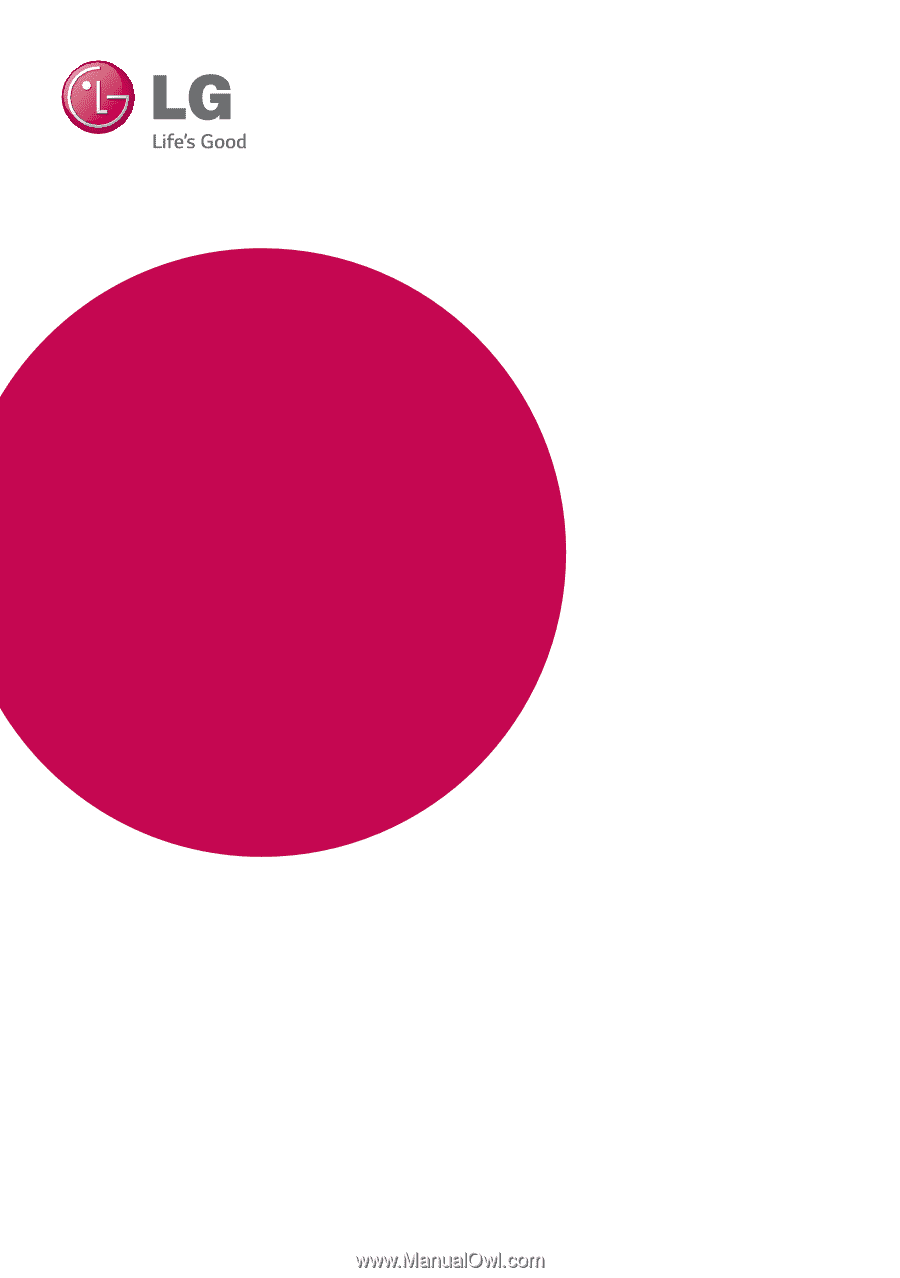
www.lg.com
Please read this manual carefully before operating
your set and retain it for future reference.
BP
M
54
OWNER’S MANUAL
Smart 3D Blu-ray
Disc™ / DVD Player
with Built-in Wi-Fi
®
P/NO : MFL68142831_1.0