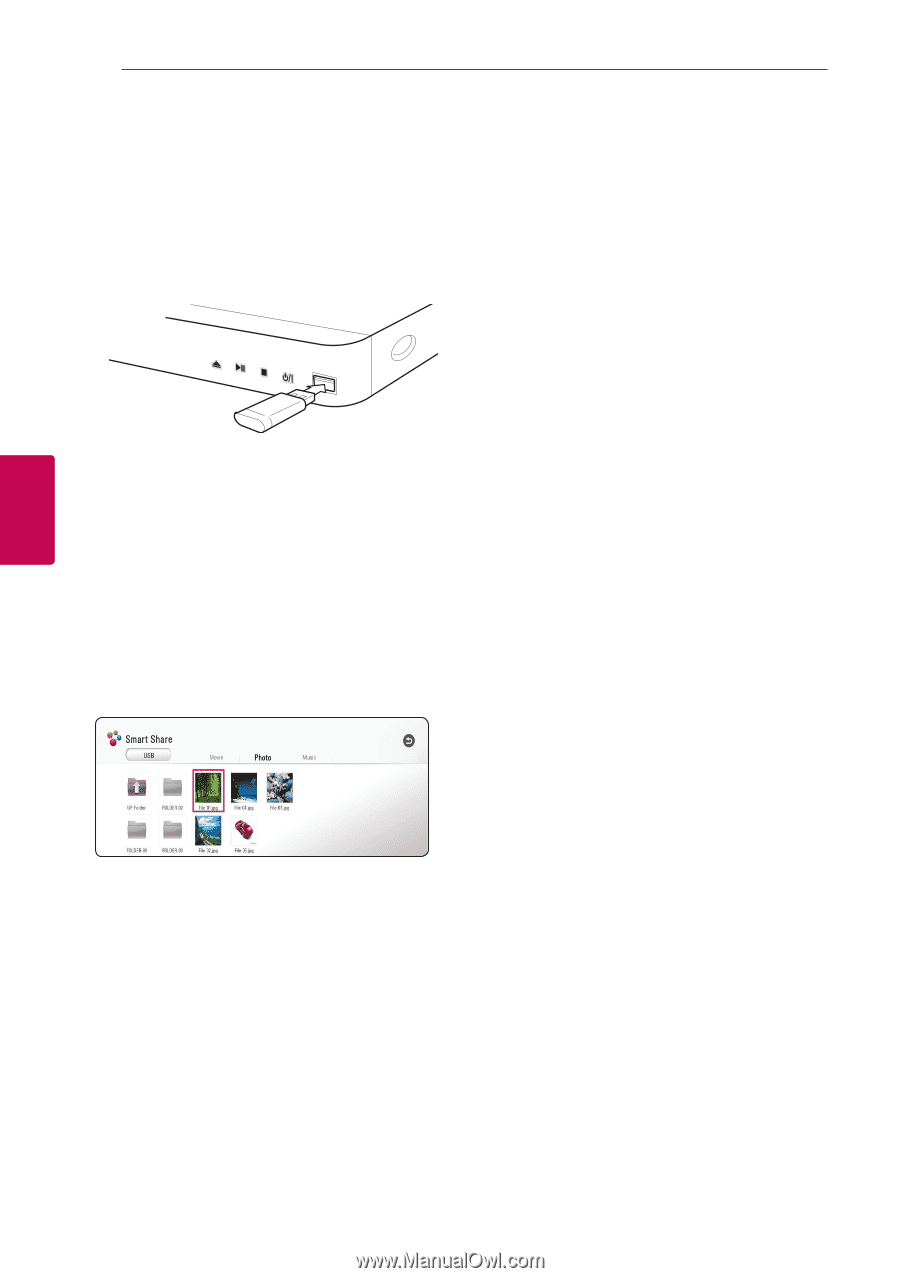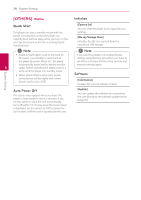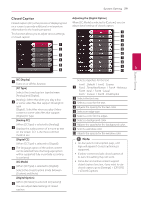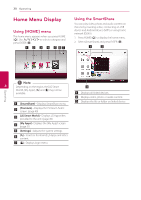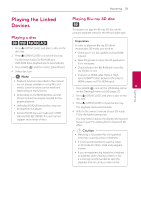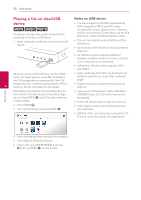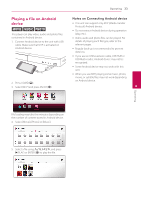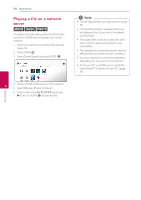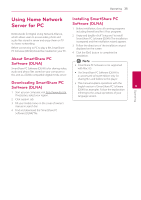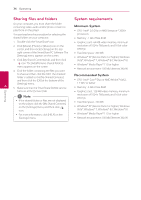LG BPM54 Owners Manual - Page 32
Playing a file on disc/USB device, Notes on USB device
 |
View all LG BPM54 manuals
Add to My Manuals
Save this manual to your list of manuals |
Page 32 highlights
32 Operating Playing a file on disc/USB Notes on USB device device yui This player can play video, audio and photo files contained in the disc or USB device. 1. Insert a data disc on the tray or connect an USB device. yy This player supports USB flash drive/external HDD formatted in FAT32 and NTFS when accessing files (music, photo, movie). However, for BD-Live and Audio CD recording, use the USB flash drive / external HDD formatted in FAT32. yy This unit can support up to 4 partitions of the USB device. yy Do not extract the USB device during operation (play, etc.). yy An USB device which requires additional program installation when you have connected it to a computer, is not supported. yy USB device: USB device that supports USB1.1 and USB2.0. When you connect the USB device on the HOME menu, the player plays an audio file contained in the USB storage device automatically. If the USB yy Video, audio and photo files can be played. For details of operations on each, refer to relevant pages. 4 storage device is containing various types of files, a menu for the file type selection will appear. yy Regular back up is recommended to prevent data loss. File loading may take few minutes depending on the number of content stored in the USB storage device. Press ENTER (b) while [Cancel] is selected to stop loading. 2. Press HOME (b). 3. Select [SmartShare] and press ENTER (b). yy If you use an USB extension cable, USB HUB or USB Multi-reader, the USB device may not be recognized. yy Some USB device may not work with this unit. yy Some digital cameras and mobile phones are not supported. yy USB Port of the unit cannot be connected to PC. The unit cannot be used as a storage device. Operating 4. Select the desired linked device in the category. 5. Select [Movie], [Photo] or [Music]. 6. Select a file using W/S/A/D, and press d(PLAY) or ENTER (b) to play the file.