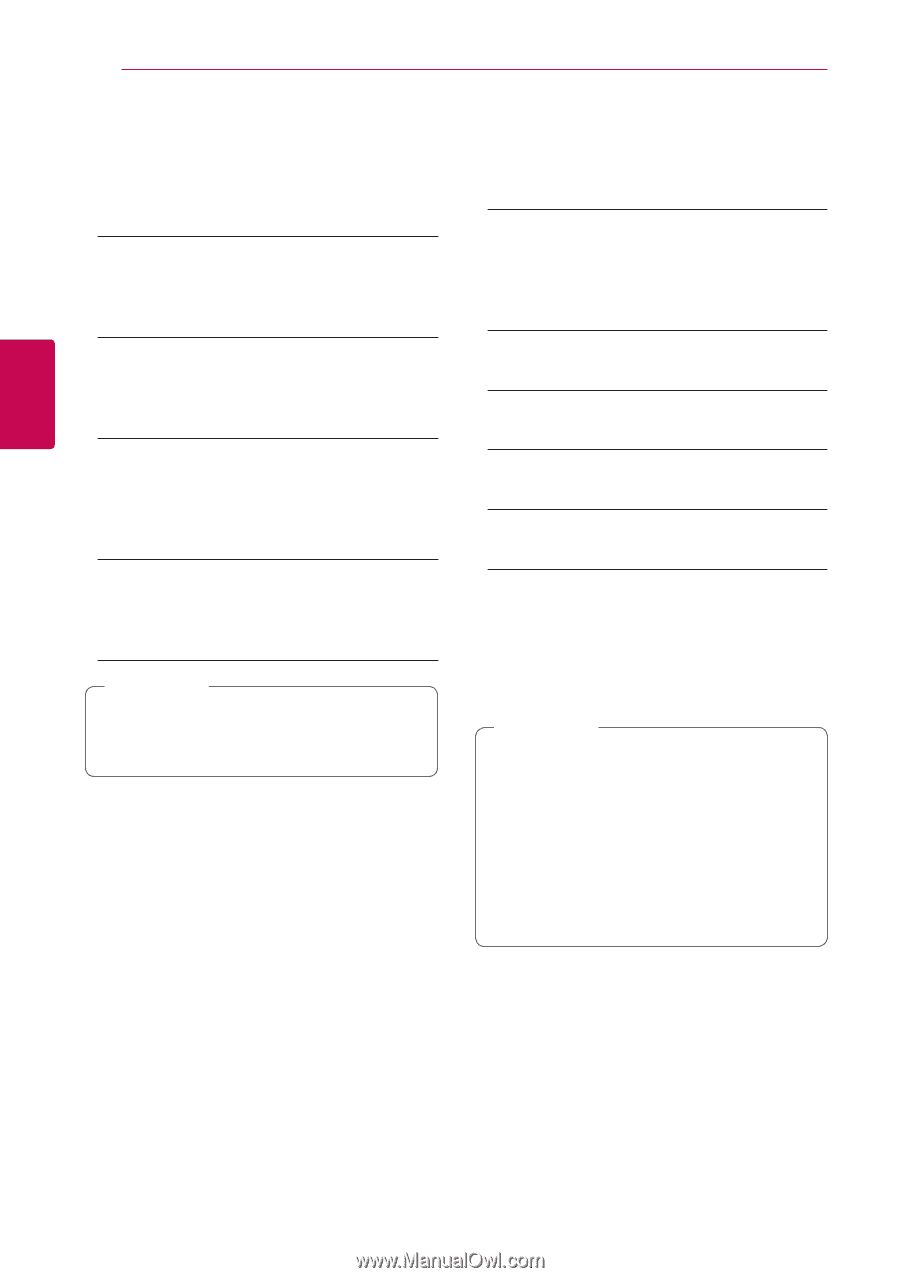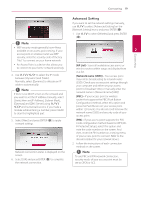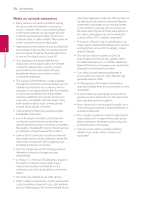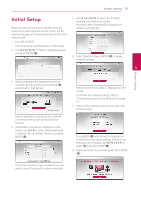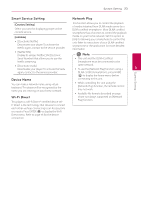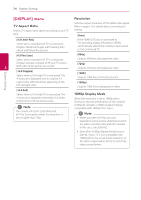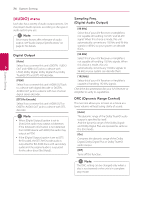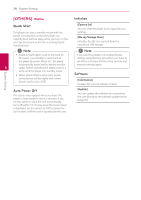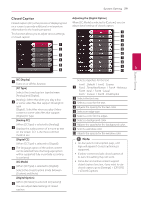LG BPM54 Owners Manual - Page 24
[DISPLAY] menu, TV Aspect Ratio, Resolution, 1080p Display Mode
 |
View all LG BPM54 manuals
Add to My Manuals
Save this manual to your list of manuals |
Page 24 highlights
24 System Setting System Setting [DISPLAY] menu Resolution TV Aspect Ratio Select a TV aspect ratio option according to your TV type. Sets the output resolution of the HDMI video signal. Refer to page 13 for details about the resolution setting. [Auto] [4:3 Letter Box] Select when a standard 4:3 TV is connected. Displays theatrical images with masking bars above and below the picture. If the HDMI OUT jack is connected to TVs providing display information (EDID), automatically selects the resolution best suited to the connected TV. [4:3 Pan Scan] Select when a standard 4:3 TV is connected. Displays pictures cropped to fill your TV screen. 3 Both sides of the picture are cut off. [16:9 Original] Select when a 16:9 wide TV is connected. The 4:3 picture is displayed with an original 4:3 aspect ratio, with black bars appearing at the left and right sides. [480p] Outputs 480 lines of progressive video. [720p] Outputs 720 lines of progressive video. [1080i] Outputs 1080 lines of interlaced video. [1080p] Outputs 1080 lines of progressive video. [16:9 Full] Select when a 16:9 wide TV is connected. The 4:3 picture is adjusted horizontally (in a linear proportion) to fill the entire screen. ,,Note You cannot select [4:3 Letter Box] and [4:3 Pan Scan] option when the resolution is set to higher than 720p. 1080p Display Mode When the resolution is set to 1080p, select [24 Hz] for smooth presentation of film material (1080p/24 Hz) with a HDMI-equipped display compatible with 1080p/24 Hz input. ,,Note yy When you select [24 Hz], you may experience some picture disturbance when the video switches video and film material. In this case, select [60 Hz]. yy Even when [1080p Display Mode] is set to [24 Hz], if your TV is not compatible with 1080p/24 Hz, the actual frame frequency of the video output will be 60 Hz to match the video source format.