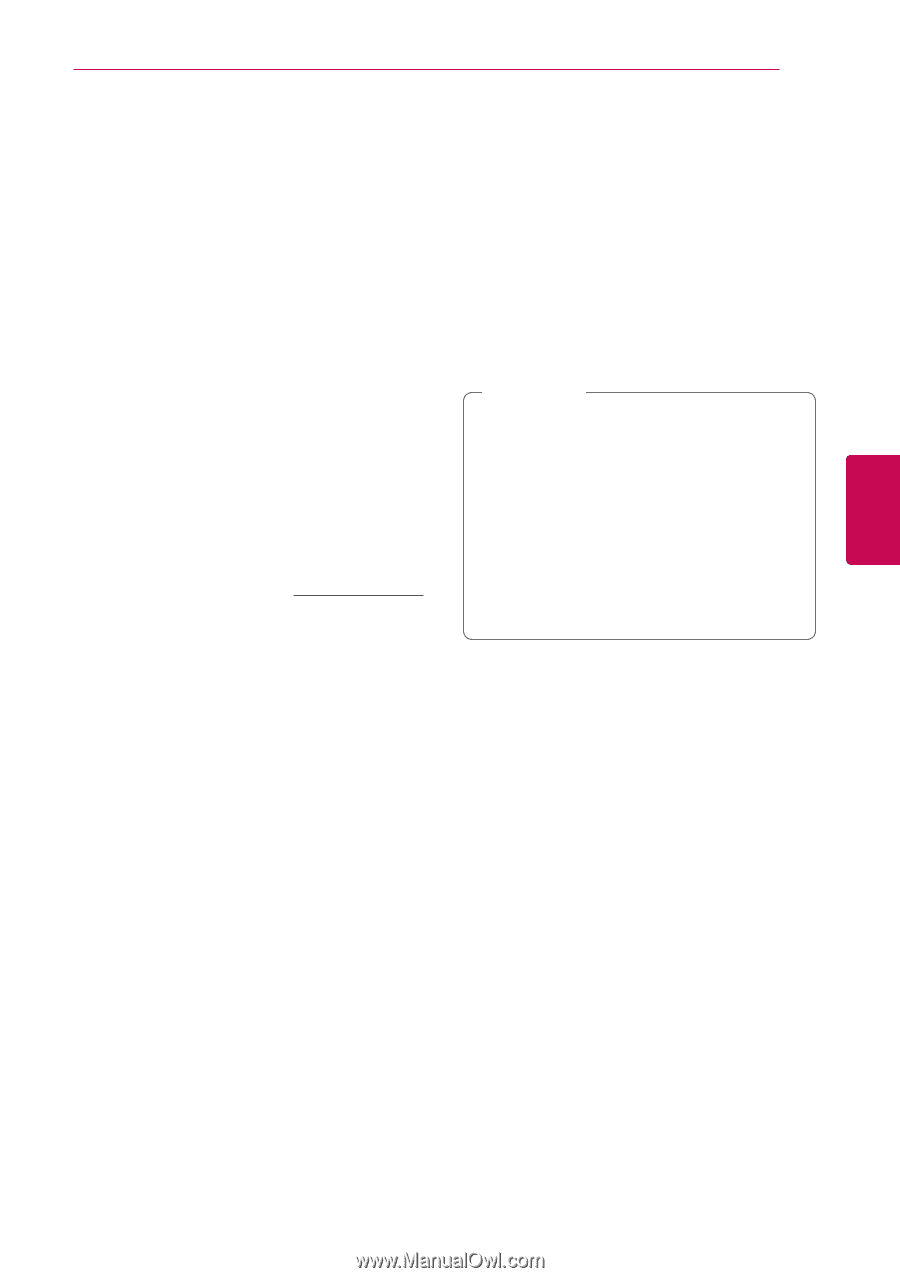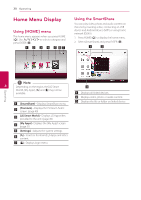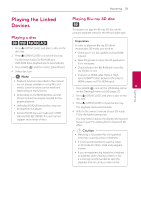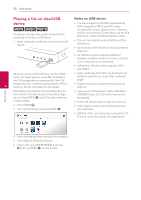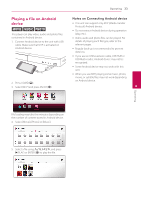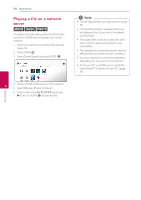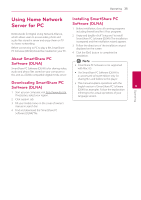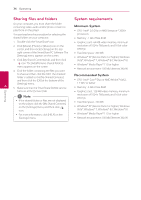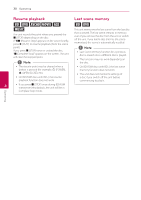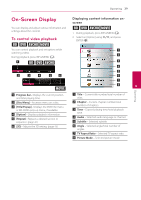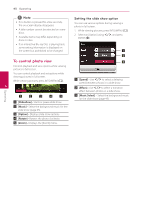LG BPM54 Owners Manual - Page 35
Using Home Network Server for PC, About SmartShare PC Software (DLNA), About SmartShare PC
 |
View all LG BPM54 manuals
Add to My Manuals
Save this manual to your list of manuals |
Page 35 highlights
Operating 35 Using Home Network Installing SmartShare PC Server for PC Software (DLNA) 1. Before installation, close all running programs DLNA stands for Digital Living Network Alliance, which allows users to access video, photo and audio files stored in server and enjoy them on TV via home networking. Before connecting to PC to play a file, SmartShare PC Software (DLNA) should be installed on your PC. including firewall and Anti-Virus programs. 2. Unzip and double-click "Setup.exe" to install SmartShare PC Software (DLNA). The installation is prepared and the installation wizard appears. 3. Follow the directions of the installation wizard displayed on the screen. 4. Click the [Exit] button to complete the About SmartShare PC Software (DLNA) installation. ,,Note yy SmartShare PC Software is not supported SmartShare PC Software (DLNA) is for sharing video, with Mac OS. audio and photo files stored on your computer to this unit as a DLNA-compatible digital media server. yy The SmartShare PC Software (DLNA) is a customized software edition only for sharing files and folders to this player. Downloading SmartShare PC yy This manual explains operations with the Software (DLNA) English version of SmartShare PC Software 4 (DLNA) as examples. Follow the explanation 1. Start up your computer, visit http://www.lg.com. referring to the actual operations of your If necessary, select your region. language version. 2. Click support tab. Operating 3. Fill your model name on the cover of owner's manual in search bar. 4. Find and download the "SmartShare PC Software (DLNA)" file.