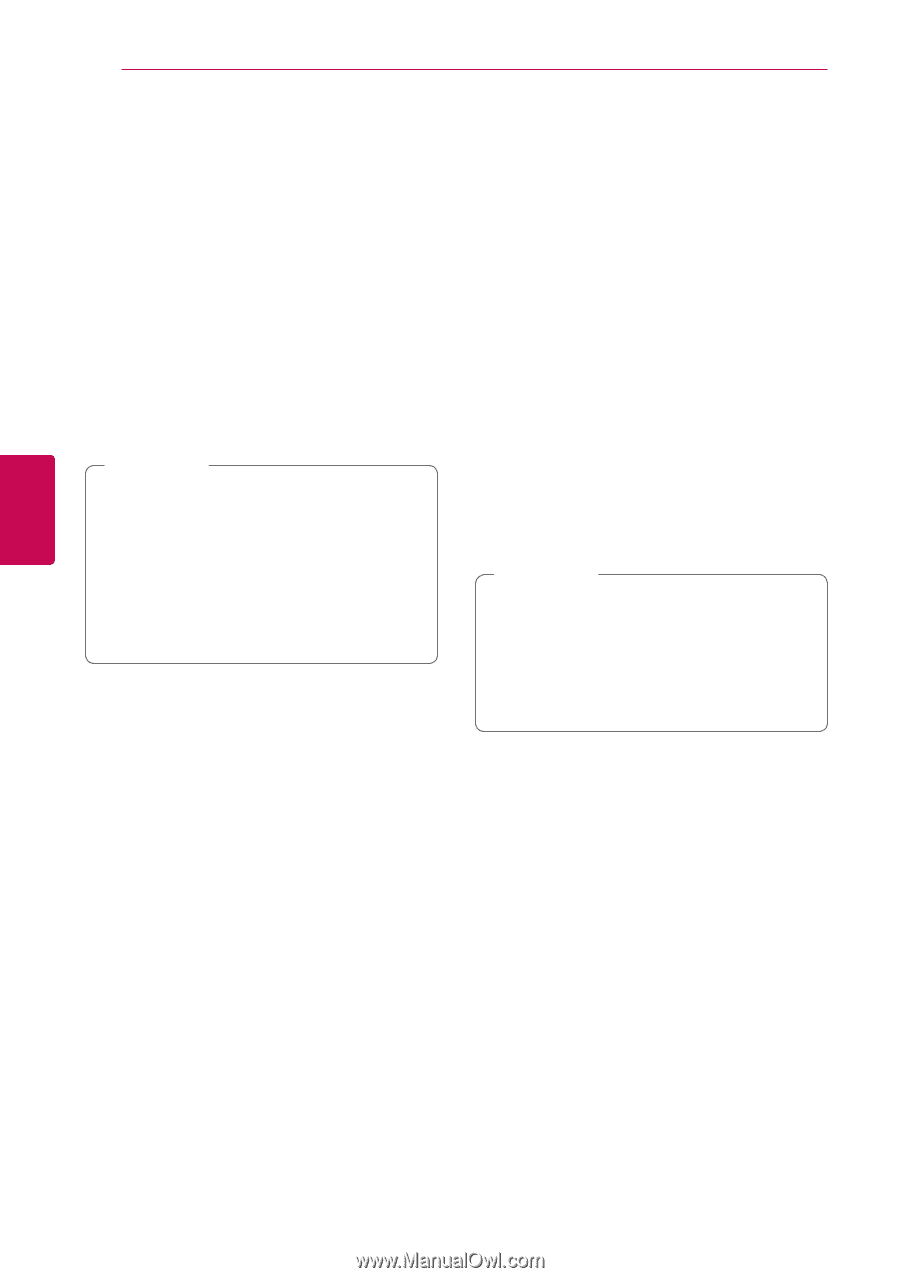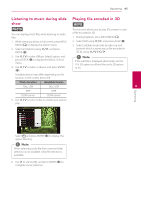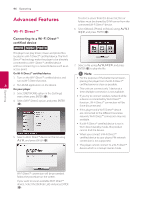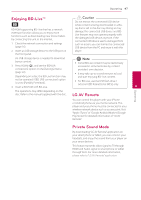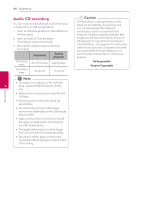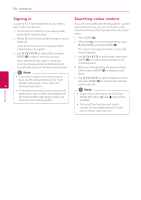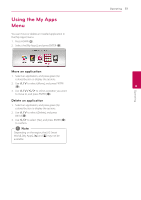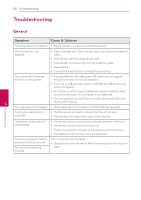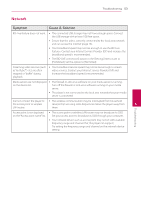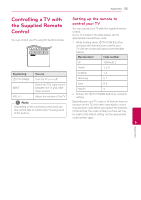LG BPM54 Owners Manual - Page 50
Signing in, Searching online content
 |
View all LG BPM54 manuals
Add to My Manuals
Save this manual to your list of manuals |
Page 50 highlights
50 Operating Signing in Searching online content To use the [LG Smart World] feature, you need to If you are having difficulties finding specific content sign in with your account. from online services, you can use the all-in-one 1. On the [LG Smart World] or [My Apps] screen, press red (R) colored button. search function by entering keywords in the search menu. 2. Fill the [ID] and [Password] field using the virtual 1. Press HOME (b). keyboard. 2. Select the [d] icon on the home menu using If you do not have an account, press red (R) W/S/A/D, and press ENTER (b). colored button to register. The search menu appears on the screen with 3. Use W/S/A/D to select [OK], and press virtual keyboard. ENTER (b) to sign in with your account. 3. Use W/S/A/D to select letters then press If you select the [Auto Sign In] check box, your ID and password are remembered and ENTER (b) to confirm your selection on the virtual keyboard. automatically signed in without entering them. 4. When you finish entering the keyword, select ,,Note [OK] and press ENTER (b) to display search result. yy If you want to sign in with other account, press red (R) colored button on [LG Smart World] or [My Apps] screen, and select 4 [Change User] option. 5. Use W/S/A/D to select a desired content, and press ENTER (b) to move to the selected content directly. yy To view the information of your account and ,,Note applications, press red (R) colored button on yy Depending on the region, the [LG Smart [LG Smart World] or [My Apps] screen, and World], [My Apps], [d] and [c] may not be select [Account Setting] option. available. yy The search function does not search content in every online services. It works only in certain online services. Operating