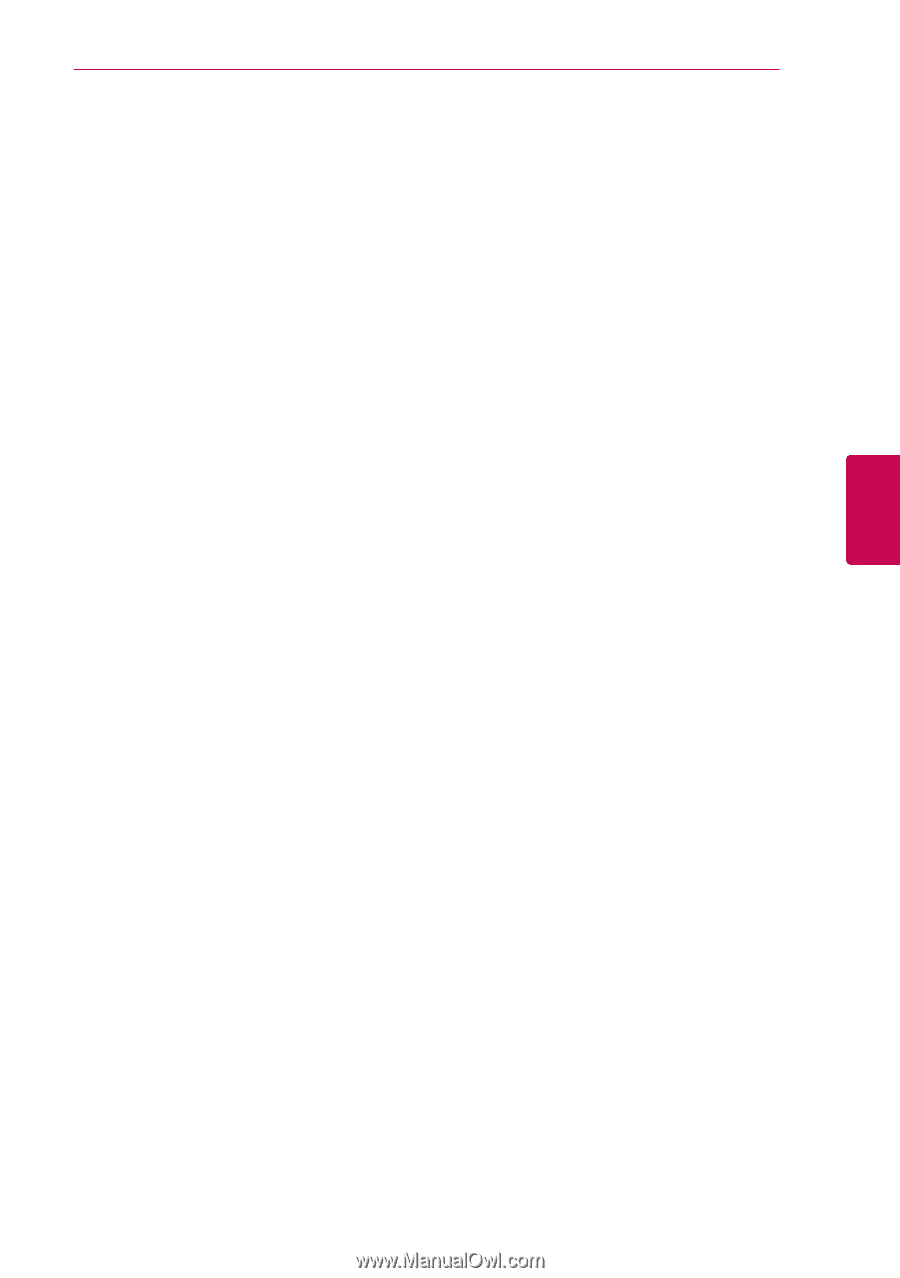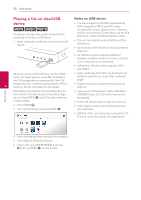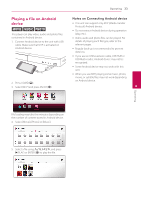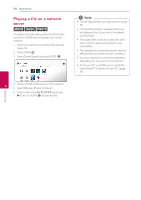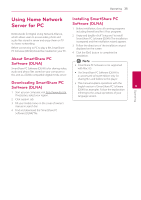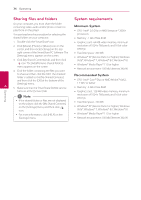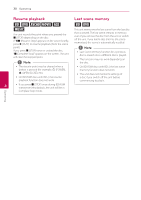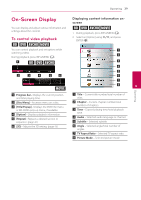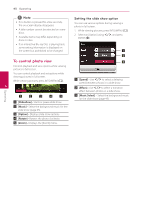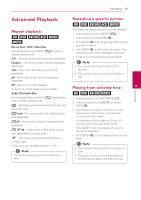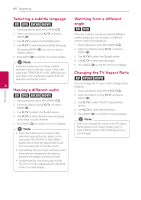LG BPM54 Owners Manual - Page 37
General Playback, Basic operations for video and audio content, Using the disc menu, audio content
 |
View all LG BPM54 manuals
Add to My Manuals
Save this manual to your list of manuals |
Page 37 highlights
Operating 37 General Playback Basic operations for photo content Basic operations for video and audio content To play a slide show Press d (PLAY) to start slide show. To stop playback Press Z (STOP) during playback. To stop a slide show Press Z (STOP) while slide show. To pause playback Press M (PAUSE) during playback. Press d (PLAY) to resume playback. To pause a slide show Press M (PAUSE) while slide show. Press d (PLAY) to re-start the slide show. To play frame-by-frame (Video) To skip to the next/previous photo Press M (PAUSE) during video playback. Press M (PAUSE) repeatedly to play Frame-by-Frame While viewing a photo in full screen, press A or D to go to the previous or next photo. playback. Using the disc menu To scan forward or backward ero 4 Press c or v to play fast forward or fast reverse Operating during playback. You can change the various playback speeds by pressing c or v repeatedly. To display the disc menu The menu screen may be displayed first after loading a disc which contains a menu. If you want To slow down the playing speed (Video) While the playback is paused, press v repeatedly to play various speeds of slow motion. to display the disc menu during playback, press DISC MENU. Use W/S/A/D buttons to navigate through menu items. To skip to the next/previous chapter/track/file During playback, press C or V to go to the next chapter/track/file or to return to the beginning of the current chapter/track/file. Press C twice briefly to step back to the previous chapter/track/file. To display the Pop-up menu Some BD-ROM discs contain Pop-up menu that appears during playback. Press TITLE/POPUP during playback, and use W/S/A/D buttons to navigate through menu items. In the file list menu of a server, there may have many types of content in a folder together. In this case, press C or V to go to the previous or next content with same type.