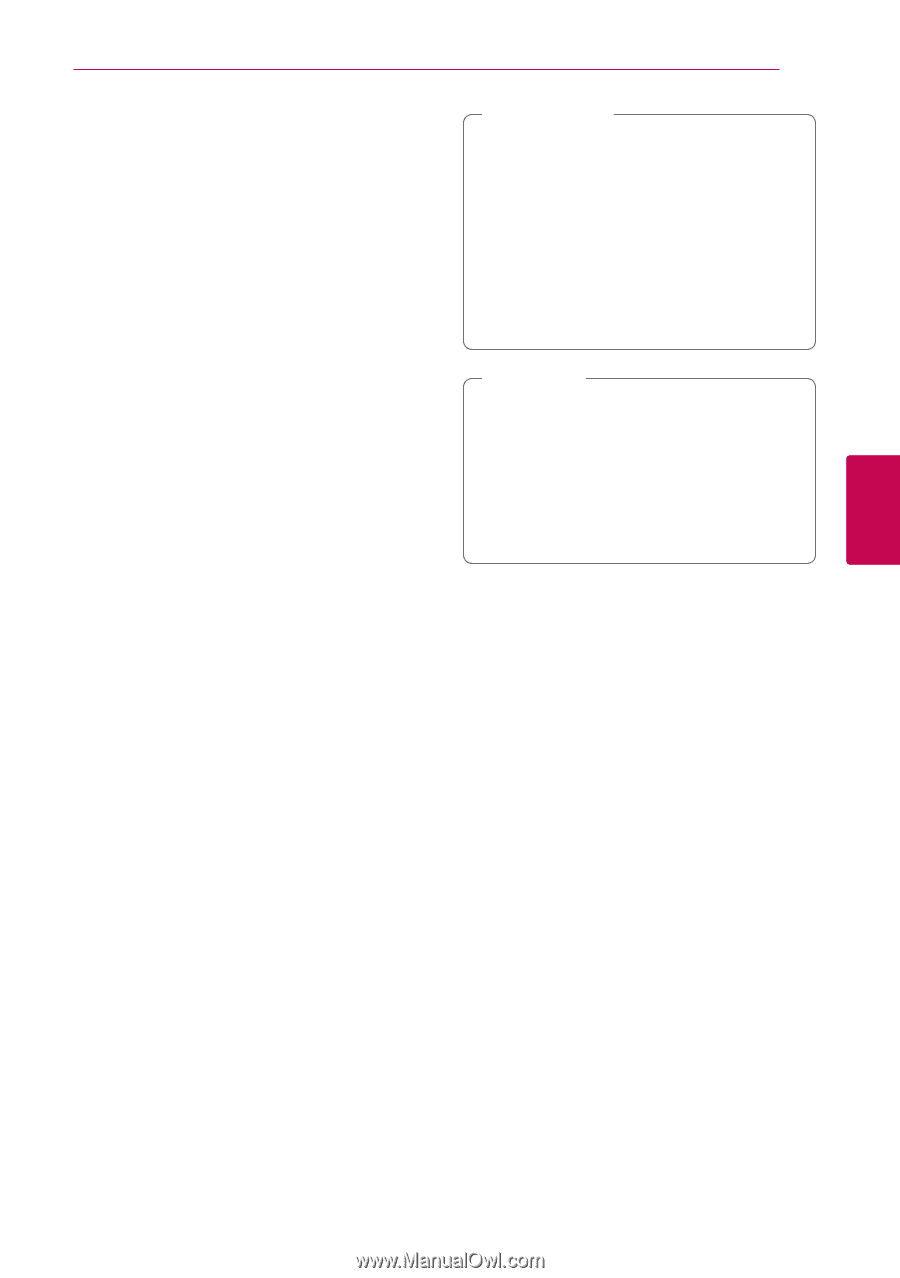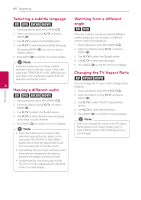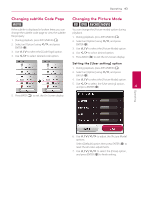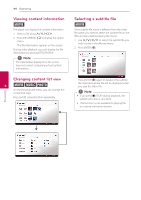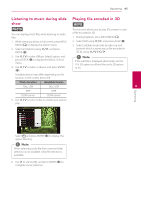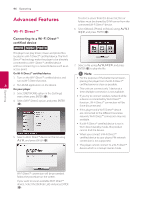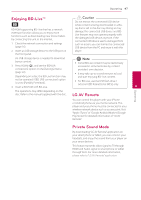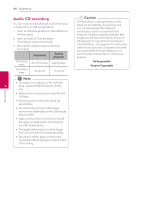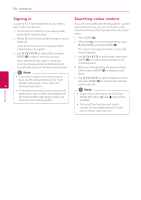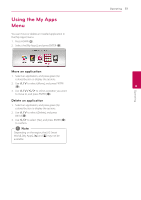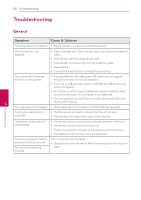LG BPM54 Owners Manual - Page 47
Enjoying BD-Live™, LG AV Remote, Private Sound Mode
 |
View all LG BPM54 manuals
Add to My Manuals
Save this manual to your list of manuals |
Page 47 highlights
Operating 47 Enjoying BD-Live™ e BD-ROM supporting BD-Live that has a network extension function allows you to enjoy more functions such as downloading new movie trailers by connecting this unit to the internet. 1. Check the network connection and settings (page 16). 2. Insert an USB storage device to the USB port on the front panel. >>Caution Do not extract the connected USB device while content is being downloaded or a Bluray disc is still in the disc tray. Doing so may damage the connected USB device and BDLive features may not operate properly with the damaged USB device anymore. If the connected USB device seems damaged from such an action, you can format the connected USB device from the PC and reuse it with this player. An USB storage device is needed to download bonus content. ,,Note yy Some BD-Live content may be restrictively 3. Press HOME (b), and set the [BD-LIVE accessed in some territories by content connection] option on the [Settings] menu provider's own decision. (page 22). yy It may take up to several minutes to load Depending on a disc, the BD-Live function may and start enjoying BD-Live content. not be operated if [BD-LIVE connection] option is set to [Partially Permitted]. 4. Insert a BD-ROM with BD-Live. yy For BD-Live, use the USB flash drive / external HDD formatted in FAT32 only. 4 Operating The operations may differ depending on the disc. Refer to the manual supplied with the disc. LG AV Remote You can control this player with your iPhone or Android phone via your home network. This player and your phone must be connected to your wireless network device such as access point. Visit "Apple iTunes" or "Google Android Market (Google Play Store)" for detailed information of "LG AV Remote". Private Sound Mode By downloading "LG AV Remote" application on your smart phone or tablet, you can connect your headsets, and enjoy the sound from your player on your smart devices. This feature transmits video signal to TV through HDMI and Audio signal to smart phone or tablet through Wi-Fi. For more detailed information, please refer to "LG AV Remote" application.