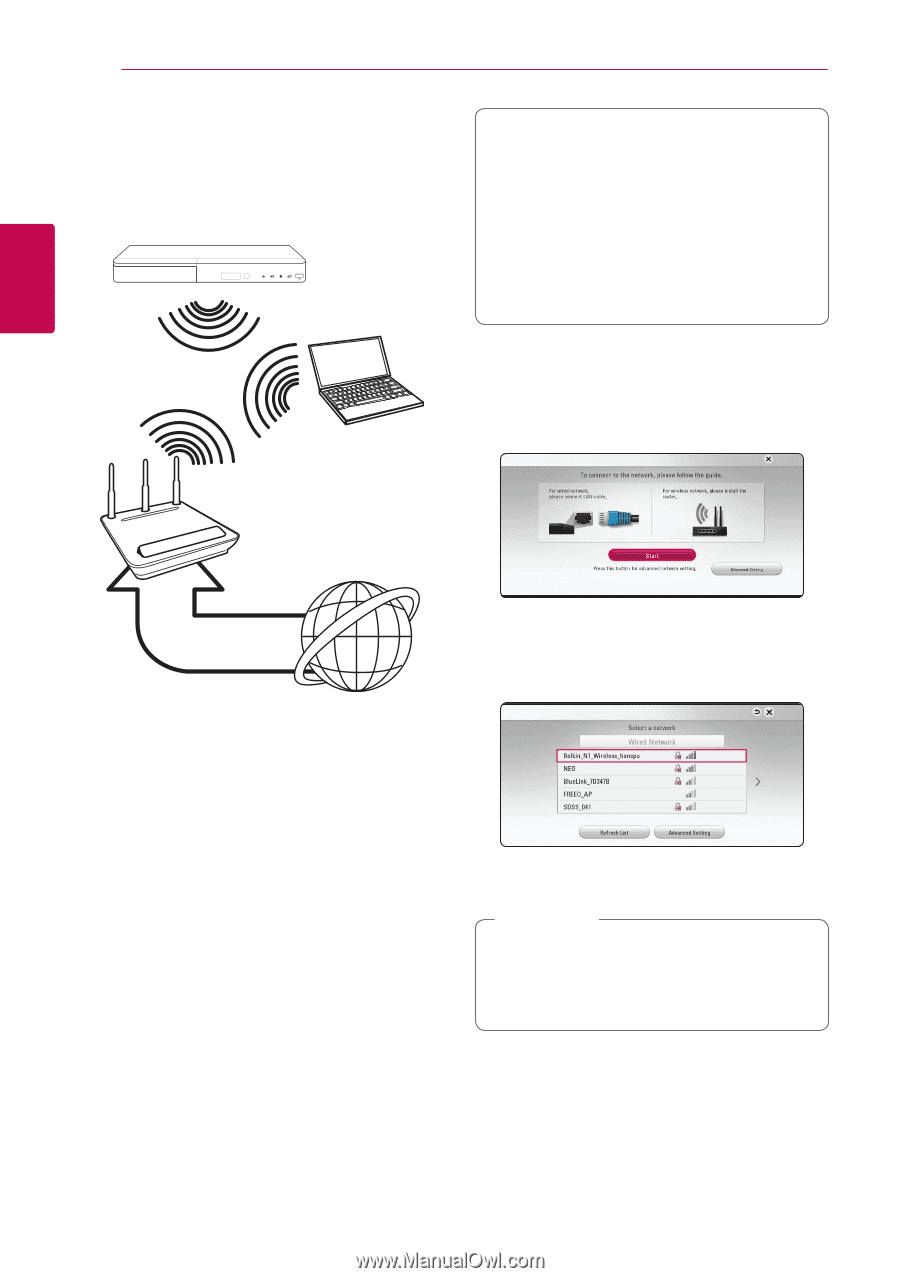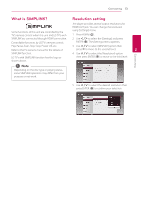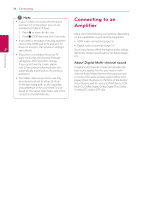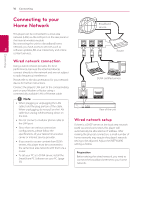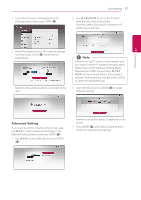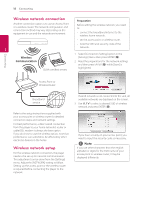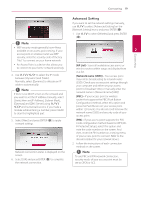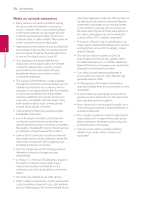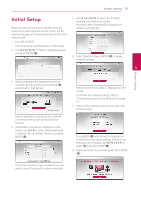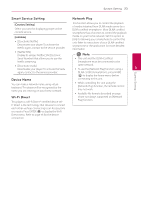LG BPM54 Owners Manual - Page 18
Wireless network connection, Wireless network setup
 |
View all LG BPM54 manuals
Add to My Manuals
Save this manual to your list of manuals |
Page 18 highlights
18 Connecting Wireless network connection Another connection option is to use an Access Point or a wireless router. The network configuration and connection method may vary depending on the equipment in use and the network environment. Preparation Before setting the wireless network, you need to: -- connect the broadband internet to the wireless home network. -- set the access point or wireless router. -- note the SSID and security code of the network. 2 Wireless Communication DLNA certified servers 1. Select [Connection Setting] option in the [Settings] menu then press ENTER (b). 2. Read the preparations for the network settings and then press ENTER (b) while [Start] is highlighted. Connecting Access Point or Wireless Router Broadband service Refer to the setup instructions supplied with your access point or wireless router for detailed connection steps and network settings. For best performance, a direct wired connection from this player to your home network's router or cable/DSL modem is always the best option. If you do chose to use the wireless option, note that performance can sometimes be affected by other electronic devices in the home. Wireless network setup For the wireless network connection, the player needs to be set up for network communication. This adjustment can be done from the [Settings] menu. Adjust the [NETWORK] setting as follow. Setting up the access point or the wireless router is required before connecting the player to the network. If wired network is not connected to the unit, all available networks are displayed on the screen. 3. Use W/S to select a desired SSID of wireless network and press ENTER (b). If you have security on your access point, you need to input the security code as necessary. ,,Note If you use other characters than the english alphabet or digits for the SSID name of your access point or wireless router, it may be displayed differently.