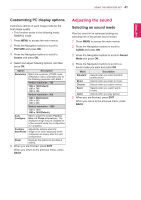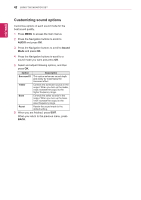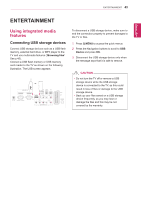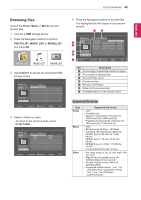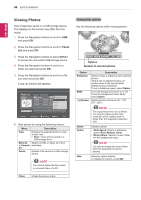LG DM2780D Owners Manual - Page 46
Viewing Photos, Photo, Drive1
 |
View all LG DM2780D manuals
Add to My Manuals
Save this manual to your list of manuals |
Page 46 highlights
46 ENTERTAINMENT ENGLISH Viewing Photos View image files saved in a USB storage device. The displays on the screen may differ from the model. 1 Press the Navigation buttons to scroll to USB and press OK. 2 Press the Navigation buttons to scroll to Photo List and press OK. 3 Press the Navigation buttons to select Drive1 to access the connected USB storage device. 4 Press the Navigation buttons to scroll to a folder you want and press OK. 5 Press the Navigation buttons to scroll to a file you want and press OK. A pop-up window will appears. Photo List Drive 1 SG 001 1 folder(s),7 file(s) Up Folder Page 2/3 No Marked Up Folder SG 002 10/01/2010 SG 004 10/01/2010 SG 006 10/01/2010 SG 001 1366x1706/80,1/1220150KB SG 00V3 iew 10/01/2010 SG 00M5 ark All 10/01/2010 SG 007 10/01/2010 Delete Close Navigation Popup Menu Page Change Mark Exit 6 View photos by using the following menus. Menu Description View Displays the selected photo in a full- screen view. yy Drive: Views photos saved in a USB storage drive. Mark All Selects all files or clears all of your or Unmark selections All Delete Deletes a file saved in a USB storage device. NOTE You cannot delete the files saved in a shared folder of a PC. Close Closes the pop-up menu. Using photo options Use the following options while viewing photos. Slideshow ꔗ BGM 1/17 ꔃ Delete Q.MENU Option Hide Options Number of selected photos Option Slideshow BGM (Rotate) Description Starts or stops a slideshow with selected photos. If there are no selected photos, all photos saved in the current folder display during a slideshow. To set a slideshow speed, select Option. Turns the background music on or off. To set the background music folder, select Option. Rotates photos clockwise (90°, 180°, 270°, 360°). NOTE The supported photo size is limited. You cannot rotate a photo if the resolution of the rotated width is larger than the supported resolution size. Delete Option Deletes a photo. yy Slide Speed: Selects a slideshow speed (Fast, Medium, Slow). yy Music Album: Selects a music folder for the background music. NOTE You cannot change the music folder while the background music is playing. Hide Hides the option window. To display the options, press OK.