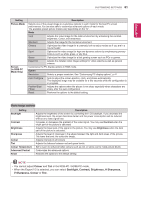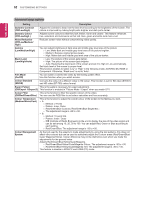LG DM2780D Owners Manual - Page 57
D Mode Setting Option
 |
View all LG DM2780D manuals
Add to My Manuals
Save this manual to your list of manuals |
Page 57 highlights
3D IMAGING 57 ENGLISH ◄ ◄ 3D Mode Setting Option 1 Press 3D SETTING to access the Pop-Up menus. 2 Press the Navigation buttons to scroll to one of the following options and press OK 3D Mode Setting 3D Picture Correction ◄ Left/Right 3D Depth 15 3D Viewpoint 0 Picture Mode ◄ Vivid Close The available Programme settings are described in the following: Option Description 3D Picture Correction 3D Depth 3D Viewpoint Picture Mode Select Left/Right or Right/Left. Select the screen with 3D video with better visibility. Adjusts the stereoscopic effect of the 3D image converted from a 2D image. Moves the 3D image to the front and back to adjust the 3D perspective view. Selects one of the preset image or customizes options in each mode for the best TV screen performance. You are also able to customize advanced options of each mode. The available preset picture modes vary depending on the TV. Mode Vivid Adjusts the video image for the retail environment by enhancing the contrast, brightness, Colour, and sharpness. Standard Adjusts the image for the normal environment. Cinema Optimizes the video image for a cinematic look to enjoy movies as if you are in a movie theater. Sport Optimizes the video image for high and dynamic actions by emphasizing primary Colours such as white, grass, or sky blue. Game Optimizes the video image for a fast gaming screen such as PCs or games. NOTE yyThe Image View Mode option is disabled when 2D images are converted into 3D. yyThe 3D Depth option is enabled when 2D images are converted into 3D. yyYou cannot enter the Main menu while watching 3D files. CAUTION yySome menus may not work while viewing 3D imaging. yyThe 3D imaging is disabled automatically when switching input source. yyThe screen may not be displayed properly if you view 2D images in 3D imaging mode. yy3D effect can be seen when 3D Mode is selected appropriately for the 3D input signal supplied to the TV. yyWhen switching channels, the conversion from 2D to 3D is maintained. If you stay on a channel with no images for 3 seconds, it changes back to 2D. yyWhen viewing multiple photos stored on the USB device, the conversion from 2D to 3D is maintained. yyWhen viewing multiple video files stored on the USB device, the 3D mode is also maintained. yyWhen watching a 3D movie from the USB device, Picture Mode is not supported.