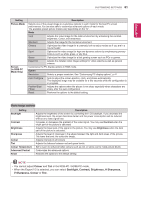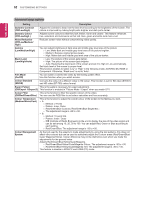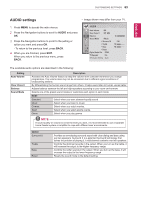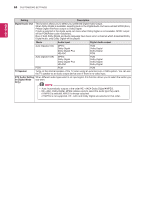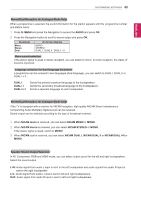LG DM2780D Owners Manual - Page 60
PICTURE settings, Setting, Description, Aspect Ratio, Picture Wizard, Set 3D Video, Only 3D, model - calibration
 |
View all LG DM2780D manuals
Add to My Manuals
Save this manual to your list of manuals |
Page 60 highlights
60 CUSTOMIZING SETTINGS ENGLISH PICTURE settings 1 Press MENU to access the main menus. 2 Press the Navigation buttons to scroll to PICTURE and press OK. 3 Press the Navigation buttons to scroll to the setting or option you want and press OK. - To return to the previous level, press BACK. 4 When you are finished, press EXIT. When you return to the previous menu, press BACK. yyImage shown may differ from your TV. PICTURE Move OK Aspect Ratio : 16:9 Picture Wizard Set 3D Video ꕊ Energy Saving : Off Picture Mode : Vivid ꔈBacklight 100 ꔈContrast 100 ꔈBrightness 70 ꔈSharpness 50 ꔈColour 45 ꔈTint 0R G ꔈColour Temperature 0 W C ꔈAdvanced Control ꔈPicture Reset Screen The available picture settings are described in the following: Setting Description Aspect Ratio Changes the image size to view images at its optimal size. (See p.28) Picture Wizard Adjusts the image quality and calibrates the screen by following the on-screen instructions. The customized options will be saved as Expert1 in the picture modes. Picture Wizard Black Level White Level Colour Dynamic Contrast Colour Temperature Horizontal/ Vertical Sharpness Tint Colour Gain Backlight Complete NOTE If you use Picture wizard, the Energy saving feature will turn off automatically. Set 3D Video (Only 3D model) Energy Saving Sets the 3D imaging option. (See p.53) Sets to automatically adjust the screen brightness corresponding to the surroundings. Option Off The backlight is off. Minimum/ Medium/ Maximum Selects the brightness level of the backlight. Screen off The screen turns off in 3 seconds.