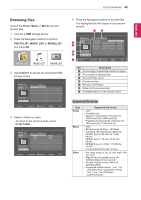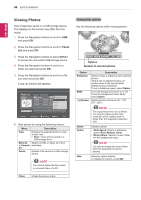LG DM2780D Owners Manual - Page 50
x 1080 @ 30p, Movie, Drive1, Q. MENU, Pop-Up, Set Video Play, Set Video, Set Audio, Max Resolution
 |
View all LG DM2780D manuals
Add to My Manuals
Save this manual to your list of manuals |
Page 50 highlights
50 ENTERTAINMENT ENGLISH MP3, LPCM yymkv: Dolby Digital, HE-AAC, AAC, MPEG, MP3, LPCM yydivx: Dolby Digital,HE-AAC,AAC,MPEG, MP3,LPCM Max Resolution yy1920 x 1080 @ 30p 1 Press the Navigation buttons to scroll to USB and press OK. 2 Press the Navigation buttons to scroll to Movie List and press OK. 3 Select Drive1 to access the connected USB storage device. 4 Press the Navigation buttons to scroll to a folder you want and press OK. 5 Press the Navigation buttons to scroll to a file you want and press OK. A pop-up window will appears. Movie List Moive SG 001.avi 640x480, 720KB Up Folder Page 2/3 No Marked Title Up Folder SG 001.avi SG 002.avi SG 003.avi Navigation Popup Menu Page Change Duration 640x480, 720KB 03:50 Play 03:55 Repeat 03:35 Mark All Delete Close Exit Mark 6 Play video by using the following menus. Menu Description Play or Play Marked Plays a movie or plays the selected movie. yy Drive: Views videos saved in a USB storage drive. Repeat or Repeats a movie or Repeats the Repeat selected movie. Marked Mark All Selects all files or clears all of your or Unmark selections. All Delete or Delete marked Deletes a file formatted on the FAT32 file system and saved in a USB storage device. Close Closes the pop-up menu. NOTE The image under the preview window will appear if you select a non-supported file. 7 Control playback by using the following buttons. Button INFO < or > or ENERGY SAVING Description Views the information of the currently playing video Stops the playback Plays a video Pauses or resumes the playback Scans backward in a file Scans forward in a file Skips to specific points in a file during playback. The time of a specific point will appear on the status bar. In some files, this function may not work properly. Plays videos in slow motion Press the ENERGY SAVING button repeatedly to increase the brightness of your screen. Q.MENU options for Movie List 1 Press Q. MENU to access the Pop-Up menus. 2 Press the Navigation button and OK to scroll to Set Video Play, Set Video or Set Audio. Choose Options. Set Video Play. Set Video. Set Audio. ꕉ Previous