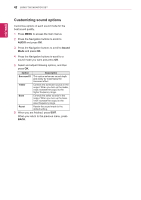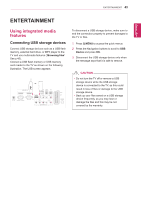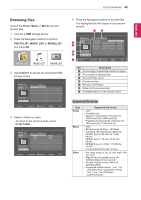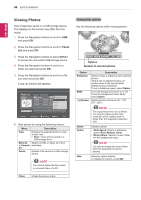LG DM2780D Owners Manual - Page 47
Listening to Music, Set Photo View, Q. MENU, Pop-Up, Slide, Speed, Music Folder, Set Video., Music
 |
View all LG DM2780D manuals
Add to My Manuals
Save this manual to your list of manuals |
Page 47 highlights
ENTERTAINMENT 47 ENGLISH Q.MENU options for Photo List. 1 Press Q. MENU to access the Pop-Up menus. 2 Press the Navigation buttons to scroll to Set Photo View or Set Video, Set Audio and Press OK Choose Options. Set Photo View. Set Video. Set Audio. ꕉ Previous When you select the Set Photo View. 1 Press Q. MENU to access the Pop-Up menus. 2 Press the Navigation buttons to scroll to Slide Speed or Music Folder. 3 Press the Navigation buttons to make appropriate adjustments and press OK. NOTE yyWhen "Off" is selected in Repeat menu, replay will stop once the last file in the list finishes playing. But, when " " button is pressed while the last file in the list is in the middle of replay and "Repeat" is in "Off" position, the first file in the list will be play. When you select the Set Video. 1 Press the Navigation buttons to make appropriate adjustments.(See p.61) When you select the Set Audio. 1 Press the Navigation buttons to show the Sound Mode, Auto Volume, Clear Voice II, Balance. 2 Press the Navigation buttons to make appropriate adjustments.(See p.63) Listening to Music 1 Press the Navigation buttons to scroll to USB and press OK. 2 Press the Navigation buttons to scroll to Music List and press OK. 3 Select Drive1 to access the connected USB storage device. 4 Press the Navigation buttons to scroll to a folder you want and press OK. 5 Press the Navigation buttons to scroll to a file you want and press OK. A pop-up window will appears. Music List Music SG 001 1 folder(s), 3 file(s) Up Folder Page 2/3 No Marked Title Up Folder SG 001.mp3 SG 002.mp3 SG 003.mp3 Navigation Popup Menu Page Change 3945 KB 128 Kbps Play Play with P03h:5o0to Mark All 03:55 Delete 03:35 Close Mark Exit 6 Play music by using the following menus. Menu Play, Stop Play, or Play Marked Play with Photo Mark All or Unmark All Delete Close Description Plays music, stops playback, or plays the selected music file. If you play music without selecting music files, all of the music files saved in the current folder will play. The icon will appear in front of the duration on the currently playing file. yy Drive: Listen to music files saved in a USB storage drive. Displays photos during playback. Selects all files or clears all of your selections Deletes a file saved in a USB storage device. Closes the pop-up menu.