LG G5 Owners Manual - Page 107
LG Backup
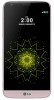 |
View all LG G5 manuals
Add to My Manuals
Save this manual to your list of manuals |
Page 107 highlights
LG Backup You can back up and restore data saved on your device. 1 Tap Settings General Backup & reset LG Backup. 2 Follow the on-screen instructions to backup or restore data to and from your device. • Formatting your device may delete backup files saved in internal storage. To minimize data loss, copy important backup files from the LG Backup folder in the internal storage to a computer or external storage. • Data under a Google account is not backed up. When you synchronize your Google account, Google apps, Google contacts, Google calendar, Google memo app data and apps downloaded from Play store are stored on the Google Drive automatically. • Backup files are saved with the file extension *.lbf under the LG Backup folder on the SD card or internal storage. • Fully charge the battery before backing up or restoring data to avoid unintentional powering off during the process. Useful Apps 107















