LG G5 Owners Manual - Page 95
Playing a video, Editing videos
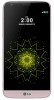 |
View all LG G5 manuals
Add to My Manuals
Save this manual to your list of manuals |
Page 95 highlights
Playing a video Add or delete favorites. Switch to a pop-up window. Access additional options. Edit the video. Adjust the sound volume. Tap to go to previous video/ Touch and hold to rewind in 3 second increments. Lock or unlock the screen. Tap to go to next video/ Touch and hold to fast-forward in 3 second increments. Pause or play the video. • To adjust the sound volume, drag the right side of the video screen up or down. • To adjust the screen brightness, drag the left side of the video screen up or down. Editing videos 1 While viewing a video, tap . 2 Use a variety of effects and tools to edit the video. Automatically create a 15-sec video clip. Apply effects. Select a section to change the play speed. Adjust the video duration. 3 Tap SAVE to save changes. Useful Apps 95















