LG G5 Owners Manual - Page 71
Copy and Paste, Clipboard
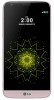 |
View all LG G5 manuals
Add to My Manuals
Save this manual to your list of manuals |
Page 71 highlights
Copy and Paste You can cut, copy, or paste text between apps. 1 Tap and hold around the text you want to copy or cut. 2 Drag / to specify the area to copy or cut. 3 Select either CUT or COPY. • Cut or copied text is automatically added to the clipboard. 4 Tap and hold the text input field where you want to add the text, then select PASTE. • If there is no item that has been copied or cut, the PASTE option will not appear. Clipboard If you copy or cut an image or text, it is automatically saved to the clipboard and can be pasted to any space at any time. 1 On the keyboard, tap and hold and select . You can also tap and hold the text input field where you want to add the text, then select CLIP TRAY. 2 Select and paste an item from the clipboard. • A maximum of 20 items can be saved to the clipboard. • Tap to lock saved items in order to not delete them; even when the maximum quantity is exceeded. A maximum of ten items can be locked. To delete locked items, unlock them first. • Tap to delete the items saved to the clipboard. • The clipboard may not be supported by some downloaded apps. Basic Functions 71















