LG G5 Owners Manual - Page 54
Switching the screen orientation, Editing the Home screen, Rotation, Settings, Display, Auto-rotate
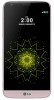 |
View all LG G5 manuals
Add to My Manuals
Save this manual to your list of manuals |
Page 54 highlights
Switching the screen orientation You can set the screen orientation to automatically switch, according to the device's orientation. On the notification panel, tap Rotation from the quick access icon list. You can also tap screen. Settings Display and activate Auto-rotate Editing the Home screen On the Home screen, tap and hold on an empty space, then start the desired function. • To rearrange the Home screen canvases, tap and hold on a canvas, then drag it to another location. • To add widgets to the Home screen, tap Widgets and drag a widget to the Home screen. • To change Home screen settings, tap Home screen settings and customize the desired options. See Home screen settings for details. Basic Functions 54

Basic Functions
54
Switching the screen orientation
You can set the screen orientation to automatically switch, according
to the device's orientation.
On the notification panel, tap
Rotation
from the quick access icon list.
You can also tap
Settings
Display
and activate
Auto-rotate
screen
.
Editing the Home screen
On the Home screen, tap and hold on an empty space, then start the
desired function.
•
To rearrange the Home screen canvases, tap and hold on a canvas,
then drag it to another location.
•
To add widgets to the Home screen, tap
Widgets
and drag a
widget to the Home screen.
•
To change Home screen settings, tap
Home screen settings
and
customize the desired options. See
Home screen settings
for
details.














