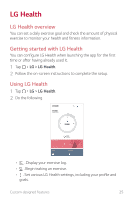LG G5 Owners Manual - Page 30
Content Sharing, Playing content, Sending or receiving files
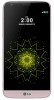 |
View all LG G5 manuals
Add to My Manuals
Save this manual to your list of manuals |
Page 30 highlights
Content Sharing Playing content You can play photos, videos or music saved on the device from a TV. 1 Connect the TV and device to the same Wi-Fi network. 2 Execute a file from the Gallery or Music app and tap Play content. 3 Select the TV. • To use Chromecast, update Google Play to the latest version. Sending or receiving files You can send or receive files saved on your device to another LG device or tablet. Tap Settings Networks Share & connect File sharing SmartShare Beam and swipe to activate it. • Make sure that your device is connected to the same wireless network as the file transfer target device. • Make sure that File sharing is turned on in the notification panel of both the device and the target device. Sending files to another device 1 Select a file and tap SmartShare Beam. You can also share multiple files at once by tapping from the file list, selecting the desired files, then tapping SHARE SmartShare Beam. • When the search permit confirmation window appears, tap OK. 2 Select a device from the list of nearby devices that support SmartShare Beam. • The file is sent to the device. Custom-designed Features 30