LG G5 Owners Manual - Page 56
Using folders from the Home screen, Home screen settings, Creating folders
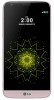 |
View all LG G5 manuals
Add to My Manuals
Save this manual to your list of manuals |
Page 56 highlights
Using folders from the Home screen Creating folders On the Home screen, tap and hold an app, then drag it over another app. • A new folder is created and the app is added to the folder. Editing folders On the Home screen, tap a folder and then do one of the following: • To edit the folder name and color, tap the folder name. • To remove an app from the folder, tap and hold the app and drag it to the outside the folder. If only one app is left in the folder, the folder disappears automatically. Home screen settings You can customize your Home screen settings. 1 Tap Settings Display Home screen. 2 Customize the following settings. • Select Home: Select a Home screen mode. • Wallpaper: Change the Home screen background theme. • Screen swipe effect: Select an effect to apply when the Home screen canvas switches. • Sort apps by: Sort apps by names or download date on the Home screen. • Grid: Change the app arrangement mode for the Home screen. • Hide apps: Select or deselect apps to hide from the Home screen. • Smart Bulletin: Use the Home screen to view information customized to your needs. Basic Functions 56















