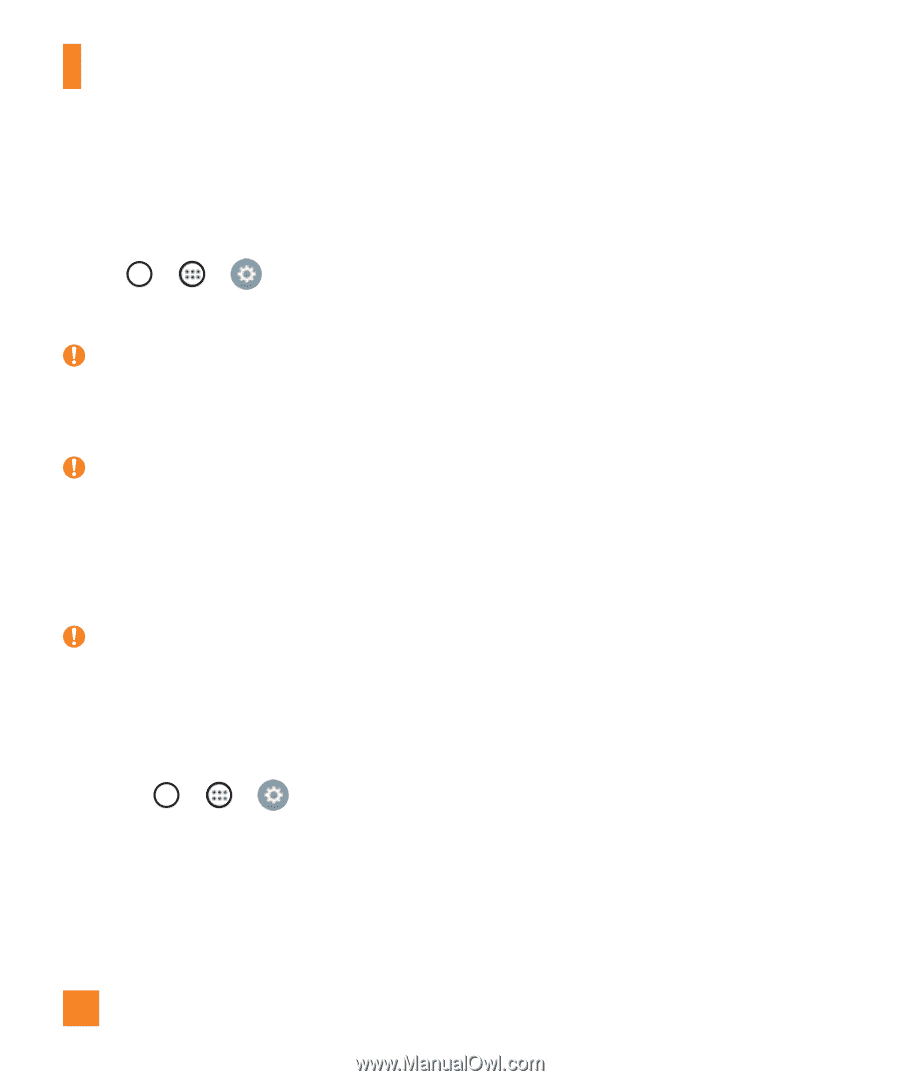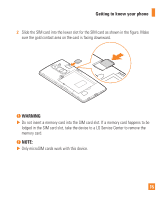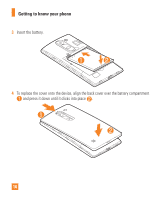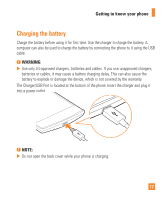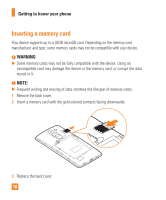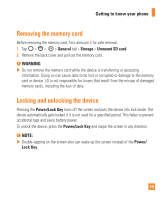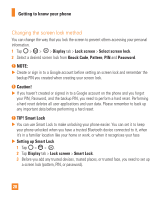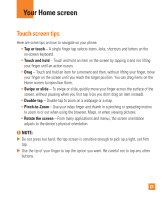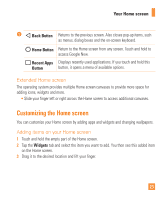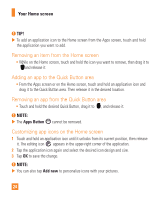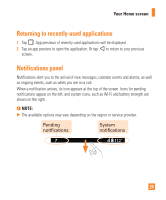LG H443 Owners Manual - English - Page 20
Changing the screen lock method, Getting to know your phone, Caution, TIP! Smart Lock
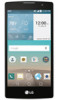 |
View all LG H443 manuals
Add to My Manuals
Save this manual to your list of manuals |
Page 20 highlights
Getting to know your phone Changing the screen lock method You can change the way that you lock the screen to prevent others accessing your personal information. 1 Tap > > > Display tab > Lock screen > Select screen lock. 2 Select a desired screen lock from Knock Code, Pattern, PIN and Password. NOTE: Create or sign in to a Google account before setting an screen lock and remember the backup PIN you created when creating your screen lock. Caution! If you haven't created or signed in to a Google account on the phone and you forgot your PIN, Password, and the backup PIN, you need to perform a hard reset. Performing a hard reset deletes all user applications and user data. Please remember to back up any important data before performing a hard reset. TIP! Smart Lock You can use Smart Lock to make unlocking your phone easier. You can set it to keep your phone unlocked when you have a trusted Bluetooth device connected to it, when it's in a familiar location like your home or work, or when it recognises your face. Setting up Smart Lock 1 Tap > > . 2 Tap Display tab > Lock screen > Smart Lock. 3 Before you add any trusted devices, trusted places, or trusted face, you need to set up a screen lock (pattern, PIN, or password). 20