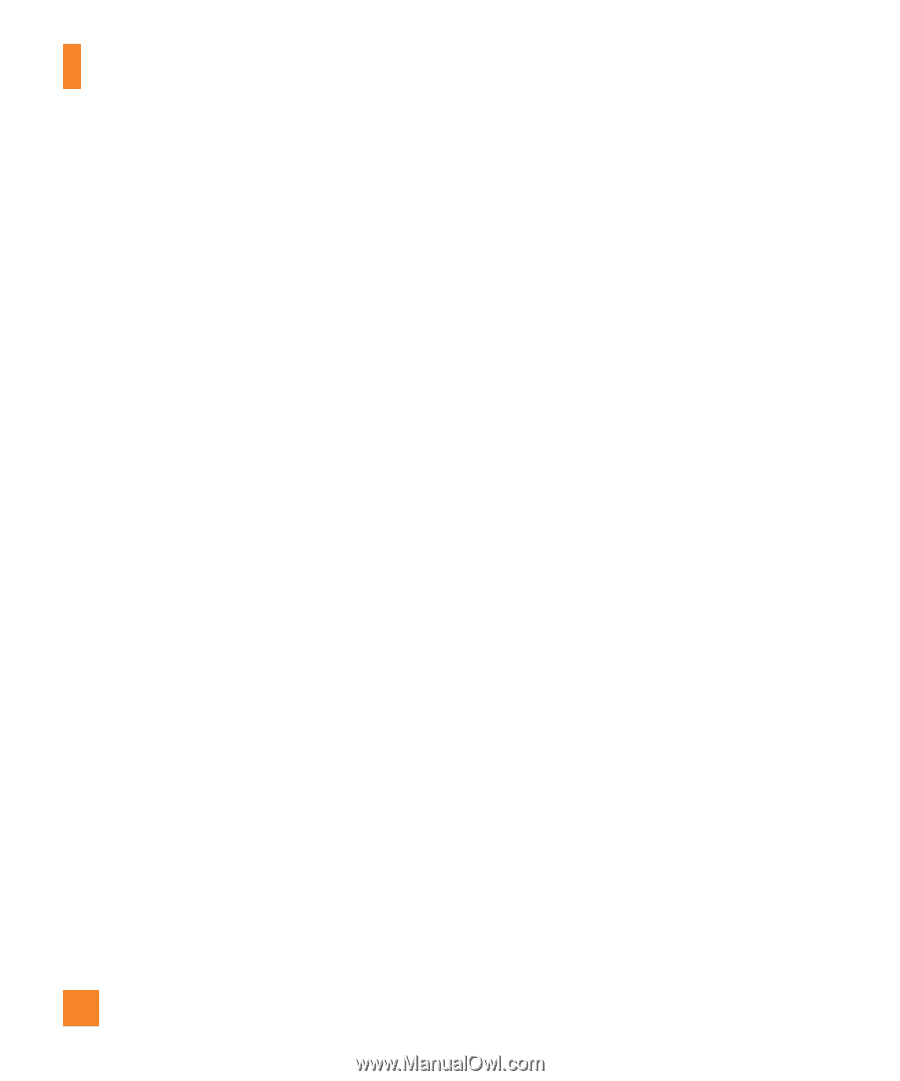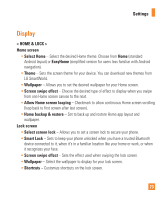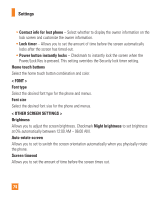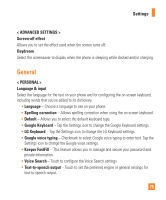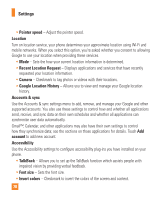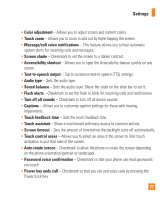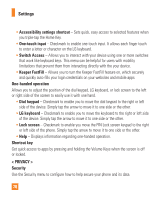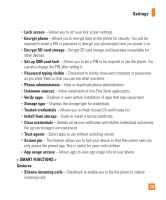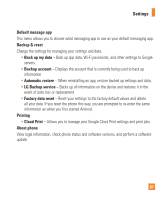LG H443 Owners Manual - English - Page 78
Keeper FastFill, Switch Access
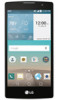 |
View all LG H443 manuals
Add to My Manuals
Save this manual to your list of manuals |
Page 78 highlights
Settings • Accessibility settings shortcut - Sets quick, easy access to selected features when you triple-tap the Home Key. • One-touch input - Checkmark to enable one-touch input. It allows each finger touch to enter a letter or character on the LG keyboard. • Switch Access - Allows you to interact with your device using one or more switches that work like keyboard keys. This menu can be helpful for users with mobility limitations that prevent them from interacting directly with the your device. • Keeper FastFill - Allows you to turn the Keeper FastFill feature on, which securely and quickly auto-fills your login credentials on your websites and mobile apps. One-handed operation Allows you to adjust the position of the dial keypad, LG keyboard, or lock screen to the left or right side of the screen to easily use it with one hand. • Dial keypad - Checkmark to enable you to move the dial keypad to the right or left side of the device. Simply tap the arrow to move it to one side or the other. • LG keyboard - Checkmark to enable you to move the keyboard to the right or left side of the device. Simply tap the arrow to move it to one side or the other. • Lock screen - Checkmark to enable you move the PIN Lock screen keypad to the right or left side of the phone. Simply tap the arrow to move it to one side or the other. • Help - Displays information regarding one-handed operation. Shortcut key Get quick access to apps by pressing and holding the Volume Keys when the screen is off or locked. < PRIVACY > Security Use the Security menu to configure how to help secure your phone and its data. 78