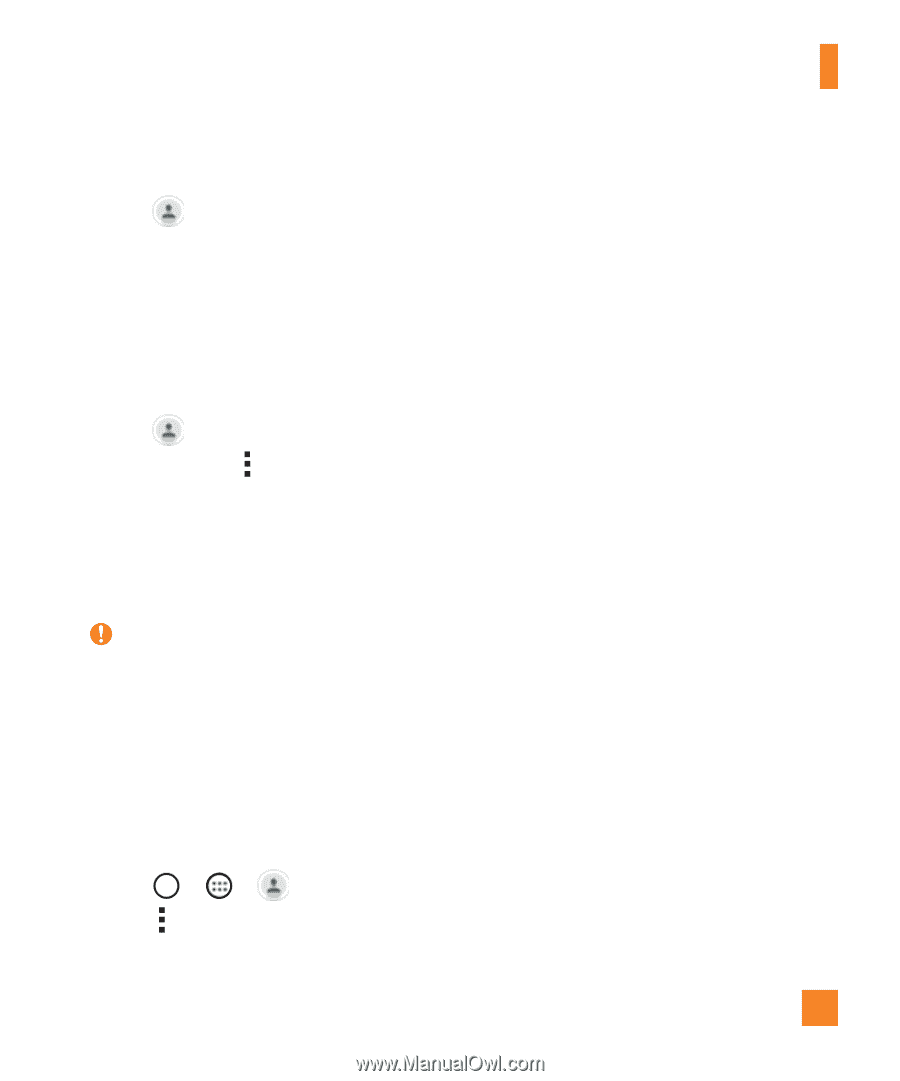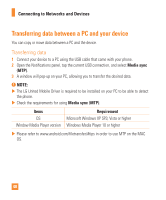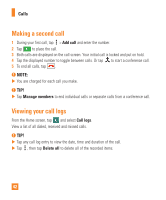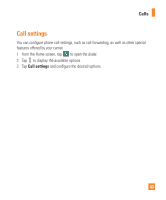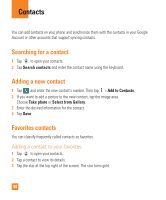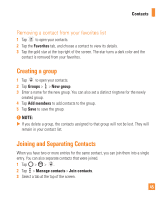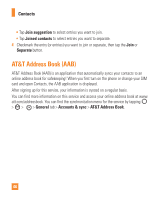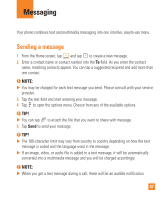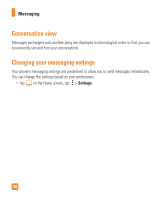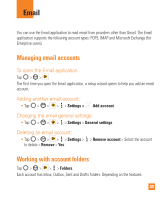LG H443 Owners Manual - English - Page 45
Creating a group, Joining and Separating Contacts, Removing a contact from your favorites list
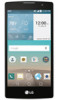 |
View all LG H443 manuals
Add to My Manuals
Save this manual to your list of manuals |
Page 45 highlights
Contacts Removing a contact from your favorites list 1 Tap to open your contacts. 2 Tap the Favorites tab, and choose a contact to view its details. 3 Tap the gold star at the top right of the screen. The star turns a dark color and the contact is removed from your favorites. Creating a group 1 Tap to open your contacts. 2 Tap Groups > > New group. 3 Enter a name for the new group. You can also set a distinct ringtone for the newly created group. 4 Tap Add members to add contacts to the group. 5 Tap Save to save the group. NOTE: If you delete a group, the contacts assigned to that group will not be lost. They will remain in your contact list. Joining and Separating Contacts When you have two or more entries for the same contact, you can join them into a single entry. You can also separate contacts that were joined. 1 Tap > > . 2 Tap > Manage contacts > Join contacts. 3 Select a tab at the top of the screen. 45